Do you want to install the Stock ROM flash file on Asus ZenFone Max Pro M1? then, you are in the right place. Here we will share all the latest Asus ZenFone Max Pro M1 Stock Firmware Collections. Here we have shared the full list of firmware links to download and install stock firmware on Asus ZenFone Max Pro M1. As we know, Android is one of the highly customizable software and there is a possibility that we may end up in a situation of lag, boot loop, or soft brick. Then, this guide will be helpful. It is always good to keep the Asus ZenFone Max Pro M1 Stock Firmware with you in case something went wrong.
If anyone faces problems like Screen freezing, unresponsive Touch, camera fail or boot loop, you can factory reset or flash the latest Asus ZenFone Max Pro M1 Stock Firmware. Check the other advantage of Stock Firmware given below.
If you have bought this device and looking for a fresh installation of Stock ROM, then you can simply grab the download link and flash the firmware on your phone by following the guide.
Android always opens the door to various possibilities such as flashing custom ROM or kernel or APK modding etc. These feats can be achieved by providing root access to your device or simply rooting your phone. In today’s date, rooting or customizing is no rocket science, but people perform these processes carelessly. Certain users hastily carry out the modding/rooting process without properly following instructions. It leads to the bricking of the device. It can happen with any device. In this post, we will tell you how you can restore or unbrick Asus ZenFone Max Pro M1 back to the previous working condition.
![Asus ZenFone Max Pro M1 Stock Firmware Collections [Back To Stock ROM]](https://www.getdroidtips.com/wp-content/uploads/2018/05/ZenFone-Max-Pro-M1.jpg)
Page Contents
Asus ZenFone Max Pro M1 Specifications:
Asus India launched its mid-range Zenfone Max Pro M1 today. The device comes with Android 8.1 Oreo out of the box. This is the first device from Asus that comes with pure Android without Asus’s Zen UI. Talking about the specs, Asus Zenfone Max Pro M1 features a 5.99-inches IPS LCD display with a screen resolution of 1080 x 2160 pixels (19:9). The smartphone is powered by octa-core Qualcomm SDM636 Snapdragon 636 coupled with 4/6GB of RAM. The phone packs 64GB internal memory.
The camera on the Asus Zenfone Max Pro M1 comes with a dual camera with 13 MP + 5 MP (4GB model) and 16 MP + 5MP (6GB model only) on the rear and front mounted with 8MP or 16MP camera for selfies. The handset runs on Android 8.1 Oreo and backed by 5000 mAh battery.
The Advantage of Stock Firmware
- Flash Stock To Unbrick your Asus ZenFone Max Pro M1
- Flash Stock ROM to Fix the bootloop problem
- Upgrade and Downgrade Asus ZenFone Max Pro M1
- Unroot or Fix Bugs on your phone
- To fix the lag or stutter on Asus ZenFone Max Pro M1
- By flashing Stock ROM, you can solve software problems.
- Revert back to stock to gain your warranty.
Asus ZenFone Max Pro M1 Software Update Tracker:
| Software Version | Changelog |
| WW-17.2017.2012.438
17.2017.2012.438 |
1.Updated Android security patch (2020/12/5) 2.Updated APN data |
| WW-17.2017.2008.432 | 1.Updated Android security patch 2.Updated APN 3.Improved headphones have poor sound quality 4.Fixed bass sound disappear 5.Fix dial connect ring tone change as the ringtone of hang up issue |
| WW-6.2017.2007.087 | 1.Updated Android security patch 2.Update GMS version |
| WW-16.2017.2009.087 | 1.Updated Android security patch 2.Update GMS version |
| WW-16.2017.2007.084 | 1.Updated Android security patch |
| WW-17.2017.2006.429 | 1. Android 10 upgrade. 2.Please be aware that installing this system image on a device removes all personal data from the device, so please remember to back up your data first. 3.This is the Android 10 AOSP developer version, so the user experience will be different from Android 9. If you are used to and prefer using Android 9, we recommend that you continue with the Android 9 version. 4.Updated Android security patch 5.Fixed fingerprint cannot be set issue 6.Fixed latest Android P image cannot upgrade to Android 10 issue 7.Fixed user can’t hear low frequency sounds issue 8.Fixed fast charging not working issue 9.Fixed Arena of Valor without high frame rate mode issue 10.Improved sound quality at Media and notification sounds 11.Fixed Netflix no HD (widevine L3) issue 12.Fixed lock screen wallpaper issue if user sets different pictures for the wallpaper lock screen, and double-click to wake up 13.Fixed text display issue of APP name 14.Fixed VOIP call silent issue after opening “OK Google” in the voice assistant. 15.Fixed HD, HDR HD, High frame rate missing issue in PUBG 16.Fixed NFC not working issue after upgrading to the Android 10 |
| WW-16.2017.2005.082 | 1.Updated Android security patch 2.Updated APN list |
| WW-16.2017.2004.063 | 1. Updated Android security patch 2. Updated APN list |
| WW-16.2017.2002.061 | 1. Updated Android security patch 2. Updated APN list 3. Fixed garbled string of “Do Not Disturb Suggestion” in RU language 4. Fixed Time zone can’t be changed automatically issue 5. Fixed the problem “Gallery is Running” notification popping up randomly |
| WW-16.2017.1912.060 | 1. Update Google security patch 2. Fixed random issue that Camera app without focus circle can’t take a picture 3. Fixed icons misaligned issue at the status bar |
| WW-16.2017.1910.059 | Android Security Patch level: 5 October 2019 |
| WW-16.2017.1906.055 | 1. Update security patch 2. Fix no effect while applying dark theme 3. Add digital wellbeing function |
| WW-16.2017.1905.053 | 1.Android Pie upgrade 2.Update security patch |
| WW-15.2016.1902.340 | 1.Update GMS 8.1_201812 2.Update Google security patch (2019.Feb) 3.Improve camera app translation issue |
| WW-15.2016.1901.339 | 1.Update Google security patch. 2.Optimize system stability 3.Fix Garmin watch pairing issue |
| WW-15.2016.1811.338 | 1. Update Google security patch. 2. Improve camera performance on video 3. Improve Wifi hotspot compatibility. 4. Improve 3rd party app compatibility(Instagram). 5. Enable TW CHT VoLTE+VoWIFI |
| 15.2016.1810.334 | 1. Update Google security patch to 2018.Oct 2. Improve the power consumption issue. 3. Optimize Waking system by double tapping/ wiping up on screen |
| WW-15.2016.1809.331 | 1.Update Google security patch to Sep.2018 2.Enable TW TWN VoLTE/FET VoLTE+VoWIFI 3.Fix compatibility issue with Line App 4.Optimize system stability |
| WW-15.2016.1808.327 | 1.Strengthen system stability |
| WW-15.2016.1808.326 | 1.Improve front camera performance 2.Optimize fingerprint performance 3.Enable TW GT VoLTE&VoWIFI/T-Star VoLTE |
| WW-15.2016.1805.318 | 1.Strengthen system stability 2.Enhance camera stability |
| WW-15.2016.1805.309 | 1.Enable IN Airtel/Idea/Vodafone&ID smarfren&TH DTAC/AIS/True 3rd&RU Megafon/MTS VoLTE&RU MTS VoWifi 2.Optimize fingerprint unlock speed 3.Improve Camera performance |
| WW-14.2016.1804.305 | 1.Improve Camera performance 2.Privacy Setting update 3.Add GPS location icon into QuickSetting |
| WW-14.2016.1802.252 | 1.Enable Face Recognition functionality 2.Optimize gyroscope functionality 3.Improvement in the response speed of fingerprint sensor |
| WW-14.2016.1802.247 | 1.Improve Camera UI and performance 2.Fix no Emergency call log issue 3.Improve audio performance |
Steps to Install Asus ZenFone Max Pro M1 Stock Firmware:
Before installing, make sure to follow the pre-requisite and install the necessary drivers and tools on your PC.
Pre-Requisite:
- Remember: Supported for Asus ZenFone Max Pro M1 (ZB601KL / ZB602KL)
- Charge your phone: Before you proceed with the below information, charge your ZenFone Max Pro M1 to at least 50%.
- Laptop or PC: To carry out the second method, you need PC or Laptop.
- Take Device Backup: The very first thing to pay attention to is taking the device backup. If you have are not able to take the backup of phone data, however, if you have inserted a memory card in your device, remove it at least to save it.
- Install Latest Driver: Install the Latest Asus USB Drivers. [For All Android USB Drivers]
- Download ADB Drivers: For the Second method, you have to download ADB Fastboot drivers
- Download: Download the below given required files on your PC.
[su_note note_color=”#fbf5c8″ text_color=”#000000″]
Disclaimer: We at Getdroidtips.com cannot be held responsible if anything goes wrong. Take your own risk!
[/su_note]
Instructions to Install on Asus ZenFone Max Pro M1:
[su_note note_color=”#fffde3″]Note: Make sure you have followed the steps properly. Don’t Skip and Read! – We are not responsible for any damage that you make to your phone.[/su_note]
Method 1 – Install via Recovery :
- First of all Download the zip file from above link and rename the file to update.zip.
- Now Switch Off your device and reboot into recovery mode by pressing Power button +Volume UP button.
- In recovery mode select apply update from sd card.
- Now Choose update.zip file which you downloaded.
- Wait until installation process completes.
- Once the installation process is completed and You can Reboot your ZenFone Max Pro.
- That’s it, fellas! Done. you have upgraded your smartphone.
Method 2: Install via ADB Sideload
- First of all Download the ADB and Fastboot drivers for Windows and Mac and extract it
- Now move the downloaded OTA zip file to ADB Folder
- Enable USB Debugging
- To Enable USB Debugging, First of all, You need to activate Developer Option on your smartphone.
- To activate, Go to your Settings -> About Phone -> Now Tap on the Build Number 7-8 Times until you see a toast message “Developer option enabled”.

- Once your developer option is active, Go back to your settings -> Open developer option -> Enable USB Debugging.
- In your PC/Laptop, Open the extracted ADB Folder and Open Command Window by pressing Shift Key + Right Mouse Click.
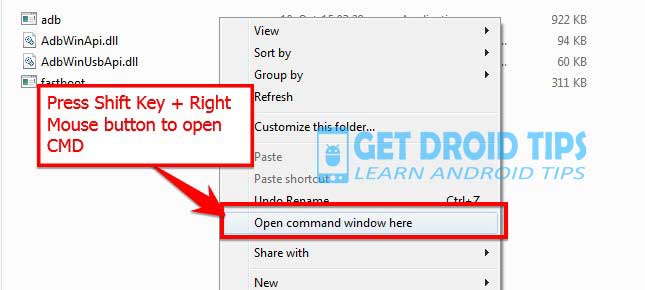
- Reboot your phone to recovery by pressing Volume UP + Power button.
- Now connect the PC to Mobile with USB Cable.
- Now enter the following command in the command window that you open
adb devices
- This command will show if any device is connected properly. If it doesn’t show, then please check the drivers are installed properly or if the attached cable is damaged.
- If your device is listed, then please type the below command in your command window.
adb sideload File_name.zip
- Wait until installation process completes.
- Once the installation process is completed and You can Reboot your ZenFone Max Pro.
- That’s it, fellas! Done. you have upgraded the Asus ZenFone Max Pro.
I hope you installed the Stock ROM on Asus ZenFone Max Pro M1 successfully, Now please rate this website with your comment. We always welcome feedback and improvements.

Bro This Methods Works On Asus Zenfone Max Pro M1 32 GB, 3 Gb Ram Working Plz Reply