Squarespace is an amazing website developing a platform where anybody can make websites even if they don’t know much about coding and development. But with the drag and drop approach, many people feel trouble while adding Google analytics to the Squarespace website. The task can be a little bit tedious if you’re not from the programming sector. However, I will try to explain it to you so you can add google analytics code to your website.
With Google Analytics, you can track actively how many users are active on your Squarespace website. On top of that, you can set up and analyze your target audience on different spectators such as location, time, sessions, etc.
When I made my first Squarespace website, I felt a bit confused about what kind of users are vising my website as there was no traffic monitoring tool. But after adding Google Analytics code to my Squarespace website, I can track the live users as well as monthly sessions of my audience.
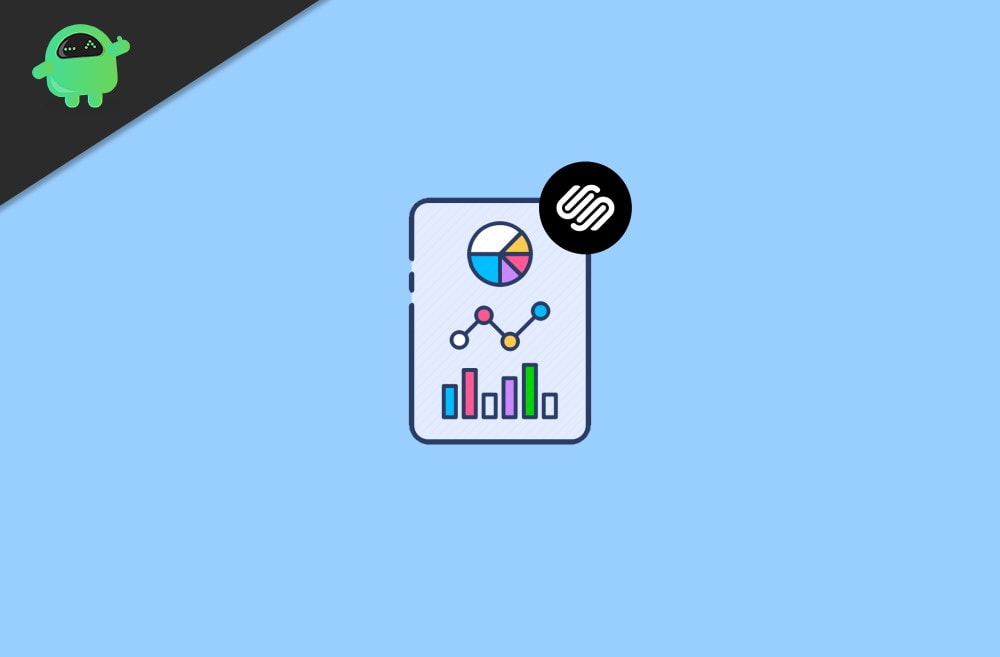
Page Contents
How to Add Google Analytics to Squarespace
Before adding the analytics code to your website, you need to make sure that you have signed up for the Google webmaster tool. Here you can get a personalized code for your website so you can start tracking and monitoring your audience traffic.
Step 1. Get Google Analytics Tracking ID
Firstly, open up your browser and go to Google Analytics, then click on the Admin option on the left column below.
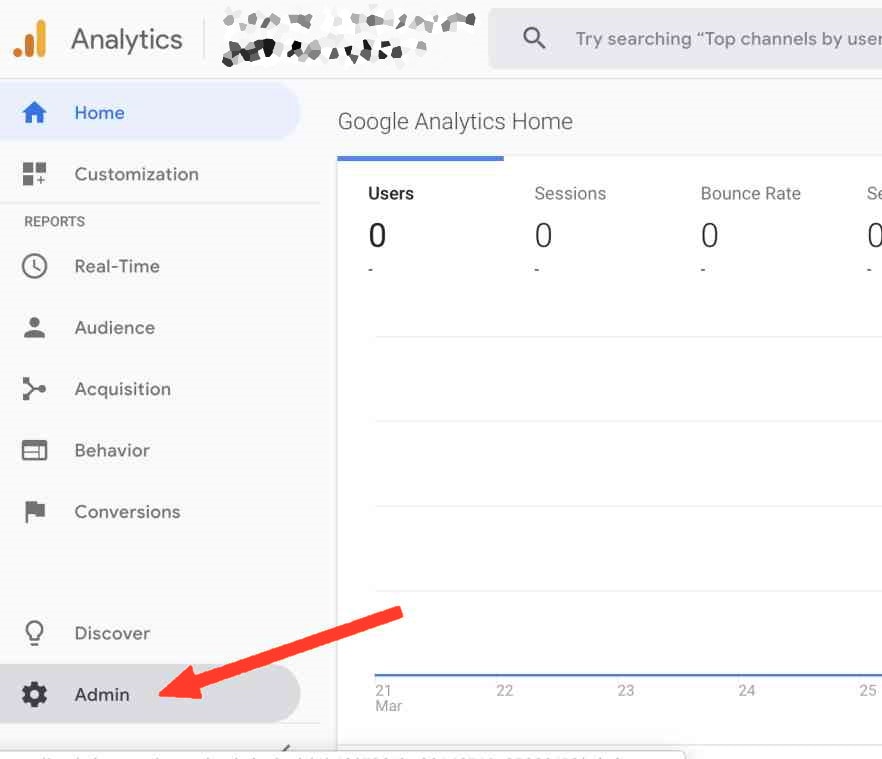
Then on the next page, under the Admin tab, click on the Tracking Intro option.
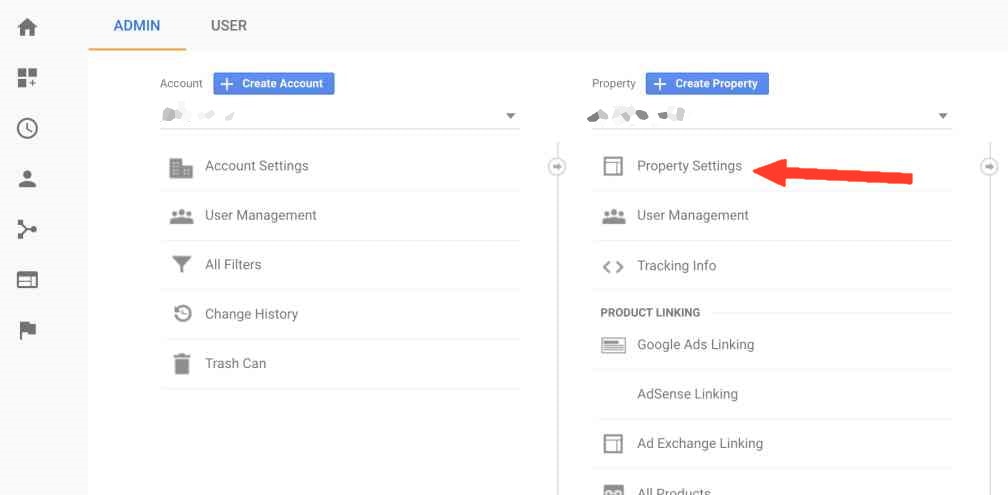
Now from the drop-down menu, click on Tracking Code.
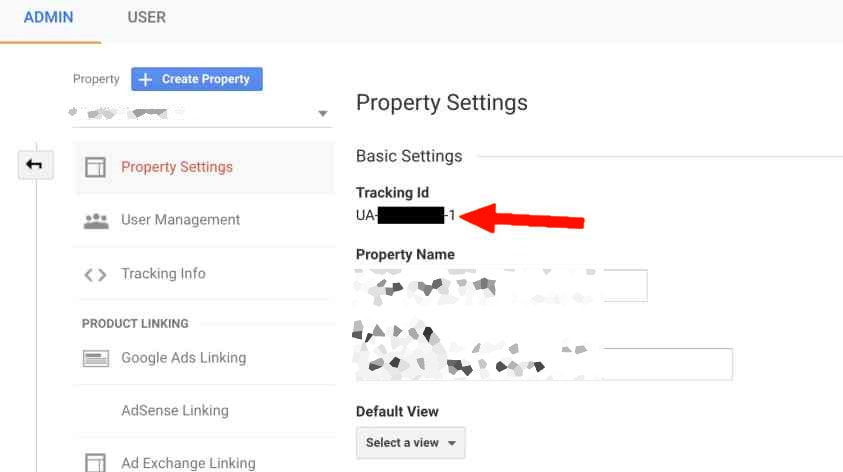
After that, you can see the Google Analytics tracking ID under the tracking ID label on the right pane, highlight the ID using your mouse, and press Ctrl + C to copy it.
Step 2. Enter Google Analytics Tracking ID to your Squarespace Website
After you have got the Google Analytics Tracking ID, visit your Squarespace website as an Administrator, then go to its Menu and click on Settings.
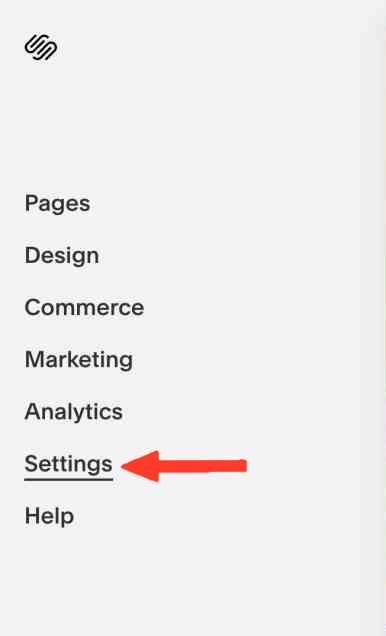
Then click on Advanced.
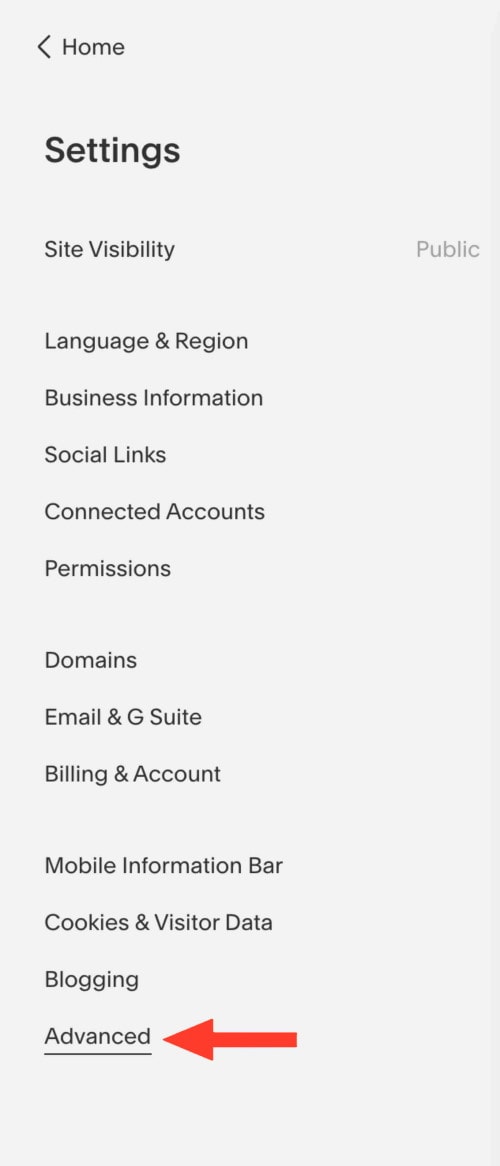
Click on the first option, External API Keys.
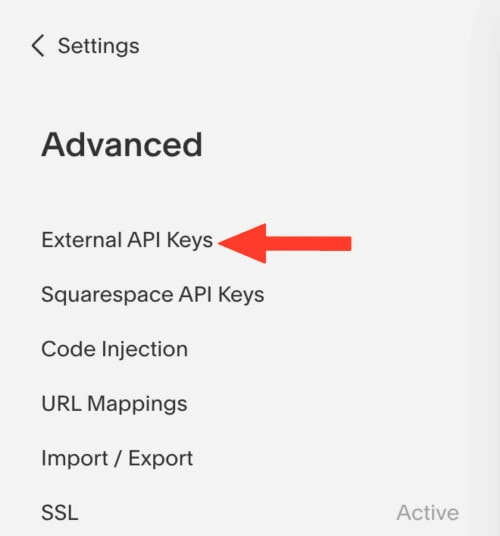
Now press Ctrl + V keys on your keyboard and paste the Google Analytics ID under the Google Analytics Account Number.
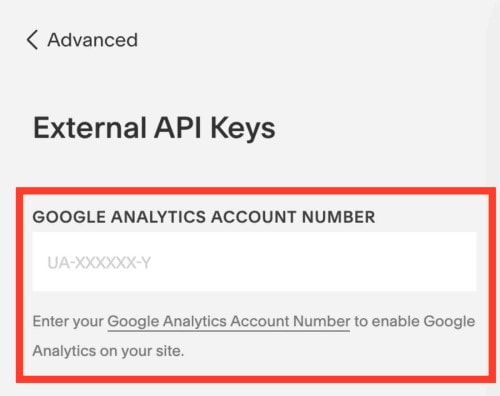
Lastly, click on the Save option to add google analytics to your Squarespace website.
If you’re a developer, then you can also add the analytics code using Squarespace menu > advance developer mode to add any analytics script.
Conclusion
This is a simple and go-to method to add Google analytics code to your Squarespace website. This method is beginner friendly, and you will be able to use it efficiently. In case the analytics don’t work after adding the code, then make sure to clear the server cache from your website or to wait for 12 hours for the code to work properly.
