If you have Apple Watch, Then you might wonder how you can adjust the brightness of your Apple Watch screen. Yes, Apple allows you to control the display brightness of your Apple Watch. There were two primary methods for adjusting Apple Watch brightness means you can increase or decrease the brightness based on your preferences.
However, Today we are going to teach you “How you can change the screen brightness of your Apple Watch.” There were two scenarios that you have already connected your device with the iPhone. On the other hand, Your Apple watch didn’t connect to any device yet. You can directly jump to based on your situation, and both will perform similarly.
Also Read
Apple Watch 6: How to Measure Your Blood Oxygen Level
Fix: Spotify Now Playing Not Working on Apple Watch
Delete Siri and Dictation History on Apple Watch, Mac, TV, and HomePod (2021)
Pandora Not Working on Apple Watch, How to Fix?
Apple Watch Series 5 Support End Date and Time
Fix: Apple Wallet Not Syncing to Apple Watch
Is It Possible To Charge An Apple Watch Without A Charger?
Apple Watch Green Tint Issue After Update, Is There A Fix?
How to Fix If Apple Watch Keyboard Input Notification Keeps Popping Up Issue
Fix: No iPhone Connection Error on Apple Watch
How can you Change Apple Screen Brightness without iPhone?
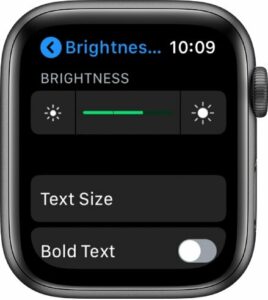
First thing first, The setting of the device might be different depending on the Apple Watch running on the WatchOS version. Here are the following steps.
- Scroll using Digital Crown key build on your device, Then Find the Gear Icon refer to the Setting app.
- Open the “Setting” app on your Apple Watch.
- Then, head over to the “Display and Brightness” or “Brightness and Text.”
(This setting menu could be different based on your which WatchOS running on your device.) - Here you will find the two icons, Left icon refer to a decrease in brightness, and the right icon indicates to increase brightness.
- Depending upon your, Adjust the Brightness on your Apple Watch screen brightness.
- Additionally, You can use the Dragger to control the brightness or Digital Crown.
- That’s it, Kindly adjust will immediately apply over your Apple Watch display.
On the other hand, If you also want to change the text, then you can use the Bold Text option. Moreover, This is because only adjusting brightness can’t give you an immersive experience. Likely, As changing the text on your Apple Watch. Also, You can turn on the Bold Text option for text if you face difficulties during the reading text.
How to Adjust the Apple Watch display brightness using the iPhone?
This process requires you to connect your iPhone device with your Apple Watch. Whereas, your Apple Watch directly allow you to adjust using the Following steps.
- You are starting with launching the “Apple Watch” application on your iPhone.
- Then select the “My Watch option menu” and then Find the “Brightness & Text Size.”
- Now, Choose the “Brightness & Text Size.”
- Here the option to adjust brightness will appear, Now Change the brightness of your Apple Watch display based on your preferences.
- That’s it, and The change directly applies to your Apple Watch in Real-time.
We have shared both the method to Adjust the screen brightness from Apple Watch and iPhone device. Likewise, Both the method has done the same job at the end seamlessly. This feature helpful for sceneries such as Outdoor need to Increase the brightness and Lower the brightness during night0. Additionally, you can also use the Nightstand mode to allow you to schedule the brightness to get dimmer accordingly. If the battery potentially affects the battery depending on the brightness setting.
Hopefully, This article helps you to adjust the brightness on your iPhone, and We believe you have successfully made changes on your Apple Watch display. Thanks for being with us, If there is any query share with us in the comment section down below.
Also Read
