Apple Watch 6 has new hardware that provides faster performance, better water resistance, and better wireless connectivity. It’s Apple’s first smartwatch that can measure the blood and oxygen level of an individual. Having this facility, people can easily measure blood oxygen level using their Apple watch 6 which was earlier only possible using a medical-grade oximeter.
Apple Watch 6 comes with a Retina display with a refresh rate of up to 60Hz. In addition, the smartwatch has the new Apple S6 SiP, which is twice fast as the S5 processor and aW3 wireless chip is for better connectivity with Apple devices. It comes with ultra-wideband technology and a U1 chip, which enables short-range connectivity via radio waves.
The Apple Watch Series 6 can now help users measure their blood oxygen saturation (SpO2) for health and wellness tracking. Users get alerts when blood oxygen levels fall below 95 per cent to 100 per cent. The smartwatch also has an electrical heart rate sensor that records the heartbeat. It also provides AFib to detect and ECG reports. Moreover, knowing the oxygen level is the need of the time now due to the COVID19 pandemic all over the world. So let’s check the process of how to measure your blood oxygen level in Apple Watch 6.
Also Read
Delete Siri and Dictation History on Apple Watch, Mac, TV, and HomePod (2021)
Pandora Not Working on Apple Watch, How to Fix?
Apple Watch Series 5 Support End Date and Time
Fix: Apple Wallet Not Syncing to Apple Watch
Is It Possible To Charge An Apple Watch Without A Charger?
How to Fix If Apple Watch Keyboard Input Notification Keeps Popping Up Issue
Fix: No iPhone Connection Error on Apple Watch
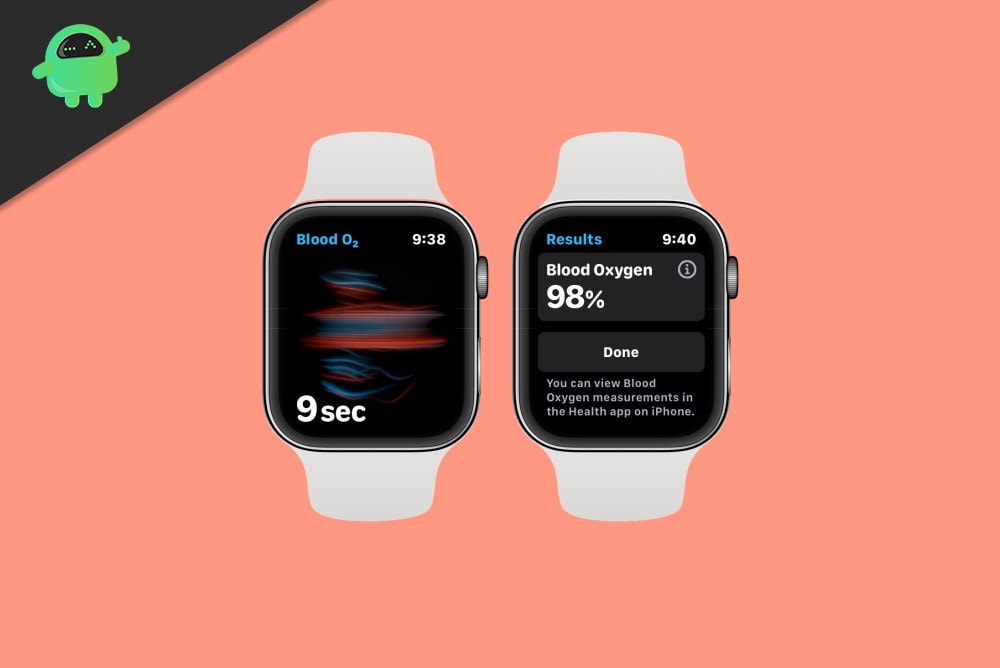
Page Contents
Apple Watch 6: How to Measure Your Blood Oxygen Level
Before using the Blood oxygen app on your iPhone, ensure that the app is available in your country or region. Moreover, the app is working on iPhone 6 or later to the latest version of iOS. Moreover, update the Apple Watch to the latest watchOS. The blood oxygen app is available to use for 18+ people. You have to confirm your age during the setup of the app.
Set up the Blood Oxygen app
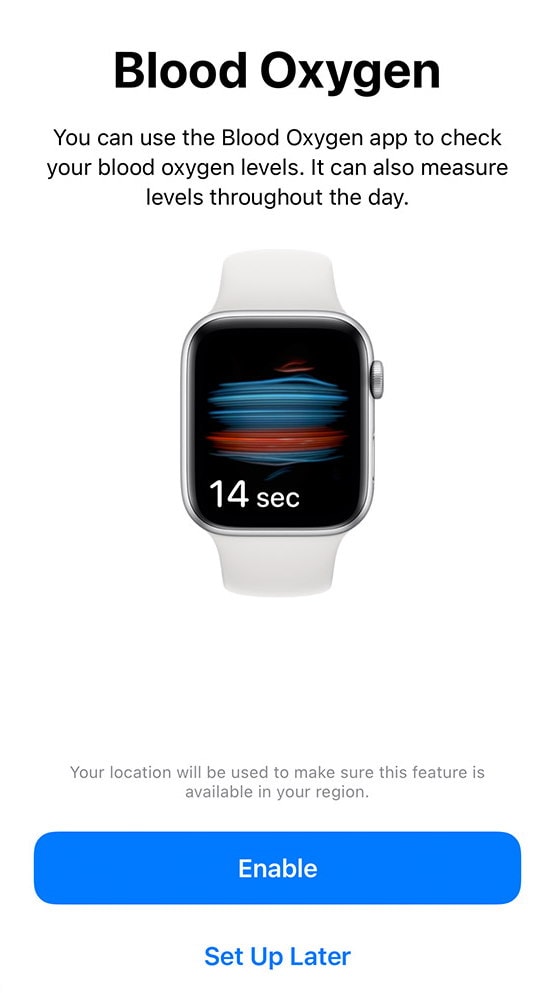
- Open the Health app on your iPhone.
- After that, Follow the onscreen steps.
- In another way, tap the Browse, then click on Respiratory > Blood Oxygen > Set up Blood Oxygen.
- Then, open the Blood Oxygen app on your Apple Watch to measure your blood oxygen levels.
If you couldn’t find the app, then download the blood oxygen app from the App store.
How to take a blood oxygen measurement
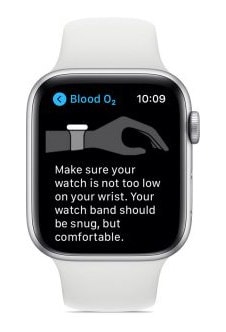
A blood oxygen measurement can be measure at any time with the Blood Oxygen app on your Apple watch 6.
- Wear Apple Watch properly on your wrist.
- Now, Open the Blood Oxygen app on your Watch.
- Make sure your wrist is flat and you are in relaxing mode.
- After that, Tap on Start, then keep your arm steady for 15 seconds.
- It will take 15 seconds to measure the oxygen level. After that, you will get the result.
For best results
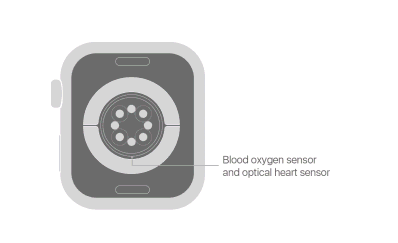
While measuring the blood oxygen app, make sure you rest and keep your arms flat on the table or bed. Also, make sure that you wear the Watch correctly on your wrist as the back of the Watch is touching the wrist properly. Check for wrist bone. It doesn’t interfere between the Watch and your wrist for the best result.
Note: The result of the Blood oxygen app is not intended for medical use. Kindly refer to the doctor if you are feeling unwell. The app is designed for general fitness and wellness, and the user should be at least 18 years old.
All medical data is available on the blood oxygen app; to know the measurement of your blood oxygen level, open the health app on your iPhone and then tap on Browse and then Respiratory > Blood Oxygen. You can also filter the result as per your requirement.
Conclusion
Apple watch has evolved so much during the past few years and all these new features are actively helping to save lives and make life easier. We have seen previously that how an Apple watch saved a man by calling an ambulance with its electrocardiogram feature. And the new blood oxygen level feature will also help countless lives in the pandemic where people are facing issues getting medical help. Using this feature to measure Blood oxygen is very easy as demonstrated above. But in case you feel any difficulty with the procedure, feel free to comment down below.
