Learning how to delete the Apple Watch Software Update file helps when your software installation fails on your Apple watch. While it may happen due to multiple factors like bad internet connection, insufficient space, system failure, or network issues, it can be easily resolved by deleting the Apple Watch Software Update file. This can be done both from your Apple Watch or through a connected iPhone.
Also Read
Fix: Apple Watch Unlocking Doesn’t Work on Some iPhone 13 models
Fix: Spotify Now Playing Not Working on Apple Watch
Delete Siri and Dictation History on Apple Watch, Mac, TV, and HomePod (2021)
Pandora Not Working on Apple Watch, How to Fix?
Apple Watch Series 5 Support End Date and Time
Fix: Apple Wallet Not Syncing to Apple Watch
Is It Possible To Charge An Apple Watch Without A Charger?
Apple Watch Green Tint Issue After Update, Is There A Fix?
How to Fix If Apple Watch Keyboard Input Notification Keeps Popping Up Issue
Fix: No iPhone Connection Error on Apple Watch
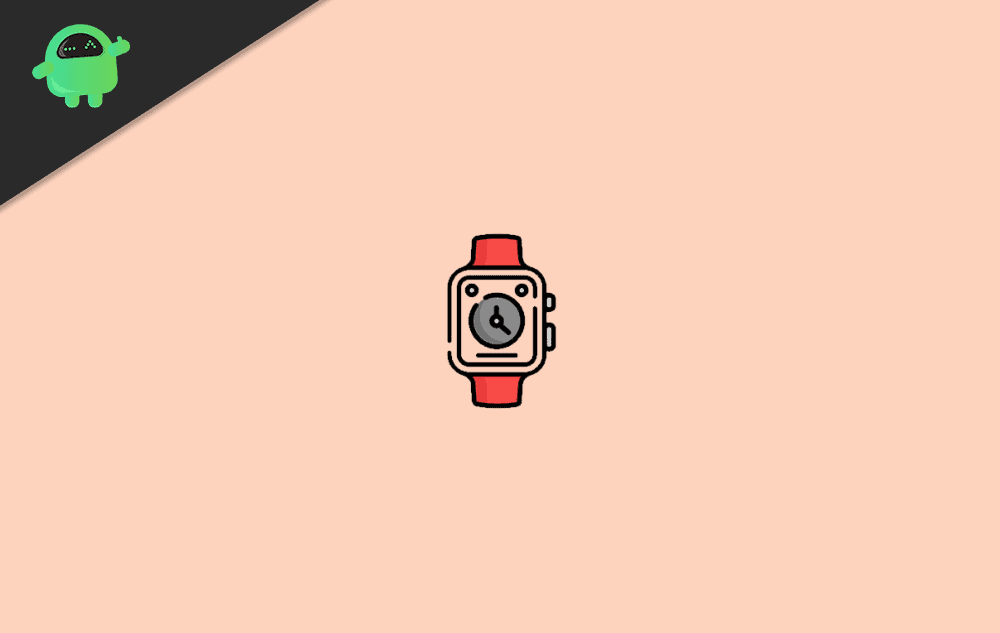
Are you troubled by the message, “Can’t download and install watchOS software update?” Also, if the software program replaces has failed in your watchOS.
Then, continue reading to find out the perfect solution for your problem.
Page Contents
Delete Apple Watch Software Update File
Using your Apple Watch
STEP 1- Open the Settings application in your Apple Watch.
STEP 2- From the menu, select General.
STEP 3- Next, click on Usage.
STEP 4- Click on Software Update –> Delete.
STEP 5- You need to reconfirm that you want to delete Apple Watch Software Update file from your Watch OS.
Using your paired iPhone
STEP 1- If your phone has already been paired with watchOS, then you can easily open Watch app in your iPhone.
STEP 2- Next, click on the My Watch tab at the bottom left corner of your screen.
STEP 3- Next, from the Menu opened, select General.
STEP 4- Scroll down and select Usage.
STEP 5- Tap on Software Update and then click Delete.
STEP 6- Reconfirm by clicking on Delete again.
Don’t worry, you can download the update later from Software Update settings. These are the two most simple ways in which you can delete the Apple Watch software update file from your watchOS.
Install fresh software update on Apple Watch
You can start afresh installation of the software update file on your watchOS after deleting the old software update file. Again for this, you can either use your Apple watch directly or paired iPhone. You can also, clear memory space in your preferred apple device and run the software update then.
Using your Apple Watch
- STEP 1- Open the Settings app on your Apple watch.
- STEP 2- From the menu, select General.
- STEP 3- Click on Software Update and you’re done!
Using your iPhone
- STEP 1- Open the Watch application from your paired iPhone.
- STEP 2- Go to the My Watch tab and then select General.
- STEP 3- Next, select Usage and then simply click on Software Update.
If you’re new to using Apple Watch, it is understandable that you may feel frustrated after the software update installation fails. But with this simple hack, you can fix your problem easily. This comes very handy especially when you are stuck on the ‘Can’t download and install watchOS software update‘ message. Whatever be the reason behind the failure of the software update, this is a sure-shot fix! With this article, you can easily delete the Apple Watch Software Update file. Then, you can clear your Apple Watch memory, solve network congestion and check for internet connection. Once you have fixed that, you can easily start a fresh installation of the software update on your Apple Watch by following some simple steps. Additionally, you can install this software update on your paired iPhone as well.
Please share your feedback with us through comments. Let us know if this trick helped you in deleting and reinstalling the software update file on Apple Watch!
