Amazon Echo doesn’t need any introduction as everyone knows about it. But, for the past couple of days, users have reported various issues that they are facing with their Amazon Echo devices. However, one of the most basic problems that we have noticed that most of the users are getting is the WiFi connection problem.
After researching and investigating, we have found some workaround that you can use to fix each WiFi-related issue. So, follow this guide until the end, as we have mentioned here about the six best fixes that will surely help you fix any kind of WiFi-related issue. Therefore, let’s get started with it.
Also Read

Page Contents
6 Best Methods To Fix Amazon Echo WiFi Problem
Here we have provided six ways that will help you fix or connect your Amazon Echo to WiFi without any issue. Let’s take a look at them.
Method 1: Restart WiFi Router And Echo
The first method that you can try is to check if your WiFi is working or not. If it’s working and still not able to connect to your Echo device. Then, we recommend you reboot your Echo device and also power cycle your WiFi once. After that, check again if the issue gets fixed or not. If the WiFi issue is still there, then don’t panic as we have other options using which you can easily get rid of it.
Method 2: Connect WiFi Properly
Now, it might be possible that your Echo may not be able to connect to your WiFi network due to some issue with the wiring. So, in that case, you should check if your WiFi is working properly or not. Also, check if all the wires that are connected with the Router are properly inserted.
Method 3: Update The WiFi Password
If you haven’t changed your WiFi password or if you forget to update your changed password to the Echo device, then do it immediately as it is the main reason behind this error. Also, we recommend you change the WiFi password once a month to get your device safe from third-party threats.
Method 4: Delete Saved Password on Amazon
If if there is any saved password on your Amazon. To do so, follow the steps mentioned below:
- First of all, launch the Amazon website, navigate to your name, and click on Manage Your Content and Devices.
- Now, switch to the Preferences tab.
- After that, click on the Saved WiFi Passwords and hit the Delete button.
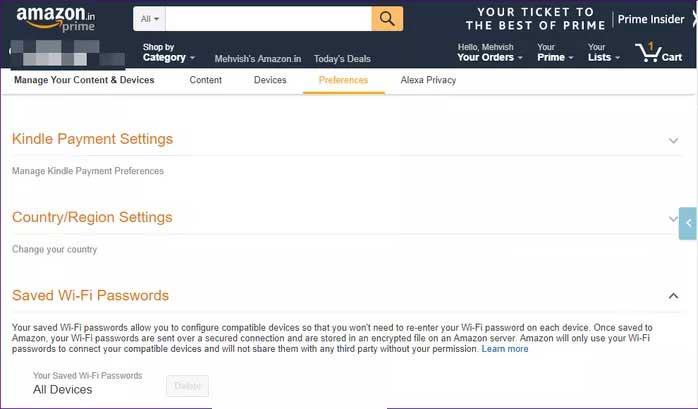
Method 5: Update Alexa App
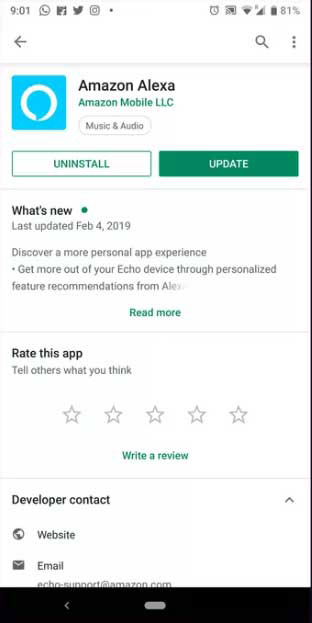
Did you check if your Alexa application is updated or not? If not, then we recommend you update it. Many users reported that this prevents their Echo device from being connected to the WiFi network. So, keeping your applications is more important. To do so, you can simply hover over to the PlayStore or App Store and check if there is any update available for your Alexa app or not. If so, then update it immediately and check if the issue gets fixed or not.
Also Read: How to Fix Alexa Not Playing Spotify
Method 7: Change Router Settings
If not a single mentioned here works for you, we recommend you change your Router’s settings. To do so, follow the guidelines that we have mentioned below:
- First of all, go to the Windows Settings and click on the Network & Internet.
- Then, navigate to the Status and hover to the View hardware and connection properties.
- Then, change it according to your needs.
So, these are some ways that you can use to fix if your WiFi is not able to connect to the Amazon Echo. We hope this guide has helped you. However, in case you know of any other method to fix this issue, mention it in the comment section.
