Alexa is a popular Virtual voice assistant owned by Amazon that provides information from a user’s voice command with the help of an active internet connection. With the increasing popularity of Alexa, people use it to shop online, check the weather or play songs on Spotify. However, there are many reports where Alexa is not playing Spotify after many attempts. The main reason behind such issues is poor compatibility or settings issues.
In this present era, we mostly want to work quickly and accurately to reduce swiftly physical work and time multitasking. Therefore, Alexa is one of the widely selling speakers in the world. There are many virtual assistant speakers available in the market, like google mini, and these speakers are based on voice command, and you can use or ask anything with your voice. Through this, we do not have to input our query to search engines or open our smartphone to making calls, set alarms or book a ticket, etc.
However, Alexa also has some issues reported on the Amazon community. For example, some users are unable to play Spotify on Alexa. Spotify is also popular music streaming app in which you can listen to multiple languages around the world. If you also try to listen to Spotify on your Alexa and notice an issue that you cannot play music there, we have some fixes to resolve the issue.
Also Read
Receiptify not working, How to Fix?
How to Check Your Playlist Like Counts in Spotify on iPhone, Android, Windows and Mac
Fix: Spotify Not Showing on Lock Screen on Your Android Phone and iPhone
Fix: Spotify Crashing, Keeps Pausing or Not Working after Android 12/ 13 update
Fix: Spotify No Internet Connection Available Error
Why Does My Spotify Keep Stopping At 10 Seconds?
Fix: Spotify Genre Filters Not Working
Spotify JWT Expired Message: What Does it Mean and How to Fix?
Alexa Won’t Play My Radio Station, How to Fix?
How to Pair Spotify With TV Code Using Spotify.com/Pair
How to Fix Spotify Songs Grayed Out Issue (2023)
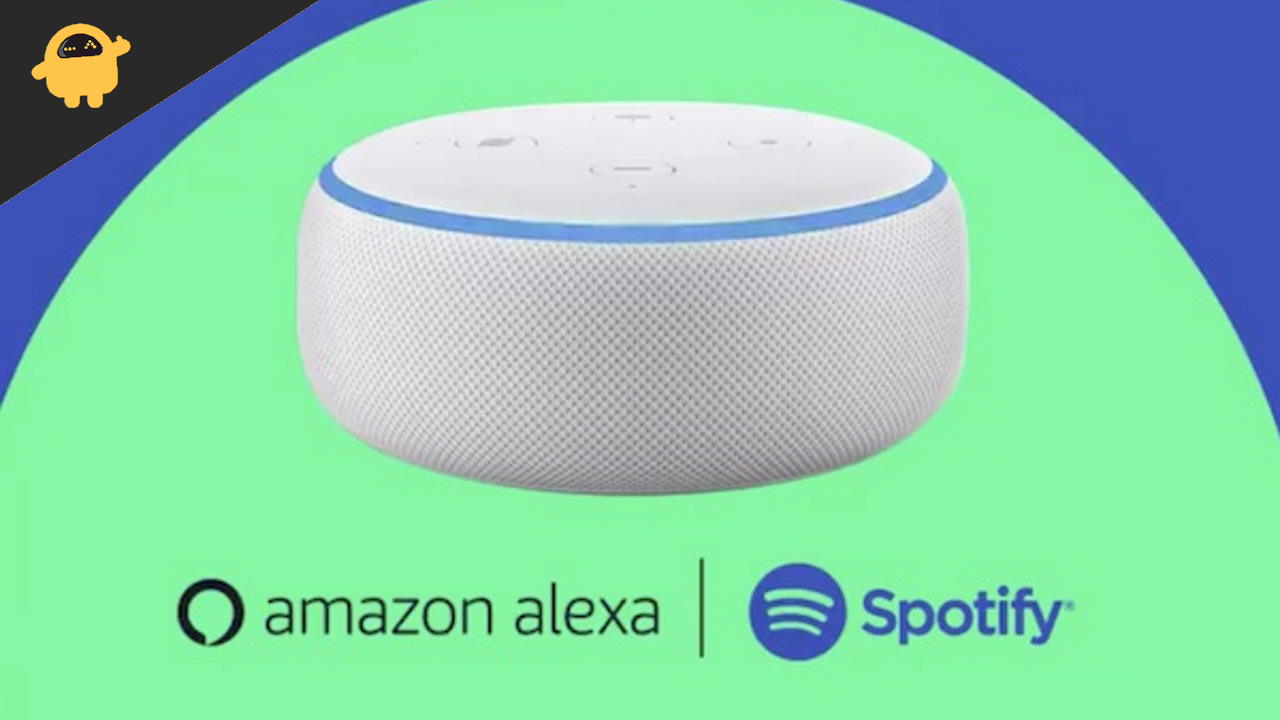
Page Contents
How to Fix Alexa Not Playing Spotify
There may be various reasons behind Spotify not playing with Alexa. For example, it may have any connectivity issue, change in settings or configuration, etc. Here is the possible solution to fix the Spotify issue in Alexa.
Method 1: Check account Status in Spotify
The most common issue faced by users is sometimes the Spotify account logout automatically. In this case, Alexa cannot be able to open a Spotify account. First, check the Spotify app on your phone if it is log in with your account or not. Spotify is logged out due to software updates, App updates, or any technical glitch. If Spotify is logged in and still you are not playing music with Alexa, try to unlink the account and re-login again with your credential. Here are the steps to unlink and religion in the Spotify app.
- Open the Alexa app on your smartphone or computer and then select the Alexa Echo.
- Now Navigate and select the settings and then scroll down and click on About.
- After that, click on Deregister, wait for a minute, and click on register again. It may take some time to find and register the Echo device again.
- Check with your voice command that the Alexa is working or not, like “Alexa play music.”
Also Read
Fix: Spotify Voice Commands Not Working on Android Auto
PS5 Spotify Crashing or Not Working | Fix If Something Went Wrong
Why Alexa Blue Light Spinning Consistently, How to Fix?
Does Alexa Fart on Command, How to?
Why is Alexa spinning blue light? Reason and Solution
Investigation underway for missing Spotify ‘DJ Button’ on iOS Now Playing View
How to Fix Spotify Crossfade Not Working Issue
8 Ways to Fix Spotify Gift Card Not Working Issue
Method 2: Reset Power Cycle of Alexa Device
Sometimes resetting the power cycle may resolve minor bugs in Alexa. However, it is one of the primary methods to fix the issue.
- Unplug all the cables from the Aleza Echo device (if any).
- Unplug the Power source adapter and wait for 30-40 seconds.
- After that, connect the Adapter again and wait to restart the device.

- Also, reboot your smartphone that has the Alexa app for better results.
- After that, try to play music on your Alexa device.
Method 3: Set Spotify as Default Music Player
The following fix is about Spotify is not working in Alexa. It is not a default music player set by you. However, when we command Alexa to play music, it cannot play any music because you do not define the music player. You can set Spotify as the default music player so that whenever you want to listen to music or podcast, the Alexa play it through Spotify.
- Open the Alexa app and then navigate to the settings.
- Then tap on Music and Podcast from the list.
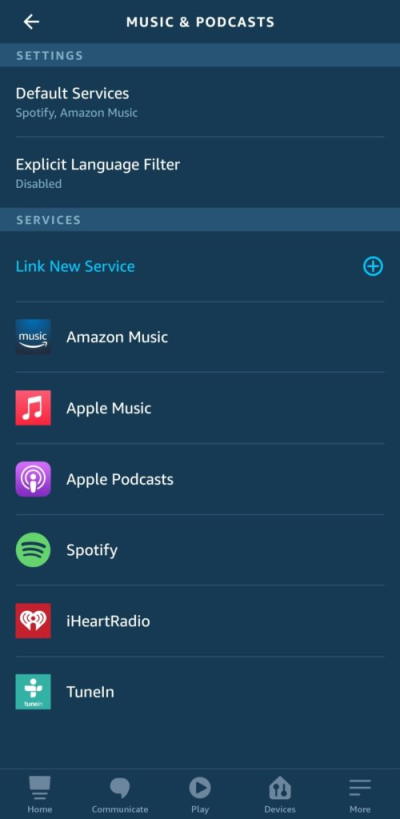
- Now go to Default Music Service and then change it to Spotify from the available options.
- Enter your Spotify account credential if prompt.
- After that, again, ask the Alexa to play music and check the issue is resolve or not.
Method 4: Delete Spotify App Data and Cache
Clearing app data and cache will rectify the bugs and issues that are affecting the app and system. You can delete the Spotify App cache and data from your smartphone with the help of the following steps.
- Open the settings from your smartphone and tap on App Settings.
- Now scroll down and navigate to the Spotify app.
- Next again, scroll down below and select Storage and Cache.
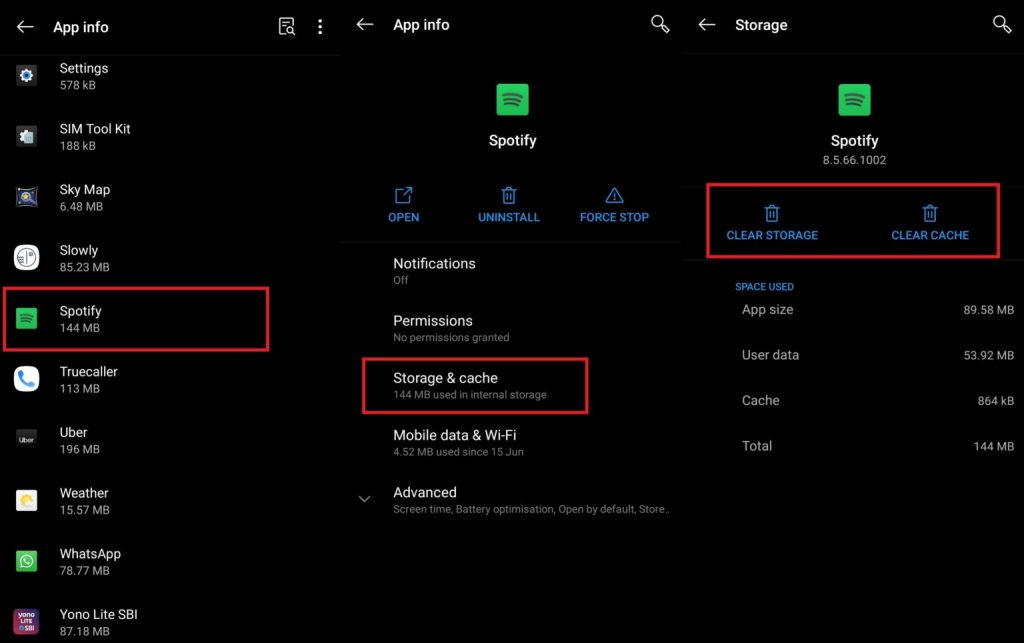
- After that, tap on clear app data and then clear the cache of the Spotify app.
- After clearing the cache and data of the Spotify app, you have to link the Spotify app to Alexa again.
Method 5: Reset Alexa Echo Device
The final fix in our list is to reset the Alexa Echo device. It will delete all the settings and configurations made by you on the Alexa device. The device reset to its default settings, and you have to connect it again with your smartphone or computer. Sometimes accidentally, we change some settings that may affect the process of Alexa. To reset your Alexa Echo, here are the steps.
- Press and hold the volume down and the Microphone button of the Alexa Echo device for 30 seconds.
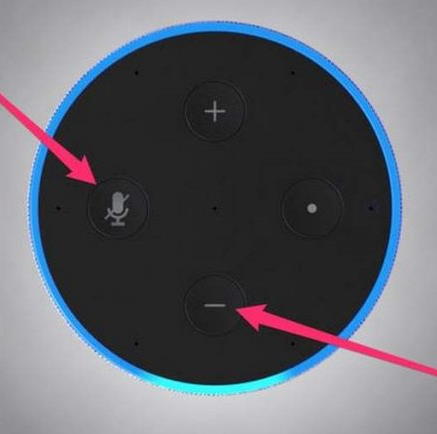
- Press and hold the button till you notice the orange ring around the Echo Dot device.
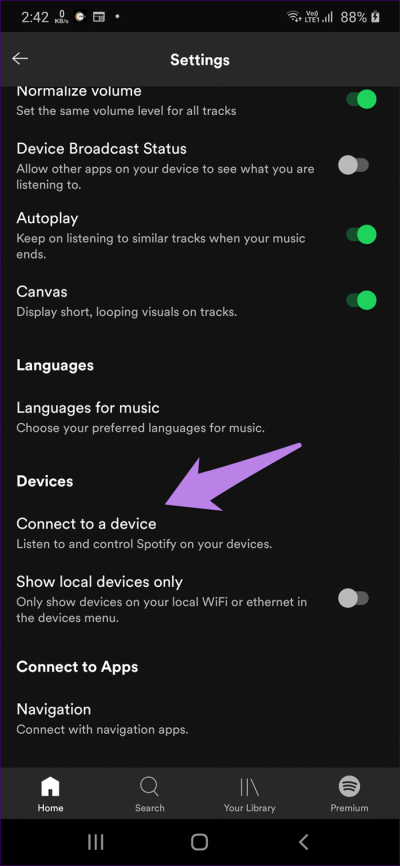
- After that, again connect and configure the device to the smartphone and listen to the music via Alexa.
Conclusion
Here is all the fix that can resolve the issue of Alexa not playing Spotify. We recommend you try all the fixes till you resolve the issue. Let us know your feedback and any other method to fix the problem in the comment box.
