Since AMD (Advanced Micro Devices) has released its newest notebook processors, they made sure that it is ready for Windows 10. However, after deploying a fresh build, there are a few reports for some unwanted issues, such one issue is the “AMD Graphics Card Not Recognized in Device Manager”. The said issue can arise as a result of incompatible drivers.
Also Read
Fix: Radeon Settings and Driver Versions do not match Error on Windows 11 / 10
Fix: Low FPS Using NVIDIA Graphics Card After Windows 11 Update
How to Benchmark Your Graphics Card
Best Bottleneck Calculators for PCs in 2023
What is VSync? Should You Turn it On or Off?
Download AMD Cleanup Utility for Windows 10 / 11 (2023)
Will GPU Prices Drop in 2023 or 2024?
How to Uninstall AMD Radeon Software and Drivers from Windows 10, 11
Recently, a lot of AMD Graphic card users have been reportedly claiming about the “AMD Graphics Card Not Recognized in Device Manager” in the Microsoft support forum. Thus, considering the scenario, we have found and compiled a list of some fixes below. Have a look:
Page Contents
How to fix the “AMD Graphics Card Not Recognized in Device Manager”?
FIX 1: Uninstall the Graphics Driver:
In order to restore the Graphics card’s full functionality and make it get recognized in the Device manager, the first resort is to uninstall the Graphics driver. For doing so, follow the steps given below:
- Firstly, on the bottom left corner of your desktop screen, right-click on the Windows icon and select the option Device Manager from the context menu.
- Now in the Device Manager window, expand the option Display Adapters and locate the graphics card model you are using.
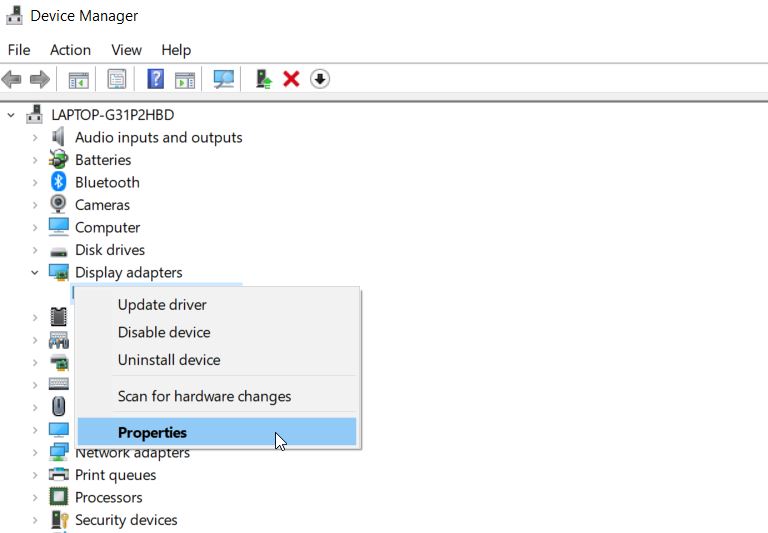
- Now right-click over the graphics card model and select the option Properties.
- In the Properties window, navigate the Driver tab from the vertical menu and click on the Uninstall tab.
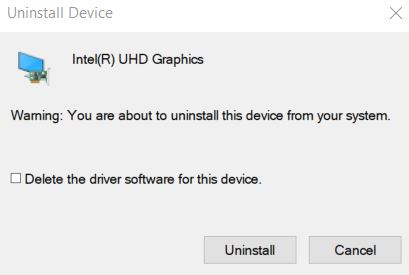
- Then tick the checkbox before the option Delete the driver software for this device and then click on Uninstall.
- Once done, restart your computer and cancel any attempt by Windows where it can possibly install the missing driver automatically.
FIX 2: Install the drivers in Compatibility mode:
Another solution that can get the user to get rid of the “AMD Graphics Card Not Recognized in Device Manager” issue is installing the drivers in Compatibility mode. For doing so, follow the steps given below:
- Firstly, download the driver from the manufacturer’s website and later save the downloaded file on your local disk.
- Now right-click on the setup file of the driver and then select the option Properties from the sub-menu.
- On the Properties window, click over the Compatibility tab and then place a tick mark adjacent to Run this program in Compatibility mode.
- Now from the drop-down list, select the operating system.
- Further, let the driver install on its own, and once it is done, check for its functionality.
At times, while installing the latest drivers, there could be some possible issues with the drivers, and thus here, it is advisable to install the older version of AMD drivers for your graphics card.
FIX 3: Install the latest AMD drivers:
In case a supported AMD graphics driver did not get detected, then consider downloading the latest drivers for the device. But before you proceed with the same, make sure that the AMD drivers that you had are now uninstalled.
Once you have removed the AMD driver, consider visiting the AMD website and then further download the latest drivers for your graphics card. (Make sure you select the Fresh install option.)
Note: Installing the wrong driver version can leave permanent damage to your computer; thus, if you aren’t very sure about your steps, it is always advisable to update the drivers automatically by using a dedicated third-party tool. There are several such tools available online, and you can use any of them at your convenience.
These were the three tried, tested, and proven fixes for the “AMD Graphics Card Not Recognized in Device Manager” issue. While installing the AMD drivers, we recommend you to choose the automated way preferably.
By the end of this article, we hope that you will find all the fixes and information mentioned in the article above as helpful and relevant. If you have any queries or feedback, please write down the comment in the below comment box.
