Do you want to download the right ASUS motherboard drivers for your Windows PC.? In this guide, I will teach you two easy methods to download and install these drivers correctly. The motherboard is the hub for all the drivers that a PC utilizes to function. CPU, GPU, USB, video drivers, and a lot more. So, it is important to install the correct driver. Otherwise, all the other connected elements on the motherboard will not work properly.
As I said, there are two ways to download or update the ASUS motherboard drivers. You can visit the official website of ASUS and grab the latest version of the driver available. Then install it by following instructions from your screen. Secondly, you can use the native Device Manager of Windows OS to automatically search for the latest drivers. For each system device on the motherboard, you have to find out its respective drivers and perform an update.
Page Contents
Download and Install ASUS Motherboard Drivers on Windows
First, let’ see how to get the latest ASUS Motherboard drivers from the official site.
Disclaimer: Updating or Modifying your BIOS without proper knowledge may harm your computer. GetDroidTips will not be responsible for software or hardware issues with your PC if you choose to modify the BIOS without a proper understanding of the process. Proceed at your own risk.
Get the Motherboard Driver from ASUS
- Go to asus.com/support
- When the page opens, scroll down a bit till you see an option Enter Download Centre. Click it
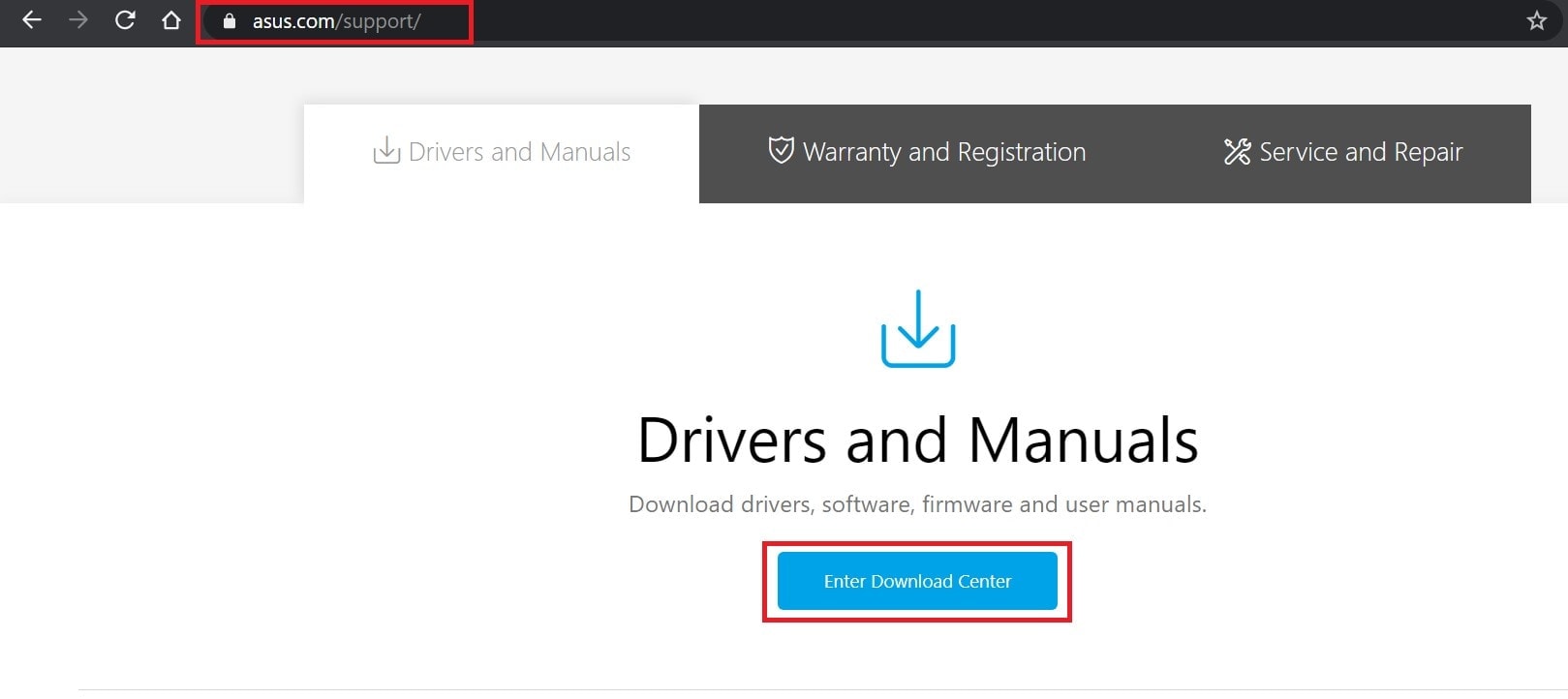
- Now enter the name of the product, type of the product, series of that product
- Check the resulting available motherboard drivers [make sure to get the global variant of the driver]
- Check the hardware compatibility of that driver with your Windows PC
- Then download it
- For installation, follow the on-screen instructions.
Using Device Manager to Install Motherboard Driver Update
Now, let’s use the Device Manager to search for ASUS motherboard drivers and install them automatically.
- Use the Search Box to open Device Manager
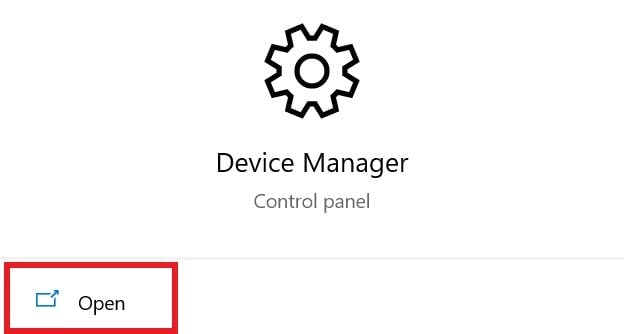
- Then expand Display Adapter > right-click on it
- Select Update Driver
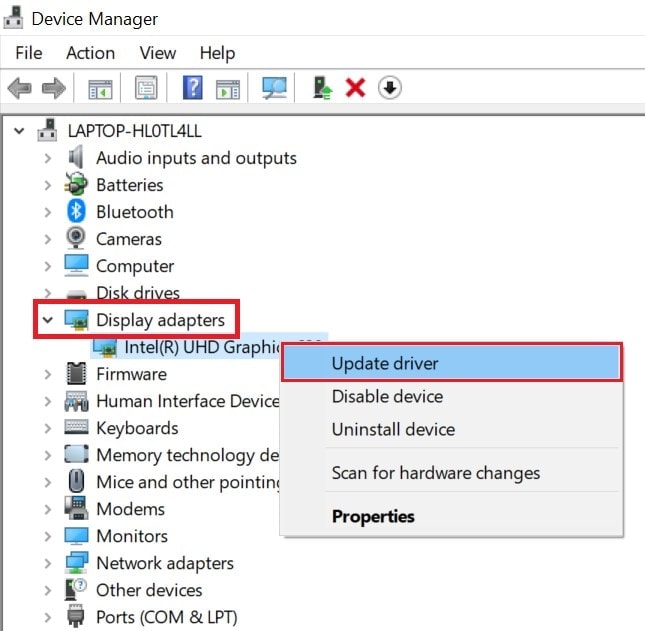
- On the next screen click on the option search automatically for updated driver software
- From here onwards, the update process is pretty straightforward and automatic
Updating Other System Devices
Follow the above procedure for all the components under the System Devices.
- While inside Device Manager go to System Devices and expand it
- Individually for all the components under it, click on the component
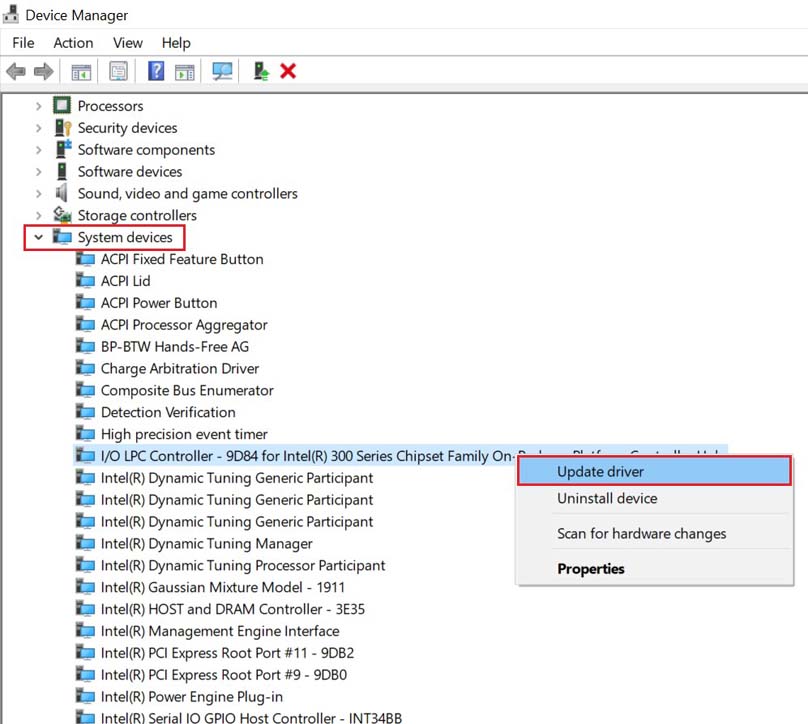
- Select Update Driver
- Repeat for all the components
- The system will automatically search for the driver and perform the update
So, that’s the two simple ways to download and install the ASUS motherboard drivers on your Windows PC. I hope this guide helps you out.
