Alright, so it looks like that you are someone who has recently bought a Tecno F1. Well, you might have bought a second hand Tecno F1. Maybe you didn’t wanna spend too much on an Android Device. Whatever the case might be, the first thing that you did after receiving the device is Factory Data Reset. This is simple and obvious. You are doing a fresh start with this device and would not need any data from the previous owner of the device. Right?
Well, though it is true, but not completely. You will still need the previously set up Google Account in order to complete a Factory Data Reset on your Android Device. Well, if you don’t have this, you will not be able to use your Android Device anymore. Why? Well, you will only be able to see a message on screen which says “This device was reset, to continue to sign in with a google account that was previously synced on this device”. So what to do in such a situation. Well, the solution is to remove Google Account or ByPass FRP lock on Tecno F1. Well, that’s what we would be covering today in this post. But before we do, let us take a look at What is FRP, should we?

Page Contents
What is FRP Lock?
FRP (or the Factory Reset Protection) is one of the latest security measure taken by the Google for the latest Android Versions. With this feature, the user won’t be able to use the phone unless or until the user enters the old Google Account Credentials after doing a factory data reset. This feature was first released with the Android 5.1 Lollipop. It is activated as soon as the user sets up a Google Account on the device.
Now, you might have bought a second hand Tecno F1 or maybe you have forgotten your Google Account Credentials, you are unable to log in. Whatever the case might be, let us now take a look at the tools you need to have in order to bypass this FRP lock.
Prerequisites:
- Please note that this guide will only for the Tecno F1.
- You must have downloaded and installed SP Flash Tool on your PC.
- Scatter File: download Stock ROM for Tecno F1
- Don’t forget to Download VCOM Drivers and install them your PC.
- You would have to download and install the required Tecno USB drivers on your PC.
- Make sure that you have at least a 60% charge left on your Tecno F1.
- Once you have the above prerequisites, remove FRP lock on Tecno F1 using SP Flash tool: you can proceed with the instructions.
GetDroidTips will not be responsible for any internal/external damages to the device that may happen while/after following this guide.
Instructions to ByPass FRP lock on Tecno F1
Follow these instructions carefully to remove FRP lock on Tecno F1 using SP Flash tool:
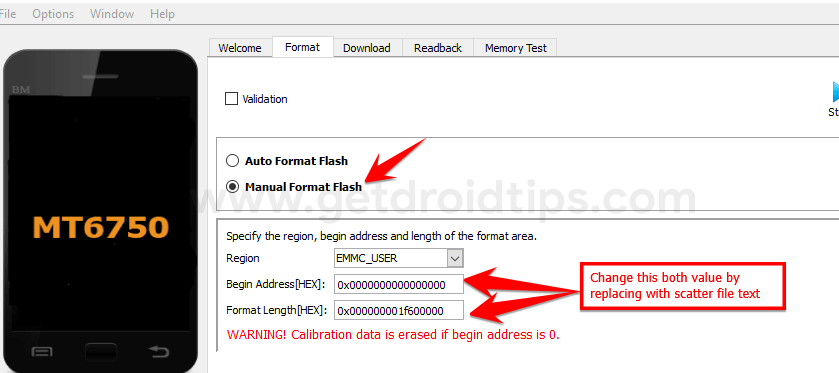
Video Tutorial:
You can also take a look at our video guide to remove FRP lock on Tecno F1.
So that’s it guys, this was our take on How to remove Google Account or ByPass FRP lock on Tecno F1. We hope that you found this post useful. Just in case, if you have stuck somewhere between the steps or had any questions related to the topic. Then, feel free to leave them in the comments section down below.
Tecno F1 Specifications:
Talking about the specifications, Tecno F1 features a 5-inch IPS display with a screen resolution of 854 × 480 pixels. It is powered by MediaTek MT6580 Processor coupled with 512MB of RAM. The phone packs 8GB internal memory with an expandable storage support of 32GB via microSD card. The camera on the Tecno F1 comes with 5MP rear camera with LED dual-tone flash and 2MP front camera for selfies. It is backed by a Removable 2000 mAh Lithium-Ion battery.
