Want to remove Google account or bypass FRP lock on UMiDIGI A3 Pro.
Alright, so it looks like that you are someone who is using a UMiDIGI A3 Pro as their Primary Device. Umidigi does make some of the best Android Devices on budget. Now, you might be willing to sell it to someone else. Well, the first thing that everyone does before selling their old Android Device is a Factory Data Reset. But it looks like that you are facing a problem after doing a Factory Data Reset on your UMiDIGI A3 Pro.
The problem we are talking about here is the Factory Data Reset Protection lock. You are no longer able to use the device as every time you turn it on, you are greeted with the following message “This device was reset, to continue to sign in with a google account that was previously synced on this device”. So don’t you have the old Google Account Credentials? Wanna bypass the FRP Lock on your UMiDIGI A3 Pro? Well, if that’s you, then you are on the right page. Today, in this post, we would be covering on ByPass FRP lock or Remove Google Account on UMiDIGI A3 Pro. But before we do, let us take a look at What is FRP, should we?

Page Contents
What is FRP Lock?
The FRP, just in case you don’t already know stands for the “Factory Reset Protection”. Now, FRP is a security measure taken by the Google (Android) for all devices running on the newer Versions of Android. This measure was first introduced with the Android 5.1 L or (Lollipop). This feature gets activated once you sign in to a Google Account on your Android device. And once it is activated, it will prevent you from using the phone until the user enters the old Google Account Credentials.
Now, let us take a look at the prerequisites to remove Google account or bypass FRP lock on UMiDIGI A3 Pro. Should we?
Prerequisites:
- The following guide will only for the UMiDIGI A3 Pro.
- Make sure that you have downloaded and installed SP Flash Tool on your PC.
- Scatter File: download Stock ROM for UMiDIGI A3 Pro
- Download VCOM Drivers and install them your PC.
- You would have to download and install the required Umidigi USB drivers on your PC.
- Make sure that you have at least a 60% charge left on your UMiDIGI A3 Pro.
Once you have the above prerequisites, remove FRP lock on UMiDIGI A3 Pro using SP Flash tool: you can proceed with the instructions.
GetDroidTips will not be responsible for any internal/external damages to the device that may happen while/after following this guide.
Instructions to ByPass FRP lock on UMiDIGI A3 Pro
Follow these instructions carefully to remove FRP lock on UMiDIGI A3 Pro using SP Flash tool:
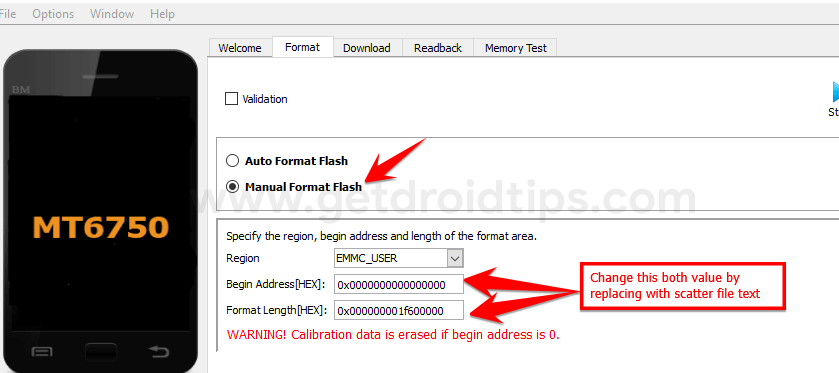
Video Tutorial:
You can also take a look at our video guide to remove FRP lock on UMiDIGI A3 Pro.
So that’s it guys, this was our take on How to remove Google account or bypass FRP lock on UMiDIGI A3 Pro. We hope that you found this post useful. Just in case, if you have stuck somewhere between the steps or had any questions related to the topic. Then, feel free to leave them in the comments section down below.
UMiDIGI A3 Pro Specifications:
Talking about the specifications, UMiDIGI A3 Pro features a 5.7-inch IPS display with a screen resolution of 1512 x 720 Pixels. It is powered by MediaTek MT6739, 64-Bit Processor coupled with 3GB of RAM. The phone packs 32GB internal memory with expandable storage support of 256GB via microSD card. The camera on the UMiDIGI A3 Pro comes with a dual 12MP + 5MP rear camera with dual-LED dual-tone flash and 8MP front camera for selfies. It is backed by a Non-Removable 3,300 mAh Lithium-ion With 5V/1A Quick Charge. UMiDIGI A3 Pro also has a fingerprint sensor on the back.
