It seems like you are currently using the Xiaomi Redmi 6A as your daily driver and are encountering some issues with Google Account Lock. The Xiaomi Redmi 6A is a recent device that runs on Android 8.1 Oreo and is powered by MediaTek chipsets. As we all know, MediaTek processors are popular for their excellent performance at an affordable price. If you have reset your Xiaomi Redmi 6A to its factory settings and cannot recall the previously used Google account, there is no need to worry. We are here to guide you on how to easily remove a Google account or bypass FRP lock on your Xiaomi Redmi 6A device.
Also Read
If you bought a second-hand device and you want to create a new account, you may reset the device. Mostly the previous user may not have deleted their Google account, in that case, you will get the following message “This device was reset, to continue to sign in with a google account that was previously synced on this device”. If you don’t have the old Google Account Credentials and want to bypass the FRP Lock on your Xiaomi Redmi 6A, this is the guide where you can rely on.

Before going to the flashing steps and requirements, let’s have a look at the FRP Lock details.
What is FRP Lock?
‘FRP’ known for the term “Factory Reset Protection”. It’s a security measure taken by Google for Android platform and devices running on the Android 5.1 Lollipop or above version. This functionality gets activated once you sign in to a Google Account on your Android device. And once it is activated, it will prevent you from using the phone until you enter the previous Google Account Credentials. It will remain the same as well even after doing the factory data reset. So, if you have the previous account details then you’re good to go. Otherwise, you have to bypass the FRP lock via SP Flash Tool by tweaking some internal files.
Now, let us take a look at the prerequisites to remove Google account or bypass FRP lock on Xiaomi Redmi 6A. Should we?
Pre-Requirements:
- A Windows or Mac PC/Laptop and a USB Cable will require.
- The following file will only work on the Xiaomi Redmi 6A. Don’t try it on other devices.
- SP Flash Tool – Download and install on your PC.
- Scatter File: Download here.
- Download MTK VCOM Drivers and install it on your computer.
- Download and install the Xiaomi USB Drivers on your PC.
- Charge phone battery up to 60% at least for a smoother process.
- Take a full backup of your device internal data before going to the next step.
After following all the pre-requirements mentioned above, now you can follow the flashing steps carefully:
Warning!
Steps to ByPass FRP lock on Xiaomi Redmi 6A
Follow these instructions carefully to remove FRP lock on Xiaomi Redmi 6A MediaTek-powered device via SP Flash tool:
- First of all, download the SP flash tool and extract it on your PC.
- Now download the Stock ROM for your phone and extract the zip file
- You need to move the Scatter txt file from the Stock ROM zip file to SP flash tool folder
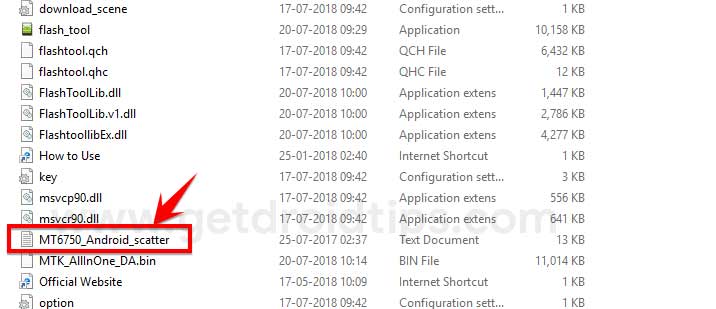
- Open the flash tool.exe file inside the SP Flash tool folder
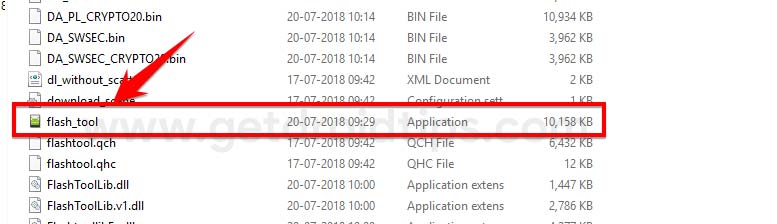
- In the SP Flash tool, you have to load the scatter text file.
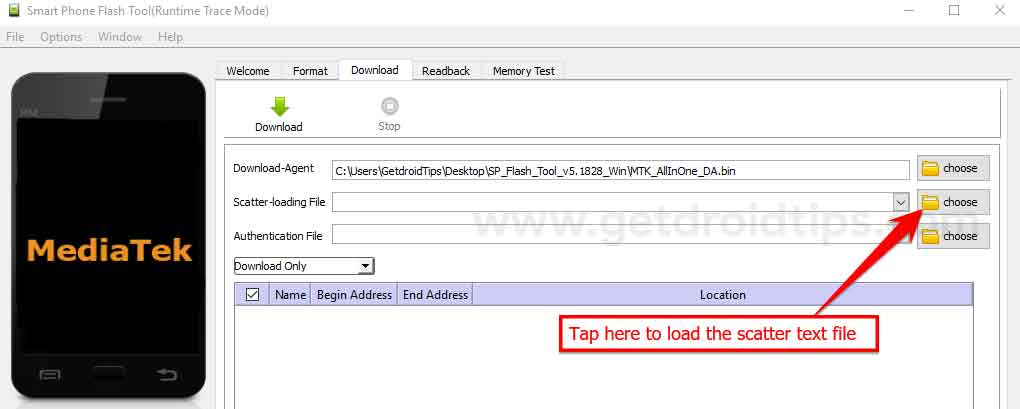
- Now tap on the format menu and select Manual Mode
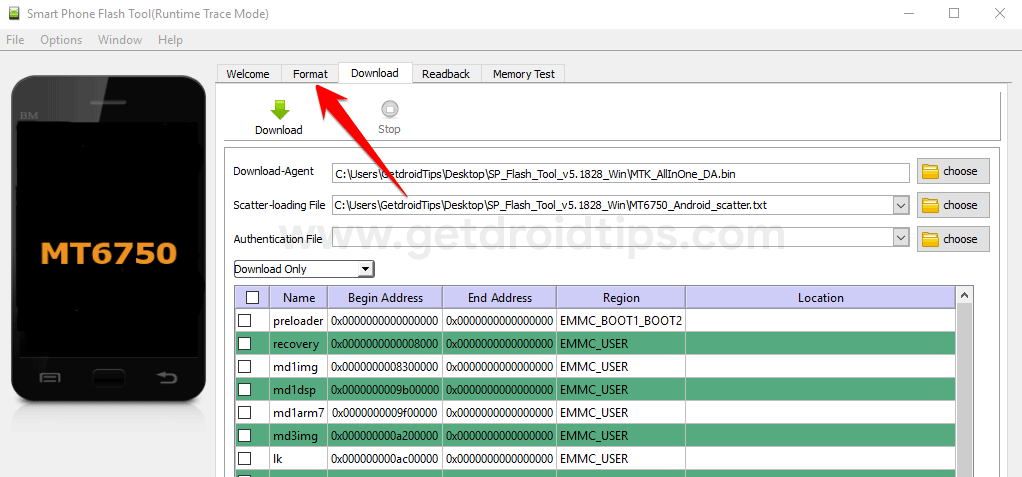
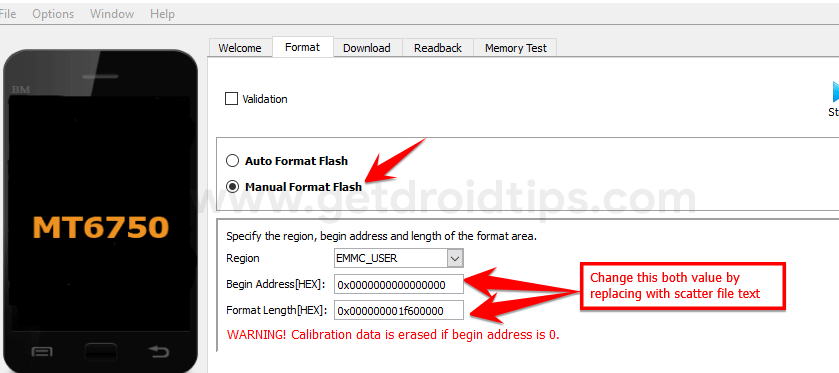
- You need to change the Begin Address and Format Length value by replacing it with the scatter file text FRP value.
- To do that, Open the scatter file text inside the SP Flash tool via Notepad.
 Now search for keyword FRP by pressing Ctrl + F shortcut key.
Now search for keyword FRP by pressing Ctrl + F shortcut key.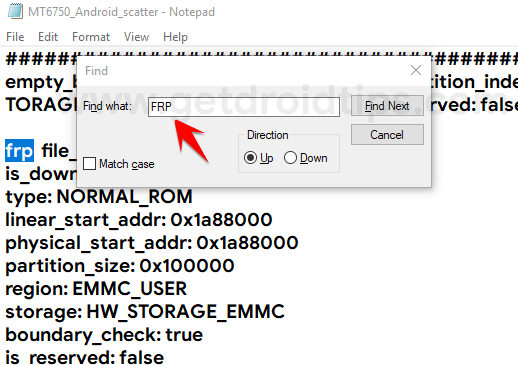
- Now copy the Linear_start_address and paste it over Begin address box and Physical_start_address over Format Length in the SP flash tool

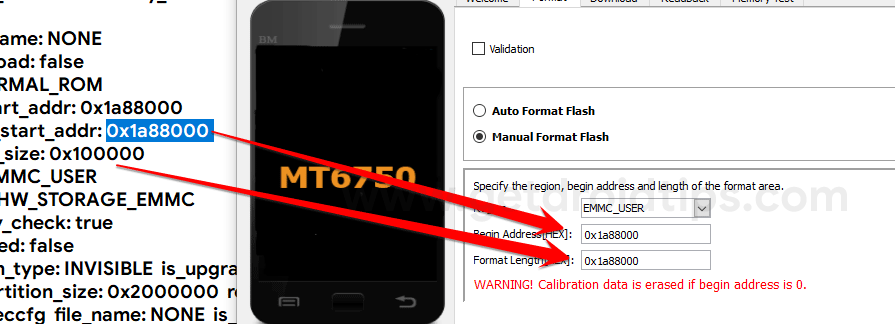
- Once it is done, hit the Start button.
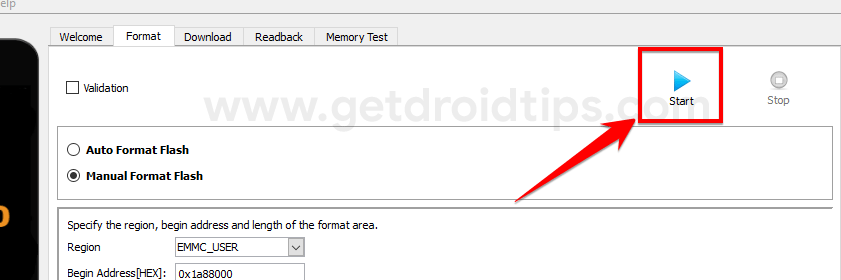
- Now turn off your device. Once the device is completely turned off. Hold the Volume Up button and connect your device to PC using USB Cable.
- That’s it! SP flash tool will reset the FRP lock.
That’s it! You have successfully ByPassed FRP Google Account on your Mediatek device using SP flash tool.
You can also look at our video guide to remove the FRP lock on Xiaomi Redmi 6A.
We hope that you’ve successfully bypassed the FRP Lock on your Xiaomi Redmi 6A MediaTek running device. If you’ve any issues or queries regarding this, feel free to write down in the comments below.

Google account
This device is associated whith a mi account