In this article, we’ll show you the options that you can do to Check Internet Speed on PC and Mobile in very simple steps.
Checking internet speed can be sometimes very useful, you can check the speed and determine that the speed is equal to the claimed speed of the Internet Service Provider or not, or you can check and determine that the internet connection is working properly or not.
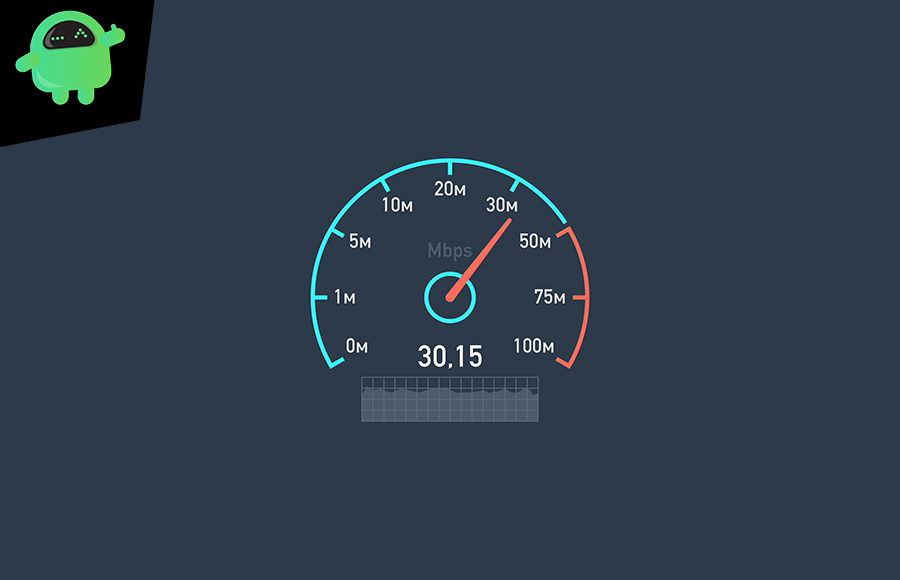
What is Internet Speed?
Internet speed, the number they give you (5 Mbps, for example), has nothing to do with how fast your internet works. It’s not like a car or motorcycle where you can measure how fast it goes in miles per hour (mph).
Instead, internet speed is your (allocated) bandwidth. Bandwidth is the amount of data that can be sent to you, usually measured in seconds. For example, 5 Mbps would mean that you can receive up to 5 megabits of data per second.
Terminologies Used While Checking Internet Speed
There are a few abbreviations that are usually used while checking internet speed.
- kbps: Kilobits per second. This is used when talking about dialup and low-speed DSL.
- Mbps: Megabits per second. Some people confuse this with megabytes. This is the most common unit of speed used.
- MBps: Megabytes per second. Megabytes aren’t usually used in (residential) internet plans.
- Gbps: Gigabits per second. Gigabits are hardly used for internet plans, and the costs make them unpractical for families and small businesses.
Steps to Check Internet Speed on PC and Mobile (Android/iPhone)
Check Internet Speed on PC
Method 1: Via a Website
There are many websites available for doing the same task i.e., to check the internet speed of your connection. We are taking the example of speedtest.net and you can follow similar steps for other websites too.
- Open any browser on your PC.
- Enter https://www.speedtest.net/ in the URL tab.
- You will see a simple GO button in a circle shape.
- Tap on that wait for a minute or two till the website finishes completing the test.
- Then you will get the desired results on your screen.
Other websites to check internet speed on your PC.
Method 2: Via Google Search Engine
Google also provides this feature of checking internet speed in a similar manner. Follow the below steps to do so:
- Open any browser on your PC.
- Enter https://www.google.com/ in the URL tab.
- The Google Search page will appear.
- Enter “Check Internet Speed” in the search bar and hit enter.
- A speed testing tool from Google will show up.
- Click on the Run Speed Test button to check the internet speed.
- Then wait for a minute or two until the tool finishes completing the test.
- Then you will get the desired results on your screen.
Check Internet Speed on Android
Method 1: Via Settings Provided by OS
These days most of the mobile this feature in their custom UI, which after enabling, will show the internet speed in the status bar. Follow the below steps to do so:
- Open the Settings app from the app drawer or home screen.
- Tap on the search bar.
- And enter “show speed” and hit enter.
- The search will show up and you can now enable the option.
- After that, you can see the connection speed meter in your status while using the internet.
Method 2: Via Apps
The speed of the internet can be checked with the help of apps provided by third parties.
- Open the Google Play Store.
- And download the specific app.
- And the open the installed app.
- Follow the onscreen guide to check internet speed on your Android device.
[googleplay url=”https://play.google.com/store/apps/details?id=org.zwanoo.android.speedtest”]
[googleplay url=”https://play.google.com/store/apps/details?id=com.netflix.Speedtest”]
[googleplay url=”https://play.google.com/store/apps/details?id=meteor.test.and.grade.internet.connection.speed&hl=en_IN”]
[googleplay url=”https://play.google.com/store/apps/details?id=com.internet.speedtest.check.wifi.meter”]
Check Internet Speed on iPhone
- Open the Apple App Store.
- And download the specific app.
- And the open the installed app.
- Follow the onscreen guide to check internet speed on your iOS device.
These the apps which can be used to check internet speed in an iOS device:
When you use a speed monitor tool, it will test the speed for the currently connected network. That is, if you are on Wi-Fi, it’s speed will be determined. In case you want to check the speed of your mobile data, turn off Wi-Fi.
If you have any queries regarding this, the comment section always available for you.
- How to Show Battery Percentage on iPhone 11, 11 Pro and Pro Max?
- How to Download and Use Instagram on any Apple Watch
- How to Enable Software Auto Updates for macOS
- How To Reply Any WhatsApp Message Without Being Online
- Top 10 Best AppLocks and Privacy App Locks for Android
- Top 10 Best Music Player Apps for Android
