Microsoft Windows operating system is in the personal computing industry since 1985. The latest version of their operating system is named Windows 10, along with their upgraded operating systems. Microsoft also provides updates on a daily basis. Most of these updates are based on system security. So, it will make your PC safe and secure. You can set up an automatic update daily at a fixed time, or you can do it manually here, how you can check your updates and install the updates manually. There are two separate guidelines for Windows ten and Windows 8 users. Both of the processes are quite the same. But you are differentiated by their user interface.
Also Read
Unfortunately, Microsoft pull-down their support of Windows 7 since January 14, 2020.
Page Contents
For Windows 10
Windows 10 is the latest version of the Microsoft operating system. The newest edition appreciated for its aesthetically pleasing graphic interface. But Microsoft release frequent updates to make their Os much more flowless and solid, especially on behalf of their system security. Follow the steps given below to manually update your Windows 10 Os.
First of all, if you are a user who has past experience in using the Windows Os. You are familiar with the start button. But for new users, the start button is now a Windows icon on the left bottom corner of the screen. Click that icon. It will appear as a menu called the start menu. 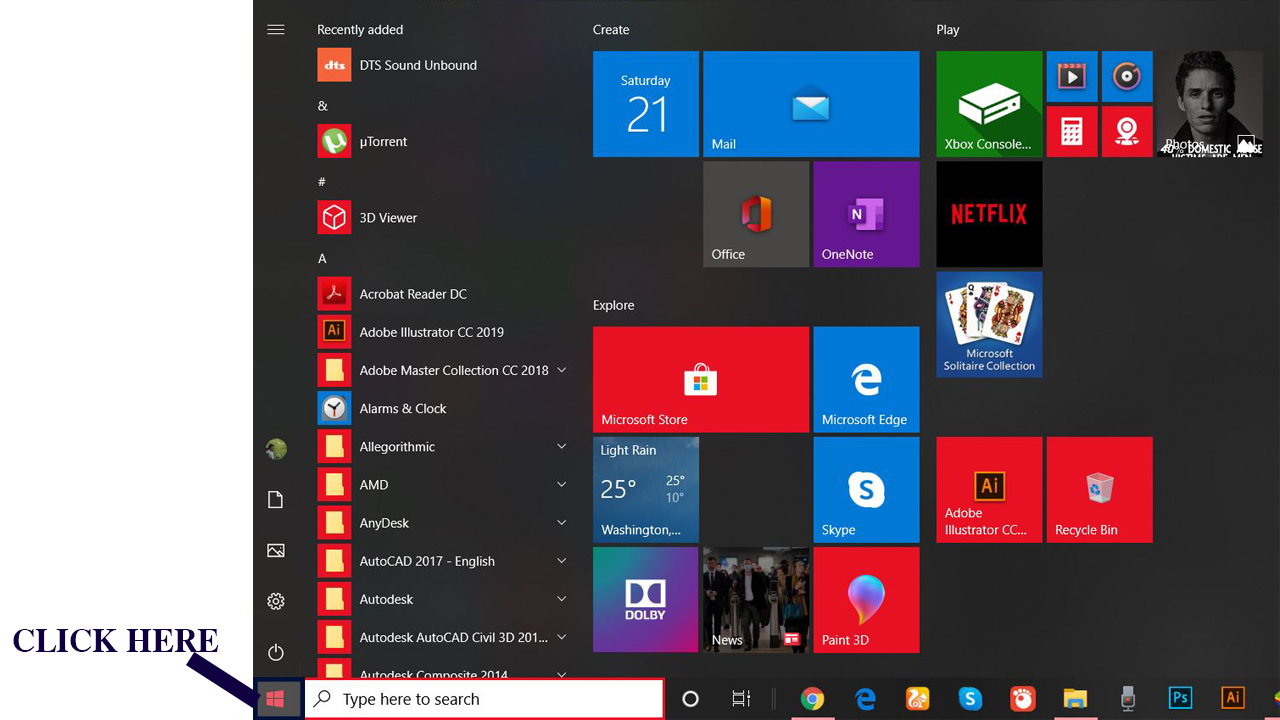
If you open the start menu. On the right-hand side, you can see many icons that lead you to your calendar, photos, some applications, etc. On the middle, you can see the whole list of the application on your computer. On the left-hand side, you can see five options. from the bottom first, the option is Power, which allows you to shutdown, restart, and sleep the system. The second one allows you to enter the settings of Os. The third one is Pictures, the fourth one is Documents, and the last and fifth one is your user account. You need to select the settings option. for the next step. 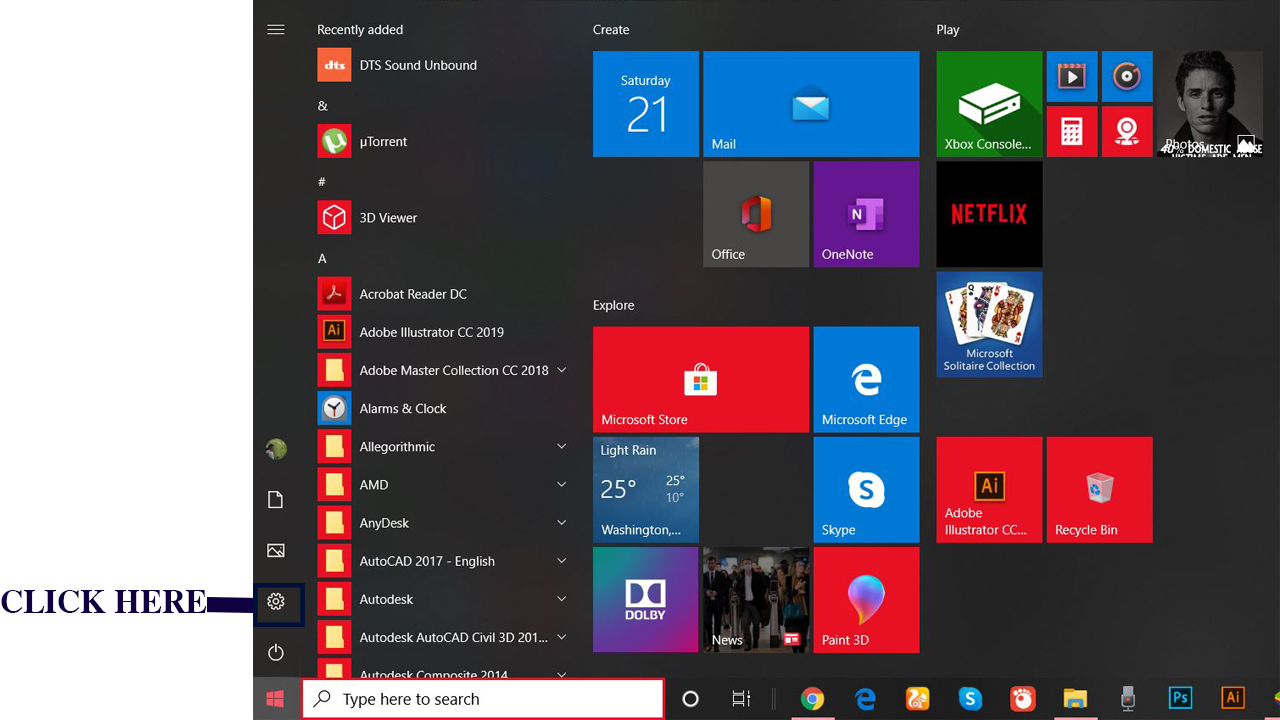
click update&security
when you get into the settings. You can see a window just like the picture down here. Select the update and security from the list you see on the window. Update and security lead you to the Windows update, or you have a direct option on the top right corner to the Windows updater. 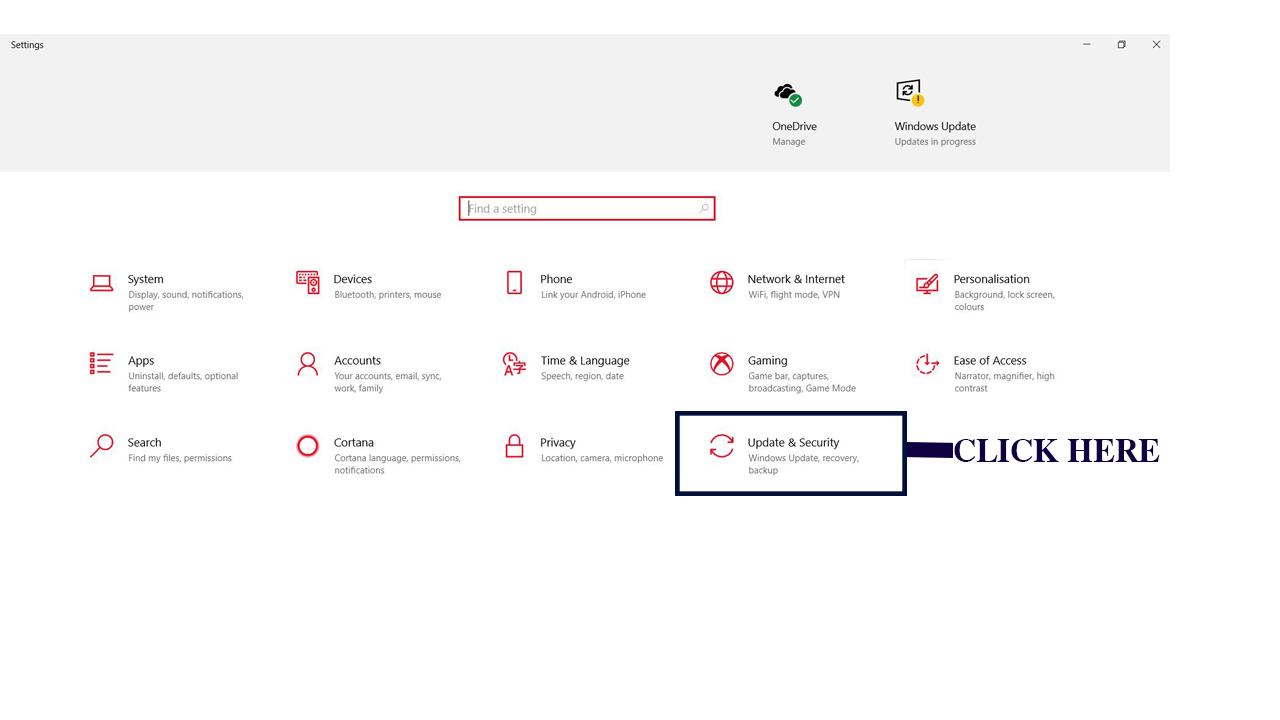
Click Check for update
Below the Windows Update, you can see an option check for updates.widows will download and install the updates automatically. One of the other ways to get into the Windows updater is you can search on the taskbar, which is right beside the start button.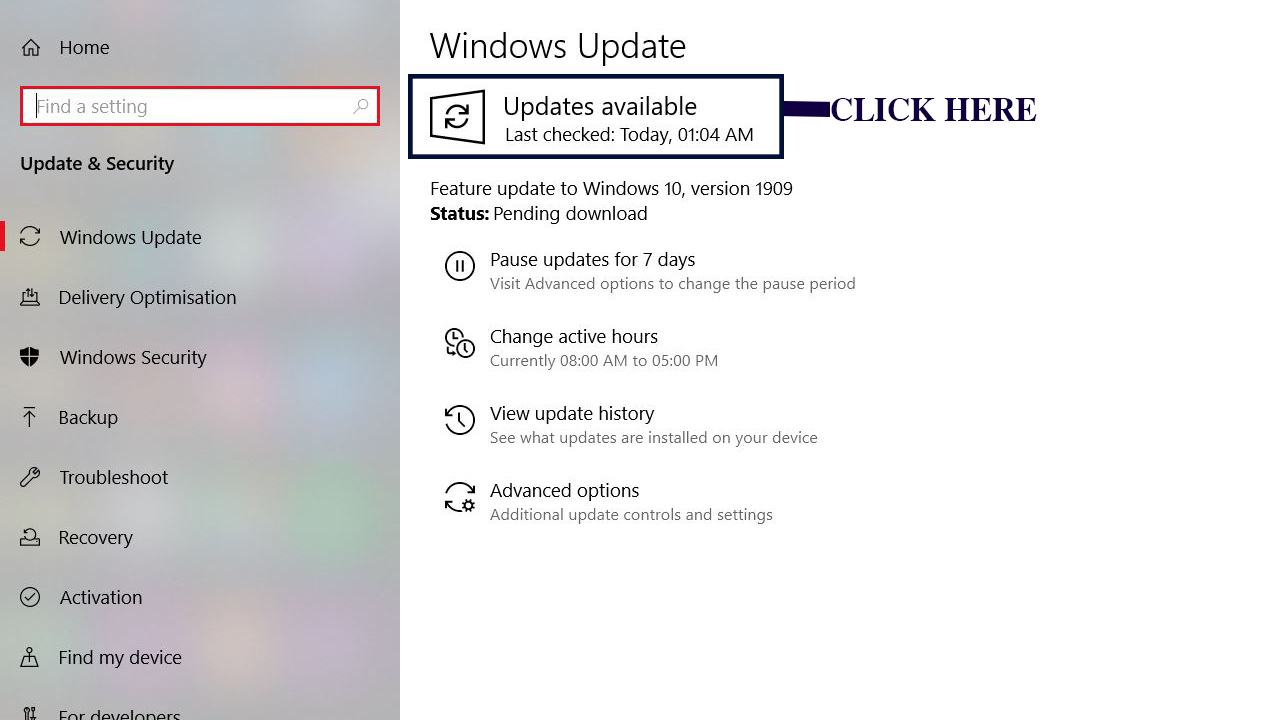
For Windows 8
Windows updated into a new version. But even now, some people like to use Windows 8 because of its unique look and feel. The user interface of the operating system is unanimously created for mobile phones, tablets, and p.c. Because of that, it is felt like more touching and swiping than clicking and dragging. Therefore, the steps to manual updating of Windows 8 is a unique experience even though the process is almost the same as Windows 10
Go to the settings.
The first step of the manual update is finding the settings of Os. For settings tab swipe in on the screen from the right edge. There is a window that appears on the right side of the screen. Select change p.c settings on the bottom right-hand corner of the window.
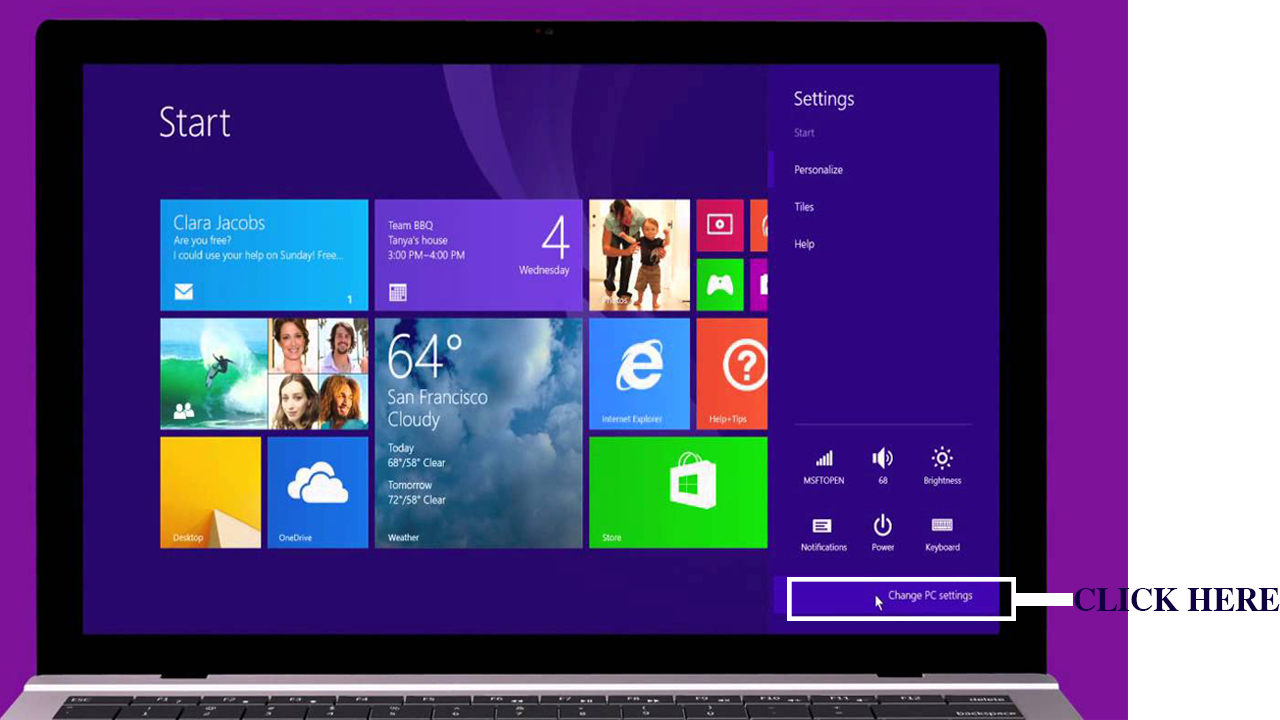
Click update and recovery
when you select pc settings. It leads you to another window. On the right-hand side, the window has top settings, which gives you an option to set a lock screen, the Windows account picture, and a picture password. Below that, you can set a slide show on the lock screen. We can add pictures from the folder, capture pictures, add pictures from pictures folder. On the left-hand side. You can see there is a list of options. On the bottom down of the list, you can see the option updates and recovery. Select updates and recovery.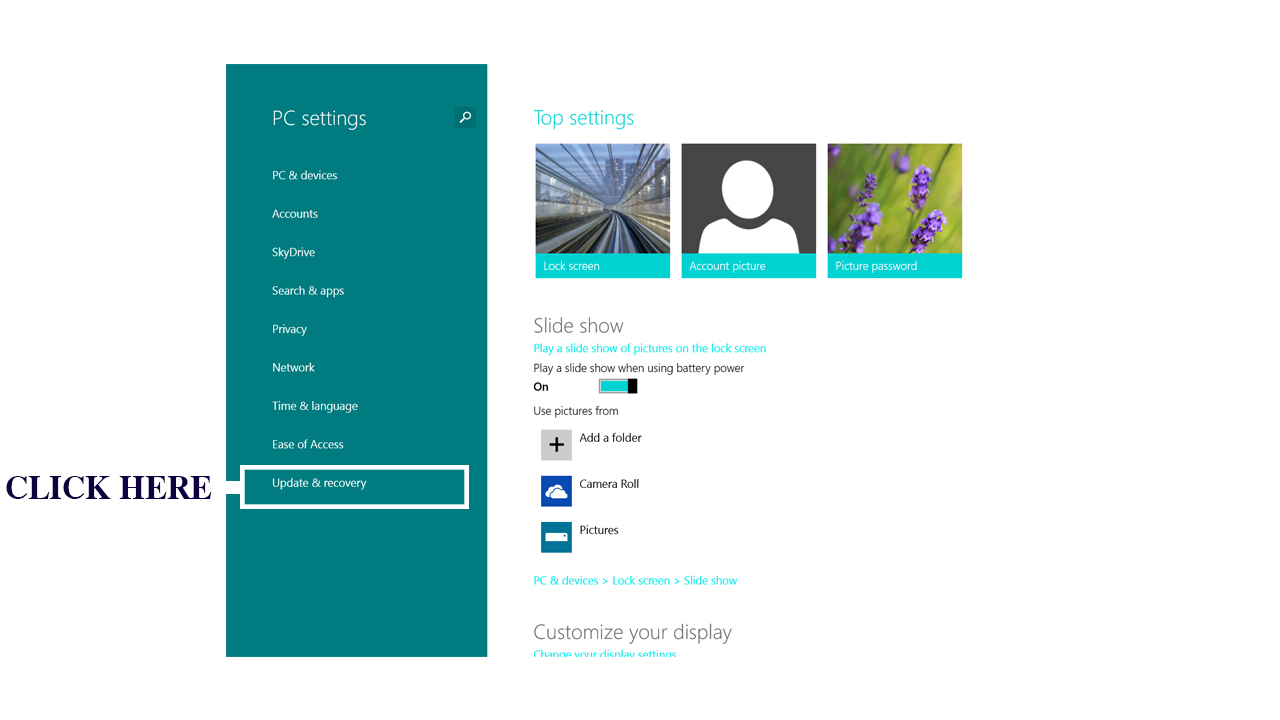
Click Windows update
On the Update and Recovery from the list on the left-hand side, pick the Windows update.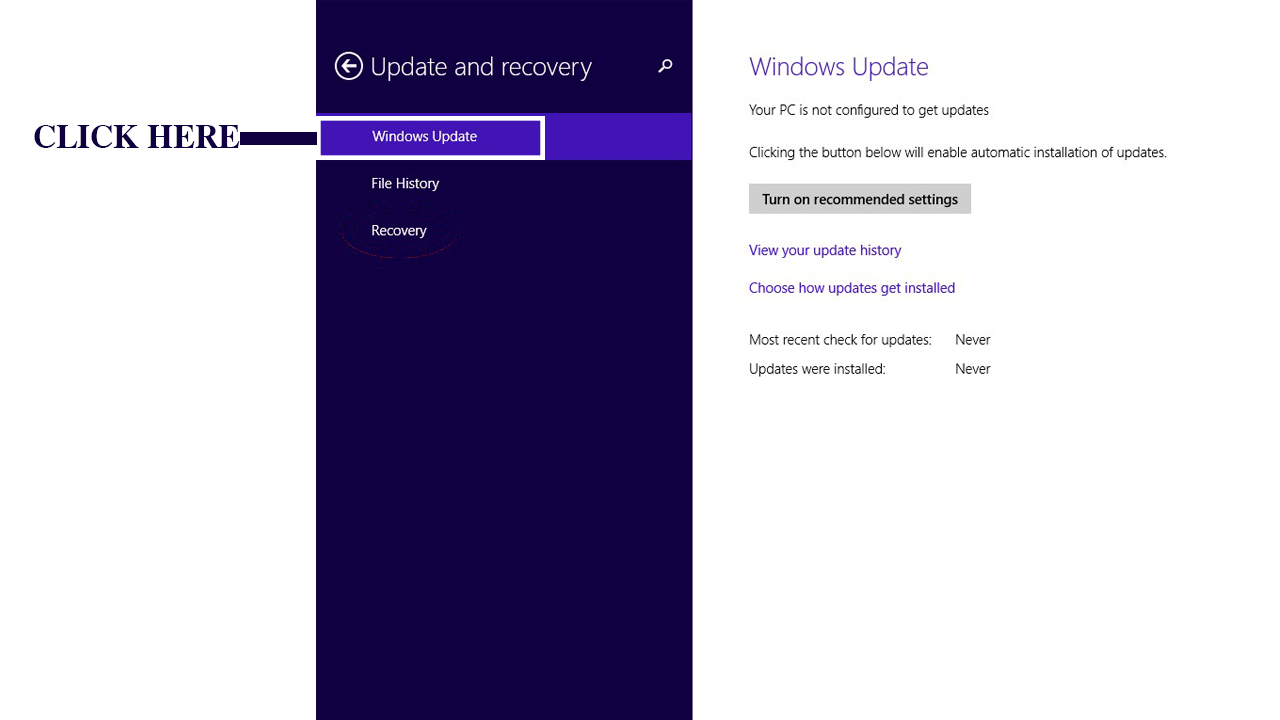
Select check now under the Windows update, on the right-hand side of the window. Click view details right above check now to see the list of updates. select Install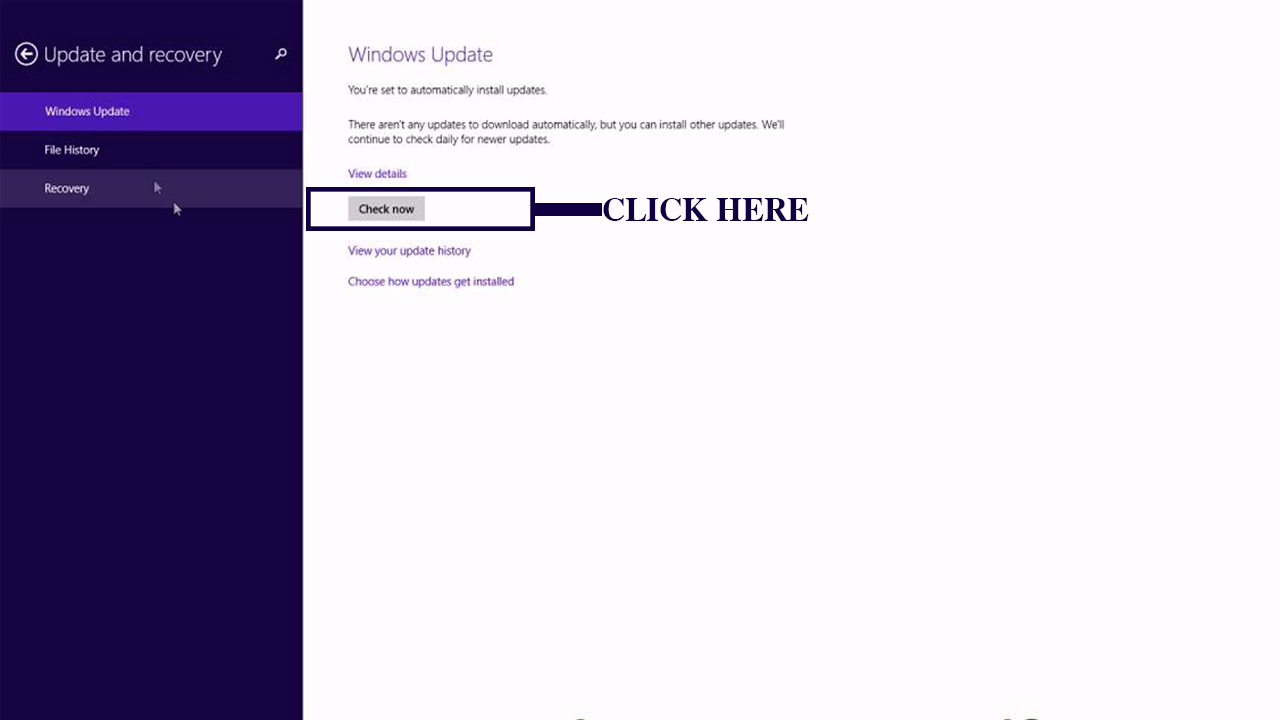
Make sure you have an active internet connection and do not shut down the system while you are updating. Restart your computer after the installation.
