Fatshark recently released Warhammer 40,000: Darktide as a first-person action-adventure multiplayer video game that’s all set in the Warhammer 40,000 universe. Though the game is new in the market, it has received plenty of positive reviews on Steam due to its stunning visuals & gameplay experience. However, it looks like several players are facing the Warhammer 40000 Darktide Error Code 4001 and 4008 on the Windows PC unexpectedly.
Talking about these specific error codes, the chances are high that Warhammer 40K: Darktide error code pops up whenever unfortunate players are disconnected from the game servers or become unable to join a new game. Whereas even after launching the title, several players are still experiencing such issues. Luckily, there are a couple of possible workarounds mentioned below that should come in handy to resolve such errors. So, let’s get into it.
Also Read

Page Contents
How to Fix Warhammer 40000 Darktide Error Code 4001 and 4008
It’s also worth mentioning that there are several players have already tried the following troubleshooting methods and found them useful. So, you can also try them out. But do keep in mind that not everyone might get benefitted from these methods in some cases. Here we’ll share with you two error codes such as 4001 and 4008.
Fix Warhammer 40K Darktide Error Code 4001
Darktide Error Code 4001 appears whenever Warhammer 40K Darktide players are getting disconnected from the server or somehow the game server prevents players from joining a party. It looks like most of the Xbox Game Pass subscription players are getting affected by this Error Code 4001 on the PC after completing the tutorial. This error code might appear due to the server-side error or overloaded server capacity at the same time.
The error code 4001 appears during the ‘Hot join party hub failed’ issue and whenever joining other players in the matches. It’s always a better idea to follow the troubleshooting methods below as some players have found this guide helpful.
1. Run the Game as an Administrator
Make sure to run the game app file on your PC as administrator access to allow the User Account Control (UAC) access to the system. In some cases, your system requires the UAC access permission to run a program which is quite important. By following the steps below you’ll have to allow the admin access for once and it won’t ask you for the same again. To do so:
- Go to the installed Warhammer 40000 Darktide game directory.
- Right-click on the game exe file on your PC.
- Click on Properties > Click on the Compatibility tab.

- Click on the Run this program as an administrator checkbox to enable it.
- Once done, click on Apply and then OK to save changes.
- Finally, just double-click on the game app file to launch it.
It’s worth mentioning that the Steam launcher can also be run as an administrator in the same way.
2. Update the Game
You can also check for the game updates by following the steps below to ensure there is no issue with the outdated game version. An outdated game version can mostly trouble you a lot while launching the title or even while connecting to the servers.
- Open the Steam client > Go to Library.
- Click on Warhammer 40,000: Darktide from the left pane.
- Steam will automatically search for the available update.
- If there is an update available, click on Update.
- Make sure to wait for some time until the update completes.
- Once done, ensure to reboot the PC to apply changes.
3. Verify and Repair Game Files
It’s recommended to verify and repair the installed game files on the PC by following the steps below. In some cases, corrupted or missing game files on the PC can trouble you a lot. Repairing the game files might fix the issue for you.
- Launch the Steam client > Click on Library.
- Right-click on Warhammer 40,000: Darktide from the list.
- Click on Properties > Go to the Local Files tab.

- Click on Verify Integrity of Game Files.
- This process may take some time to get completed. So, you can wait for it.
- Once done, make sure to reboot the PC to apply changes.
4. Disable Windows Firewall and Antivirus
You can try disabling the Windows Firewall and Antivirus program on the PC by following the steps below to avoid multiple issues whatsoever.
- Click on the Start Menu > Type Windows Defender Firewall and open it.
- Next, click on Turn Windows Defender Firewall on or off from the left pane.
- Select the Turn off Windows Defender Firewall (not recommended) option for all domains.
- Once done, click on OK to save changes > Reboot your PC to apply changes.
Then you can try turning off the Windows Defender antivirus program on your PC to ensure there is no antivirus software blocking the game files to run properly. To do so:
- Press the Win+I keys to open Settings.
- Click on Update & Security > Click on Windows Security.
- Click on Open Windows Security > Go to Virus & threat protection.
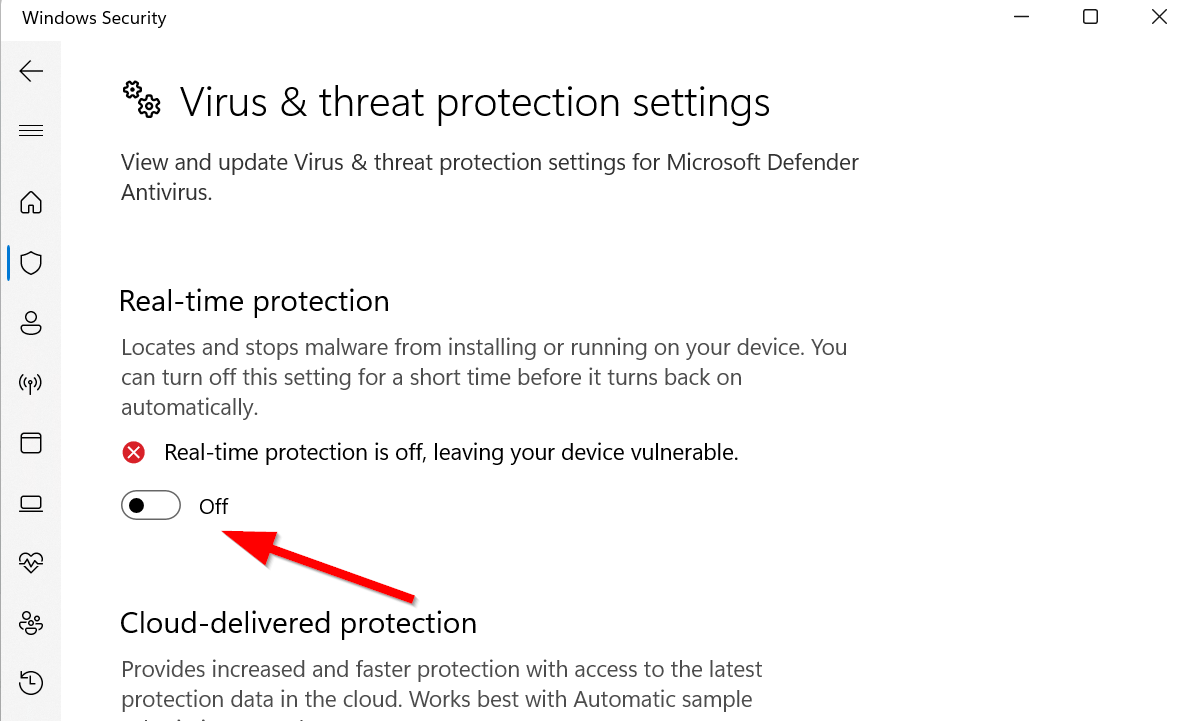
- Now, click on Manage Settings > Turn Off the Real-time Protection toggle.
- If prompted, click on Yes to proceed further.
Please Note: If you’re using any other third-party antivirus program on your PC then turn it off from its settings menu.
5. Check the Connection Settings of the Host
You can try checking out the connection settings of the party host to ensure there is no issue with the game running on the PC. Some of the affected players have mentioned that waiting for a couple of hours and retrying did fix the issue for them.
Fix Warhammer Darktide Error Code 4008
The ‘failed handshake timeout’ Error Code 4008 is another common issue for the Warhammer 40K Darktide players on the PC. There are a couple of players who mentioned that disabling the firewall or disabling the VPN might fix the issue most of the time.
1. Disable VPN Services
First of all, you should try disabling or removing the VPN service from the PC/router to ensure there is no issue with the game launching. VPN services might connect to different region server but increases the ping delay or latency which will eventually trigger game connectivity, lags, stutters, and more.
2. Close Background Running Applications
Next, you can try closing other unnecessary background applications from Task Manager to free up CPU/RAM up to some extent which can help the game to run easily. To do so:
- Press the Ctrl + Shift + Esc keys to open Task Manager.

- Click on Processes and check which task is consuming higher resources.
- Just click on the particular process and select End Task to close it forcefully.
- Make sure to do the same steps for each third-party app process that is consuming higher resources.
- Once done, close Task Manager, and restart your PC.
3. Verify and Repair Game Files
It’s highly recommended to verify and repair the installed game files on the PC by following the steps below which can help the game files to run properly.
- Open the Steam client > Go to Library.
- Right-click on Warhammer 40000 Darktide.
- Go to Properties > Click on Local Files.
- Then click on Verify integrity of game files.
- Once the process is done, try launching the game to check for the issue.
4. Check for the Internet Connection
Make sure your internet connection is fast and stable enough to run the game or connect to the servers properly. You can try switching the internet connection to the wireless or wired (ethernet) network to check for the issue.
5. Reinstall the Game
If none of the methods come in handy then make sure to uninstall and reinstall the game on the PC by following the steps below. Sometimes issues with the corrupted game application or file can trouble you a lot which can be fixed quite easily by reinstalling the game.
- Click on the Start Menu > Type control panel and open it.
- Click on Uninstall a program > Select the Warhammer 40K Darktide game.
- Select Uninstall and follow the on-screen instructions to completely delete it.
- Now, reboot the PC to apply changes > Open the Steam client.
- Make sure to visit Steam Store and Reinstall the Warhammer 40000 Darktide game.
That’s it, guys. We hope this guide was helpful to you. For additional queries, you can comment below.
