Days Gone is an excellent game with an engaging powerhouse story full of unfolding drama, tragic romance, etc. This game is definitely entertaining and addicting. However, developers have been made a really innovative masterpiece.
One of the only complaints users have about this game is a few bugs and glitches floating around in the source code. These bugs make the game unplayable as the game is frequently crashing or not launching on PC.
Most of the time, users could get annoyed due to this error. That’s why we gather some essential fixes to tackle these bugs and glitches. Here’s a list of various solutions that you must perform to fix the issue. So, without further ado, let’s jump into the guide and see those solutions.
Also Read
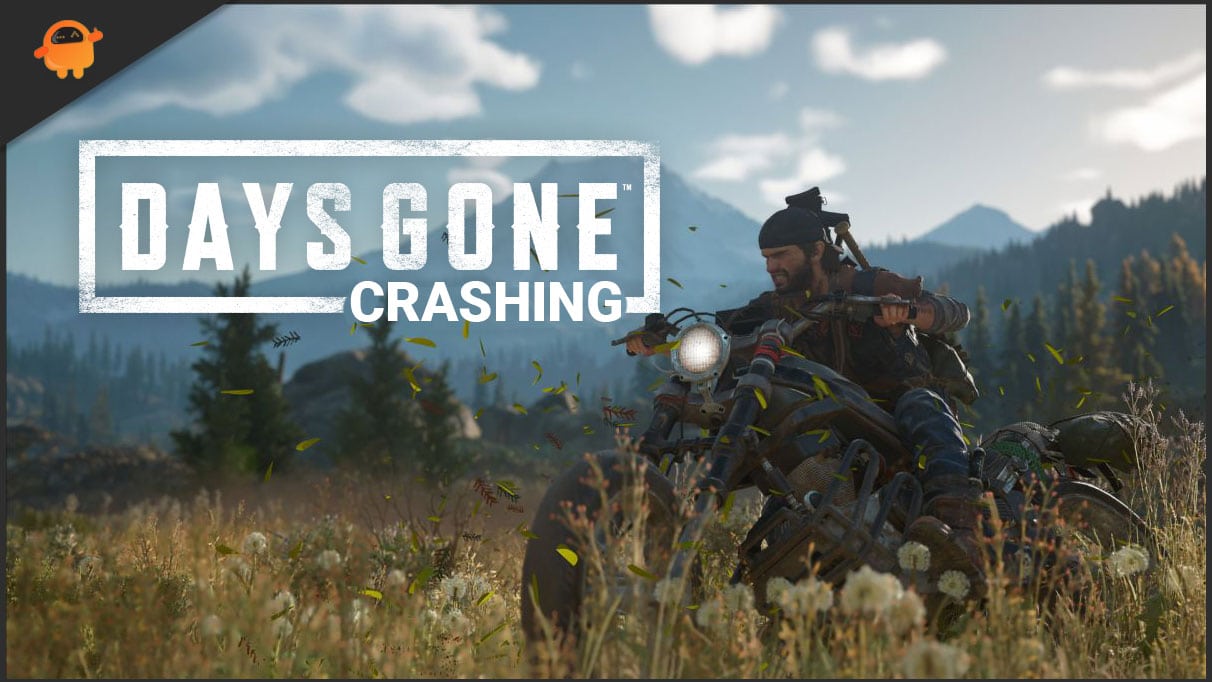
Page Contents
- How To Fix Days Gone Crashing or Not Launching on My PC
- Solution 1: Update your GPU Drivers
- Solution 2: Rename the Movies Folder
- Solution 3: Install Microsoft Visual C++
- Solution 3: Verify the Integrity of Game Files
- Solution 4: Disable All Overlays
- Solution 5: Launch the game in Windowed Mode
- Solution 6: Install the Latest Game Patch
- Solution 7: Close Unnecessary Background Applications
- Solution 8: Increase Virtual Memory
- Solution 9: Temporarily disable Windows Defender
- Sum Up
How To Fix Days Gone Crashing or Not Launching on My PC
Before performing any fix, we recommend you first try rebooting your device as this could have the potential to remove all the temporary bugs and glitches from your PC. In addition, many players are reported that just after restarting their PC, the crashing or not launching issue on PC get disappeared. So, you may also try it once. However, if restarting the device won’t help you fix the issue, you can check if your device meets the minimum system requirements to run the game smoothly. Here’s the list of minimum and recommend system specs to run the game:
Also Read
Minimum System Requirements:
- CPU: Intel Core i5-2500K@3.3GHz or similar
- RAM: 8 GB
- Operating System: Windows 10
- Video Card: Nvidia GeForce GTX 780 or similar
- FREE Storage: 70 GB
- VRAM: 3 GB
Recommended System Requirements:
- CPU: Intel Core i7-4770K@3.5GHz or similar
- RAM: 16 GB
- Operating System: Windows 10
- Video Card: Nvidia GeForce GTX 1060 or similar
- FREE Storage: 70 GB
- VRAM: 6 GB
Solution 1: Update your GPU Drivers
It is often recommended to update your graphics card drivers whenever you are facing any performance-related issues. However, you may also try this to sort out crashing issues or not launching issues on PC while playing Days Gone. So, you can simply update your graphics card drivers (NVIDIA and AMD) whenever your GPU manufacturer releases new drivers to optimize your GPU performance.
Meanwhile, updating your GPU driver isn’t a big deal. Yes, there are two methods using which you can easily update your GPU driver. First of all, press the Windows button using your keyboard, and type device manager. Then, hit the enter key. This will open the device manager of your Windows PC. After that, click on the ‘Display’ tab to expand the option, and there you will see your GPU name. Now, simply right-click on it and select the Update option. The second method is to visit the official manufacturer’s website and download the relevant drivers according to your device.
There is another option available. You can automatically update the drivers using any third-party application. But, we do not recommend this as this might harm your device.
Solution 2: Rename the Movies Folder
I know this looks to be a weird solution but trust me, this is really effective sometimes. So, it would be best if you gave it a try.
You require to locate the ‘Movies’ name folder inside your game’s directory and simply rename it to ‘Movies_2’.
Once done, come back to the desktop and start the game until you reach the menu. Then, close the game and again rename the file name back to ‘Movies.’ That’s it. Now, rerun the Days Gone game, and it should probably stop crashing or not launching on your PC.
Solution 3: Install Microsoft Visual C++
Sometimes due to a faulty or corrupted Microsoft Visual C++ file, the game cannot load or keep crashes on our PC. So first of all, keep your eyes on the monitor screen whenever the game start crashes that whether you get a message that says “vcruntime140_1.dll missing” or “MSVCP140.dll was not found.” If so, unfortunately, you have to reinstall Microsoft Visual C++ Redistributable on your PC to fix this issue. However, if you find it difficult to reinstall the Microsoft Visual C++, click here.
Solution 3: Verify the Integrity of Game Files
Usually, it happens while we are downloading any game on our PC; it might be possible that some of the files have not been downloaded correctly or corrupted, which causing several issues.
To rectify this, you must have to check or verify the integrity of the Days Gone game files. This is simply to identify the culprit file and fix it automatically.
If you are playing this game on Steam, you can follow the steps mentioned below:
- Launch the Steam app and go to the Library.
- After that, right-click on Days Gone and simply click on the Properties option.
- The next step is to go to the Local Files tab located on the left pane.
- Then, click on the ‘Verify integrity of game files.
Now, you might have to wait for a few minutes until it gets completed. After that, rerun the game and check if the issue gets fixed.
On the other hand, if you play this game on Epic Games Store, follow the steps mentioned below:
- Launch the Epic Games Launcher and click on Library.
- Now, locate the Days Gone game and tap on the three dots.
- Click on ‘Verify.’
It will also take a few minutes. So, wait and then rerun the Epic launcher and open the Days Gone to check if the crashing and not launching issue gets fixed or not.
Solution 4: Disable All Overlays
In most cases, it is noticed that the overlays you have running in the background are coming out as the main culprit for this error. So, we recommend you stop all overlays whenever you face the Days Gone crashing issue on your PC. Here are the steps mentioned below in order to turn off all the overlay. Let’s see them.
For Discord
- Firstly, run the Discord application.
- Then, locate the cogwheel icon that is found somewhere in the bottom left corner of the screen and click on it.
- Now, click on the Overlay tab and toggle the Enable in-game overlay button to turn it off.
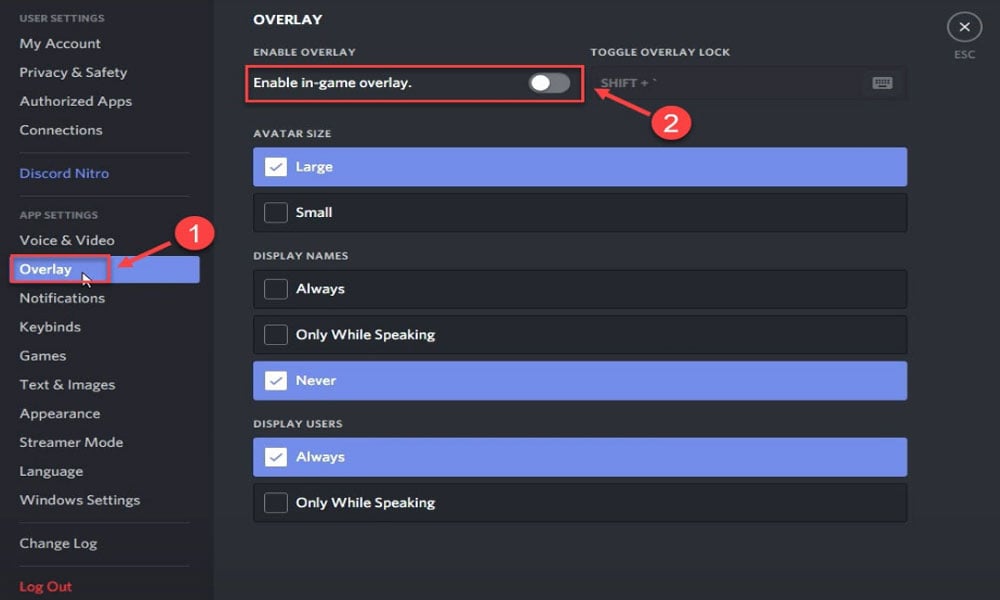
For GeForce Experience
- Initially, you need to launch the GeForce Experience.
- Then, locate the cogwheel icon that is found somewhere in the top right corner of the screen.
- Toggle the In-game overlay button to turn it off.

Solution 5: Launch the game in Windowed Mode
Sometimes, it is too stressful for our hardware to run a game like Days Gone on our PC, which causes the game to crash. So, in that case, running the game in Windowed mode has the potential to fix the crashing or not launching on my PC issue. However, if you don’t know how to run the game in Windowed mode, follow the steps given below:
- Firstly, launch the Steam app and hover over to the Library.
- Now, locate and right-click on Days Gone from the list and select the ‘Properties’ option.
- From the next window, click on the empty bar located below ‘Launch Options.’
- Then, type -windowed and -noborder in the text field and hit the OK button.
That’s it. Now, whenever you launch the Days Gone game, it will automatically launch in windowed mode. However, this might fix the crashing or not launching issue on PC.
Solution 6: Install the Latest Game Patch
As Days Gone is new in the market, it is usually seen that the new game contains many bugs or issues, but developers time to time, release new patches updates to fix them. So, when Days Gone constantly crashes or not launching on your PC. Then, the first and leading step is to check for the available update and if there is any update available, then install it.
If this doesn’t work, then you can dig into the other solutions mentioned below.
Solution 7: Close Unnecessary Background Applications
It might be possible that background applications are conflicting with your Days Gone or consumes many system resources, which may be the reason behind the crashing issue. In that case, disabling the background process is the best option that we have. So, follow the steps to do so:
- Firstly, right-click in the taskbar’s empty place and select the Task Manager from the drop-down menu.
- Now, stop the background processes by right-clicking on each app that you think consuming many resources and click End task.
Once you’ve ended the tasks, simply launch the game and check if the issue gets resolved or not.
Solution 8: Increase Virtual Memory
Increasing the virtual memory also can fix the crashing or not launch issue by increasing the 1.5 times to the original one. Wait! You don’t know how to do it? Then, don’t be discouraged. Follow the steps given below:
- Go to the Start menu and search for advanced system settings. Then, select the View advanced system settings.
- Now, head towards the Settings located inside the Performance section.
- Then, you can switch to the Advanced tab and click on Change.
- After that, uncheck the Automatically manage paging file size for all drives.
- Now, you must have to select the C drive and select the box found next to Custom size settings.
- That’s it. Now, simply set the initial size and maximum size depending on RAM’s amount and hit the enter key.
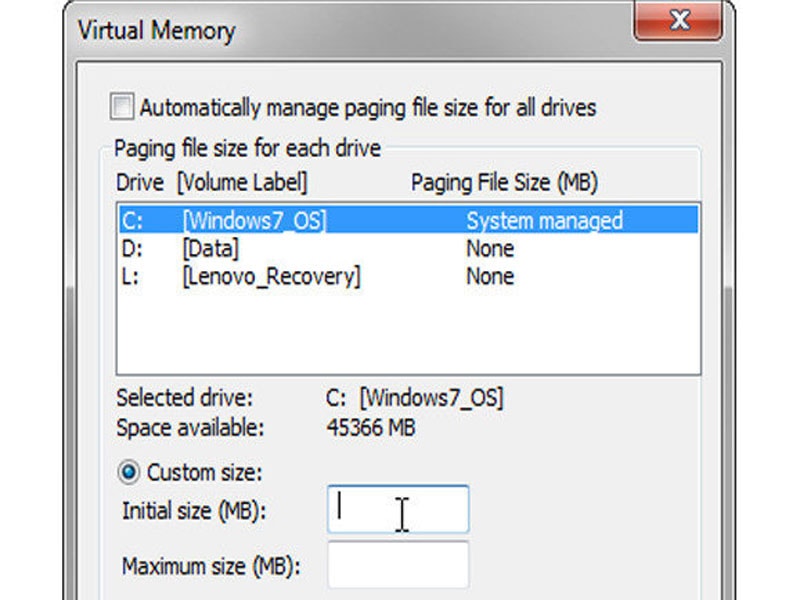
Solution 9: Temporarily disable Windows Defender
Windows Defender always did its job to protect our system from threats or viruses, but it may sometimes block your applications like Days Gone, due to which it started to crash. So, you can follow the steps to disable the Window Defender temporarily on your Windows PC:
- Using your keyboard, press and hold the Windows key and I all together. This will launch the Windows settings.
- Select the Update & Security option.
- Now, choose Windows Security found on the left side of the screen, and simply select the Virus & threat protection option.
- From the next window, click on the Manage settings.
- Then, toggle the button located in front of the Real-time protection.
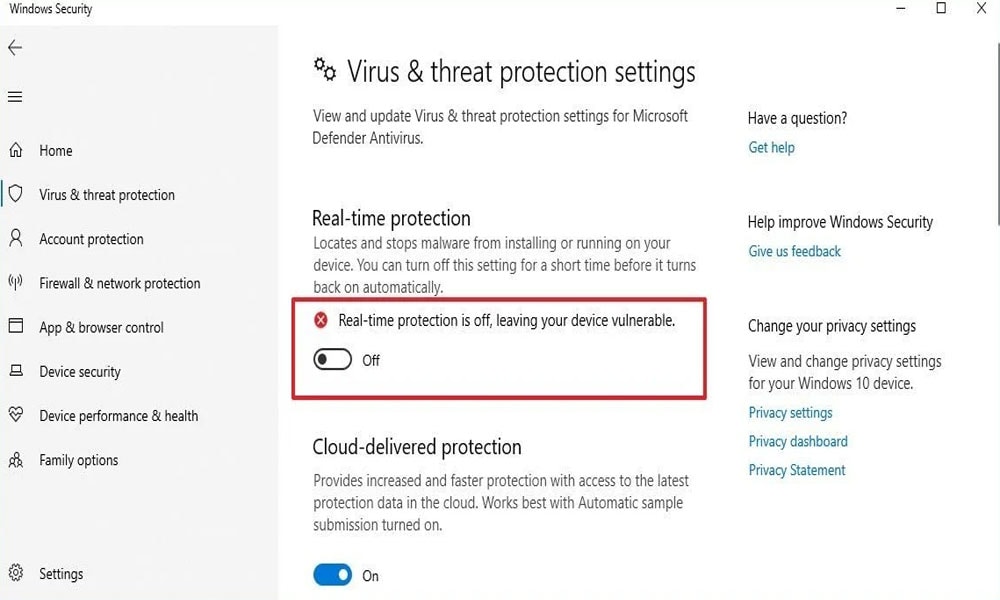
Sum Up
Playing Days gone is an incredible experience set in a very realistic world. But, not all things are going well for the developers. Yes, currently, they need a lot of complex hard work to polish the various bugs and glitches that the game has. That’s all I have to say. But, you can follow the above guide until the developer provides any permanent fix.
That’s it for this guide. We hope this guide helped you. For further queries, reach us in the comment section. Also, you can check out our other latest guide by just clicking here.
