Tagging shows that you want to watch later on Crunchyroll is very simple and a useful feature. However, but what if you have already watched some of the shows in your queue? Or if you want to make space for new shows to watch later. Hence, you might want to manage or delete My queue on Crunchyroll Profile.
Besides that, if you have listed too many shows in My queue, it can cause a lag while loading My queue. So, if you too want to delete My Queue on Crunchyroll. Then go according to the method that you prefer, which will be all mentioned below.
Also Read
PS5 Crunchyroll Crashing, Freezing, or Not Working, How to Fix?
FIX: Crunchyroll Black Screen When Streaming
Fix: Crunchyroll Buffering Issues
Fix: Crunchyroll Not Playing Videos on PS4, PS5, and Xbox One, Series S/X
FIX: Crunchyroll Not Working on PS4 PS5 or Xbox Consoles
Fix: Crunchyroll Not Showing Subtitles
Fix: Crunchyroll Login Something Went Wrong Error
Fix: Crunchyroll Not Loading Properly
Fix: Crunchyroll Not Working With VPN
How to Activate Crunchyroll on Roku, Apple TV, Fire TV, PS4, Xbox
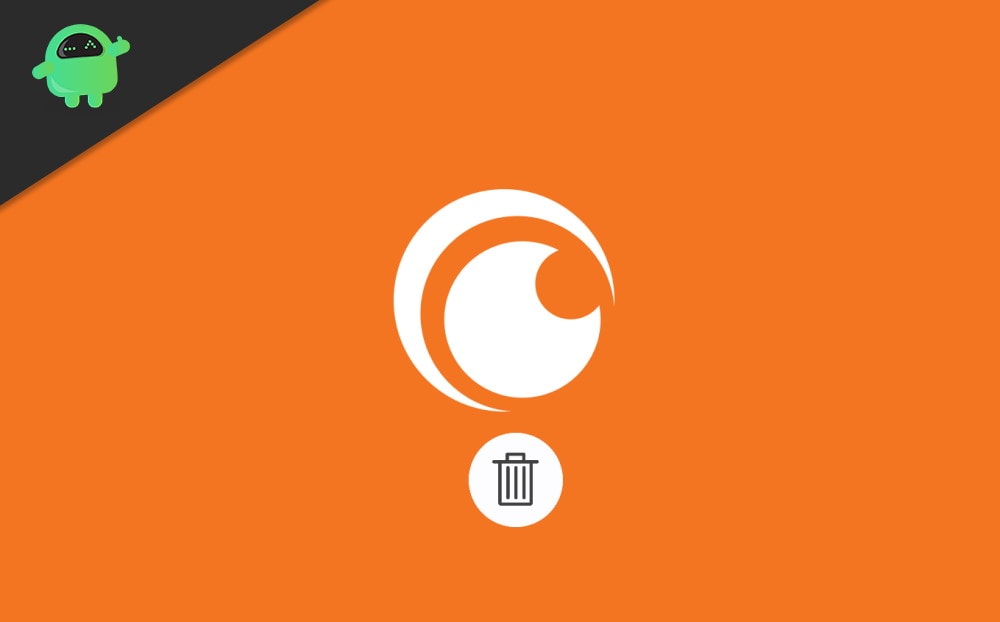
Page Contents
Delete My Queue on Crunchyroll from Web Browser
If you access Crunchyroll from your desktop browser, then there are quite a few ways to delete shows from your Crunchyroll queue. The general way to remove a show from your queue is to do it from the tagged list.
To do so, firstly open up your browser and visit Crunchyroll, then log in to your Crunchyroll account. After that, you will be able to see three grey icons. Beside the search box, there click on the Queue icon.
![]()
Shortly you will be redirected to the My Queue page, where you can have tagged all the shows that you have viewed and yet to watch. Here, you can sort shows from Date Added and Date Accessed in ascending and descending order.
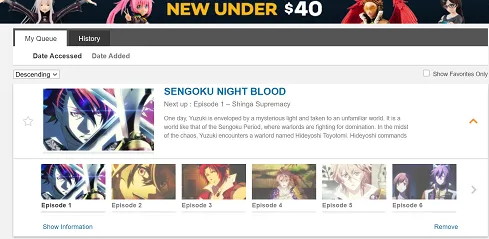
So, navigate to the show that you want to delete from the queue, then click on the arrow located at the right of the show description.
It will pop up all the episodes of the show. Below that, on the right side, click on the Remove option to delete the show from your queue.
Remove Shows while Browsing or from the Show’s Information Page
Another alternative method to delete your shows from your Queue is to do it from the Browsing section. At the same time, you are in the Anime section browsing the Crunchyroll library.
Keep an eye for the shows that have been marked with an orange bookmark icon on the top-right of the thumbnail. Those shows are in your queue; therefore, they have been marked.

To remove the show, hover your mouse on the thumbnail of the show and click on the Remove button.
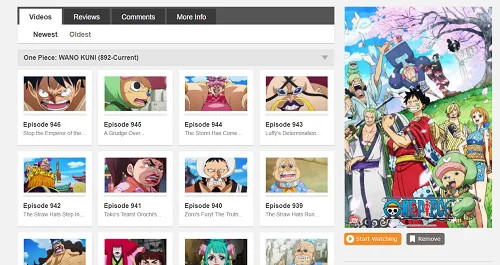
However, if you in the Shows information page, then simply clicking on the Remove button below the show’s thumbnail will remove the show from your queue.
Delete My Queue on Crunchyroll from Windows & Console
If you are using the Crunchyroll app on your Windows from Microsoft, then you can follow these steps to delete a show from your queue.
Firstly, right-click on the show’s thumbnail and then click on the Remove button. Moreover, if you want to remove bookmarked shows from the queue, then click on the Bookmark icon on the information page to unmark.
Since a Crunchyroll account can be opened anywhere, you can also do it from your PC or smartphone. However, if you are eager to remove shows from your queue on your Console, then follow the instructions below.
Step 1: Firstly, on your controller, hit the Menu button and select My Queue.
Step 2: Using your controller, highlight the shows that you want to delete and then hit the view button for Xbox users and options buttons for PlayStation users.
Step 3: Lastly, select the Remove option to remove the show from your queue.
Delete My Queue on Crunchyroll from Android & iOS app
For smartphone users to remove a show from your Crunchyroll’s queue, firstly open up the Crunchyroll app. Then tap to the My List tab below. There under the Watchlist category, scroll and find the shows that you want to remove.
Click on the three vertical dots at the right of the like button of the show. From the menu, select the Remove from Watchlist option to remove the show from your queue.
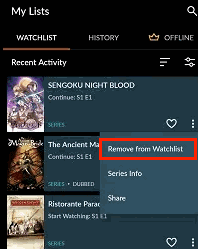
Even more, while browsing an Anime on the app, you can visit the shows information page. There you can click on the Orange Bookmark icon to remove the show from your queue too.
Conclusion
Keeping a big watching queue list on your Crunchyroll page can slow down the website and may ruin your experience. Also, it is important to manage your watch list or queue to make space for new anime recommendations. But do not worry, as you can easily delete My Queue On Crunchyroll by following the methods above.
