Error codes are common issues players face in Destiny 2 across all gaming platforms. Many players are facing the Error Code Buffalo in Destiny 2, and it is especially annoying as it seems to render the game completely unplayable.
So this guide is aimed at players suffering from error code Buffalo during their Destiny 2 gameplay. If you are one of those, you are at the right place. So let’s get started.
What is Destiny 2 Error Code Buffalo? – Is there any Fix?
There can be various reasons why the Buffalo Error code appears, ranging from server maintenance to user accounts. Server maintenance can take up to a couple of hours, which means the best way to clear the Buffalo Error code is by checking back later on to see if the error code will disappear.
This guide will provide a list of helpful suggestions for fixing the Buffalo error code in Destiny 2. Keep in mind to pay close attention to detail when going through them.
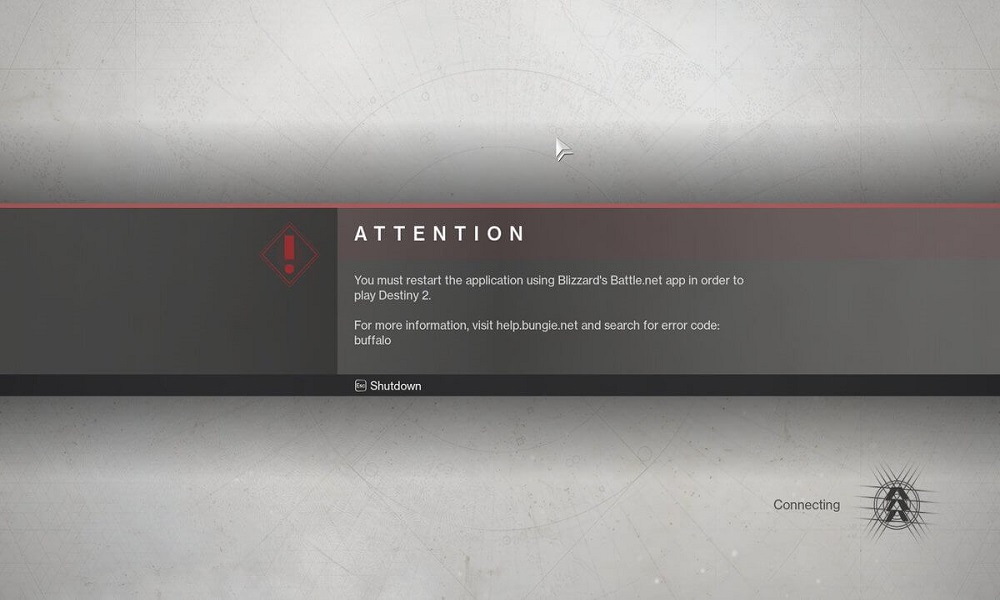
Fix 1 – File Deletion
It has been reported by a few that deleting a certain file from the setup folder, seems to clear the Buffalo error dialogue in Destiny 2.
Note
Here’s all you need to do to delete the folder:
- Open the Run dialog box by selecting Windows Key + R
- Enter %appdata% in the field
- Select OK, and a list will appear.
- Locate the Bungie folder and open it
- Select the DestinyPC folder and open it
- Locate the prefs folder and open it
- Locate the cvars.xml file
- Select it and delete it
- Run Destiny 2 again and check
This should solve the Buffalo Error code in Destiny 2. If the problem still arises, please proceed to the next solution.
Also Read
Fix 2 – User Account
The Buffalo Error code in Destiny 2 can arise due to the user’s client account not syncing with the actual game. By logging in and out of the BattleNet client can clear the issue as Destiny can only be launched through the client.
Here’s all you need to do to fix the client launch:
- Select and open BattleNet desktop application
- Navigate to topmost right corner that has the BattleNet icon. Click on it.
- Scroll down and select Logout
- Pop up will appear requesting for re-login
- Run Destiny 2 again and check
This should solve the Buffalo Error code in Destiny 2. If the problem still arises, please proceed to the next solution.
Fix 3 – VPN Connection
It has been reported that by enabling a VPN connection prior to launching the game has resolved the Buffalo Error code in Destiny 2. The VPN connection need not be operations throughout the game and can be switched off once the game has been successfully launched.
Here’s a list of the recommended VPN’s :
- Express VPN
- IP Vanish VPN
- Nord VPN
- PRIVATE Internet Access VPN
- Cyber Ghost VPN
Note
This should solve the Buffalo Error code in Destiny 2. If the problem still arises, please proceed to the next solution.
Fix 4 – Server Location
The Buffalo Error code in Destiny 2 can arise due to conflicts with the server based on the player’s region set through the desktop application. Few players have reported that the issue is specific to a Bungie server.
Here’s all you need to do to change to a different server:
- Exit the Destiny 2 desktop application
- Open blizzard desktop application and select Destiny 2 from the home page
- Select Play and, in the pop-up, change the server.
- Run Destiny 2 again and check.
This should solve the Buffalo Error code in Destiny 2. If the problem still arises, please proceed to the next solution.
Method 5 – Server Connection
The Buffalo Error code in Destiny 2 can arise due to busy servers. It is advisable to be patient and try reconnecting a couple of time before experimenting with other fixes. Many users have reported that it was a connection issue, and after a while, the Buffalo error dialogue disappeared.
If the problem still arises, please proceed to the next solution.
Method 6 – Subscription Review
It is important to check the subscription status as the Buffalo Error code in Destiny 2 can also be triggered due to an expired subscription.
Note
Here’s all you need to do to check on your subscription status:
- Go to the account from the menu sidebar in the application.
- Scroll to Subscriptions from the list
- View and renew it
- Restart the application
- Log out of client and re-login
- Run Destiny 2 and check
Method 7 – Account Logout
The Buffalo Error code in Destiny 2 can arise due to multiple instances of user accounts logged in. As per game regulations, only one Log in is accepted per account.
You should check if they are logged in through another device and log out of it. In case there is any difficulty in finding which alternate devices you are currently logged into, simply change the current user password, and it will automatically log out of other devices.
Note
This should solve the Buffalo Error code in Destiny 2. If the problem still arises, please proceed to the next solution.
Method 8 – Antivirus systems
It is important to check the firewall, and antivirus settings as the Buffalo Error code in Destiny 2 can arise due to critical processes being blocked. The firewall and antivirus systems can mark Destin 2 or its related services as malicious and quarantine them
Here’s all you need to know on how to resolve the antivirus block for Destiny 2:
- Run the antivirus software and identify other similar game files that have been marked as malicious. Change their status to safe.
- Change the antivirus settings to Game mode.
- In the list of application that gets scanned, add Destiny 2 and Blizzard application to the exempted list.
This should solve the Buffalo Error code in Destiny 2. If the problem still arises, please proceed to the next solution.
Method 9 – Internet Protocol Settings
It has been reported that by switching the IP settings from static to automatic has resolved the Buffalo Error code in Destiny 2. As per official game requirements, automatic IP is enabled, which can conflict with IPv6 and DNS protocols.
Here’s all you need to know on how to change the IP configuration:
- Open the Run dialog box by selecting Windows Key + R
- Enter inetcpl.cpl in the field
- Select OK, and Internet Properties box will appear.
- Go to Connections and click on LAN settings.
- Change all instances to Automatic.
- Click OK to save the changes.
- Restart the system
- Run Destiny 2 and check
Note
This should solve the Buffalo Error in Destiny 2. If the problem still arises, please proceed to the next solution.
Method 10 – Waiting at the loading screen
The last method on this list involved being patient and waiting out the Buffalo error code in Destiny 2. It may be due to a slow connection and by waiting it out while the game manages to launch properly, can be effective.
Note
We hope this guide helps you solve the Buffalo error code in Destiny 2. If you liked this, don’t forget to check out our other Wallpapers, Windows Guides, Gaming Guides, Social Media, iPhone Tricks, and Android Tricks for more guides. Subscribing to our YouTube Channel will help you win the $150 giveaway contest. If you have any doubts or feedback, comment down below with your name along with the e-mail ID, and we will reply shortly. Thank you.
