We know most smartphone apps collect our location data. This is a breach of privacy. This means the app and its controllers know about your whereabouts. Given the privacy concerns, apps now allow users to choose whether to share their location. Mostly Apple iPhones running iOS 16, and 16.4 focus more on privacy. If users don’t want to share their location, they can disable an app’s location access. Your location includes various elements such as city, street, district, state, etc.
Precise location refers to the location that mentions every aspect I named above. I know this sounds unnerving that your location is known to the app developers. Not that they will do anything with that info but somehow it’s a breach of privacy. Everyone may not like to disclose their exact location at a certain time. However, your precise location is set to On by default on iOS. This means complete info about your location is known to the apps. However, you can disable the precise location if you don’t wish to disclose your full location to an app while using it. Let’s see how to disable your precise location in the latest iOS 16, 16.4.
Also Read
iPhone Battery Draining Overnight, How to Fix?
Fix: Apple Wallet Not Showing Add Card Option
5 Easy Ways to Turn Off iPhone without Power Button
How to Fix If iOS 16.4 Update Won’t install on iPhone
Fix: Google Chat Notifications Not Working on Android and iPhone
How to increase Cellular Data/ Mobile Data Speed on iPhone
Fix: iPhone Reminders Not Working on iOS 16

Disable Precise Location in iOS 16, 16.4
Some of you may get into confusion here. When we disable the precise location, the location data is not completely disabled. The app will be able to know your approximate location. Like it won’t know which plot, which lane you live in. It will know which city or state you are currently present in. The precise location on the iPhone is enabled by default.
For a particular app if you have denied location access then your location will be completely disabled for it. The app will not know any info about your location. If you have set the location access to Ask next Time, While Using the App or Always, then you can disable the precise location.
- Open the Settings app
- Scroll down to Privacy and tap to open it
- Tap on Location Services. make sure that it is set to On.
- Then you will see the Apps that have the permission to use your location
- Tap on any app for which you wish to disable the Precise Location
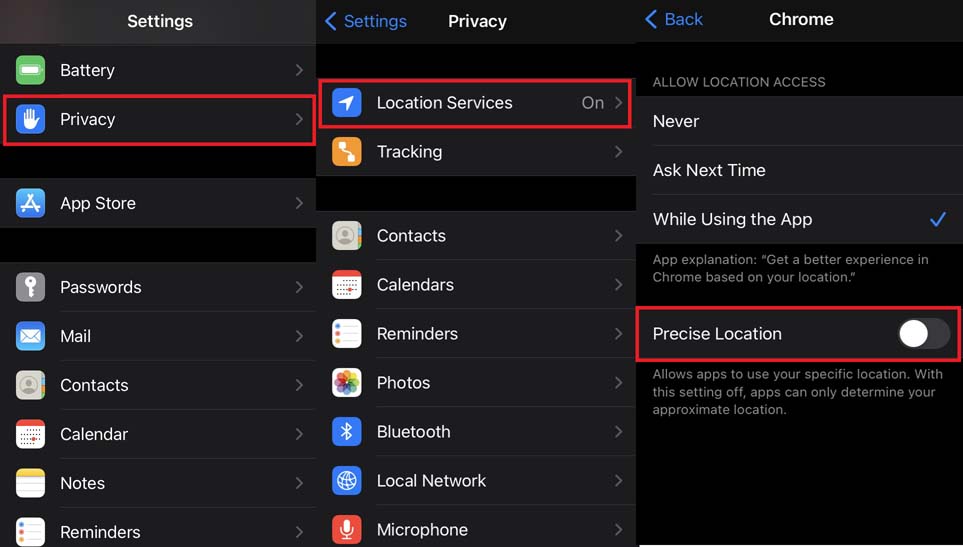
- Next, you will see the Precise Location option. It will be enabled by default as I have mentioned earlier.
- Tap on the switch to disable the feature
That’s how you disable the precise location feature in iOS 16, 16.4 on your Apple iPhone. I hope this guide was informative.
