It is always a bummer when you are all set to watch your favorite TV series or movie, and you end up getting error messages. This means there is some technical glitch that doesn’t allow the content to stream. Users who have been streaming shows using Disney Plus have faced Disney Plus Error Code 39. This guide will explain why this error occurs and how it can be solved for good.
Also Read
Apparently, a number of viewers using Disney Plus have faced Error code 39. They did try out some troubleshooting on their own. However, nothing would work. Normally, a troubleshoot will only work when it fixes the actual cause of the issue. This is where people get confused about finding out the real cause of this error code. Not everyone is tech-savvy, and it’s common to see the issue persist with many viewers. Some have even clarified that Disney doesn’t have a working solution regarding this problem. Instead, they provide some freebies to their viewers as consolation.
Also Read
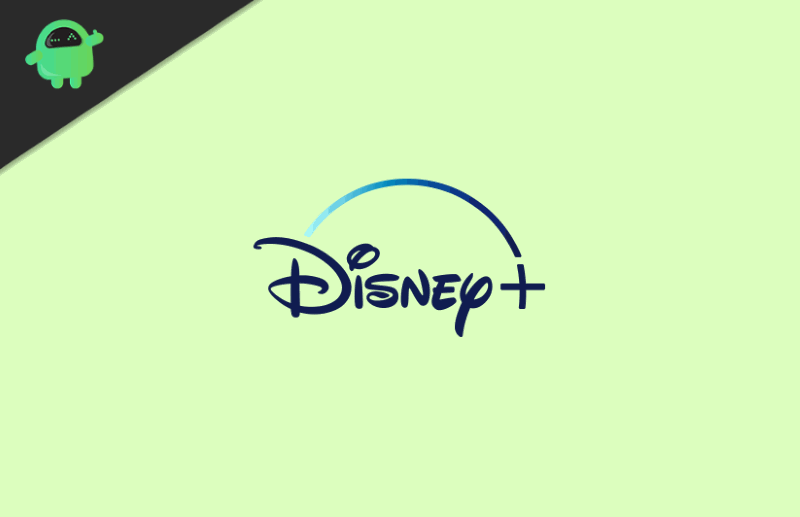
Why Does Disney Plus Error Code 39 Occur
This error will return a message to the viewer. It says the video you are trying to watch cannot be watched now. The message also displays that the issue can result from rights availability or any internal issue with Disney Plus.
This error happens when someone is streaming any content of Disney Plus on a gaming console. Mostly, viewers using Xbox One for video streaming have reported this problem. Also, if you try to stream Disney Plus content from multiple sources simultaneously, Error Code 39 will show up.
Let’s talk a bit about digital content rights as well. Disney doesn’t allow anyone to record the video content they stream. This is a good move from the company to curb digital piracy. Let’s say you have some screen capture hardware connected to Xbox. Maybe you originally connected it to record your gameplay videos. But with the screen recorder connected to Xbox, you won’t be able to stream any content and end up getting the Error Code 39.
Also Read
How to Fix the Issue
Finally, let’s check out some working solutions that usually solve the Disney Plus Error Code 39. These solutions have worked wonderfully for many viewers. So, here it goes.
- First, try to move the HDMI cables into different inputs.
- Try to Reboot your Xbox by using the non-full reboot function. [Do not set it to stand-by]
- If you have any game capture/screen capture cards connected to Xbox, remove them first.
- Resetting the Xbox worked for many viewers.
- Do not stream through multiple sources. Let me give you an example.
If you have been streaming using the PC Xbox App, then simultaneously, do not stream directly through Xbox, which may be connected to your TV. You need to turn off the streaming from the PC first. Then your streaming on Xbox(TV) should work just fine. - You may try to factory reset your Xbox as a last resort. Though by doing this, you will lose all your viewed content, account settings, etc.
That’s it. If you have been facing the Disney Plus Error Code 39, now you know how to fix the issue. I hope that you found the guide useful.
