Samsung recently rolled the Android 11.0 update for the Galaxy M21 (Model No: SM-M215F) device globally which brings a new revamped UI, new notification style, privacy dashboard, and many more to the table. If you have installed Android 11 and want to downgrade back to Android 10, then this guide is for you.
In this rollback guide, we will show you how to downgrade Samsung M21 SM-M215F from One UI 3.0 to 2.0 i.e. from Android 11 to 10. This straightway translates to the fact that the device owners were able to welcome a plethora of new features.
However, some users still prefer the older OneUI 2.0 over the newer one. For some, the high degree of customizations is way too much to deal with. Along the same lines, others have complained of a few bugs and underlying issues. Likewise, there are still some apps that aren’t compatible with the latest Android update. So if you also facing any such issues, then there’s a handy way out. You could easily downgrade your Samsung Galaxy M21 from One UI 3.0 to 2.0 i.e. from Android 11 to 10. Here are the required instructions in this regard.

Page Contents
Samsung Galaxy M21: Specifications
The smartphone comes with a 6.4-inches Super AMOLED display with 1080×2340 pixels resolution. It features Corning Gorilla Glass 3 protection, 420 nits max brightness. It’s powered by an octa-core Exynos 9611 SoC, coupled with Mali-G72 MP3 GPU, 4GB/6GB of RAM, 64GB/128GB of onboard storage along a dedicated microSD card slot.
It packs a triple rear camera setup of a 48MP (wide, f/2.0) + an 8MP (ultrawide, f/2.2) + a 5MP (depth, f/2.2) lens that features PDAF, HDR, Panorama, an LED flash, etc. The device sports a 20MP selfie camera (wide, f/2.0) that features HDR, Portrait mode, etc. It’s backed by a 6,000mAh battery with 15W fast charging support.
In terms of the connectivity options, the device has dual-band Wi-Fi 802.11 a/b/g/n/ac, Bluetooth 5.0, a 3.5mm audio jack, GPS, A-GPS, GLONASS, BDS, FM Radio, RDS, FM Recording, USB Type-C port, etc. On the other side, the handset packs a rear-mounted fingerprint sensor, gyro, an ambient light sensor, an accelerometer, proximity, compass sensor, etc.
Downgrade Galaxy M21 One UI 3.0 to 2.0 | Rollback Android 11 to 10
The entire instructions have been broken down into separate sections for ease of understanding. Follow along in the exact same sequence as mentioned.
STEP 1: Take a Device Backup
To begin with, take a backup of all the data on your device. This is because the below downgrade process might wipe off all the data.
STEP 2: Install Odin
Next up, install the Odin Tool on your PC. This will be used to install the downgrade firmware onto your device.
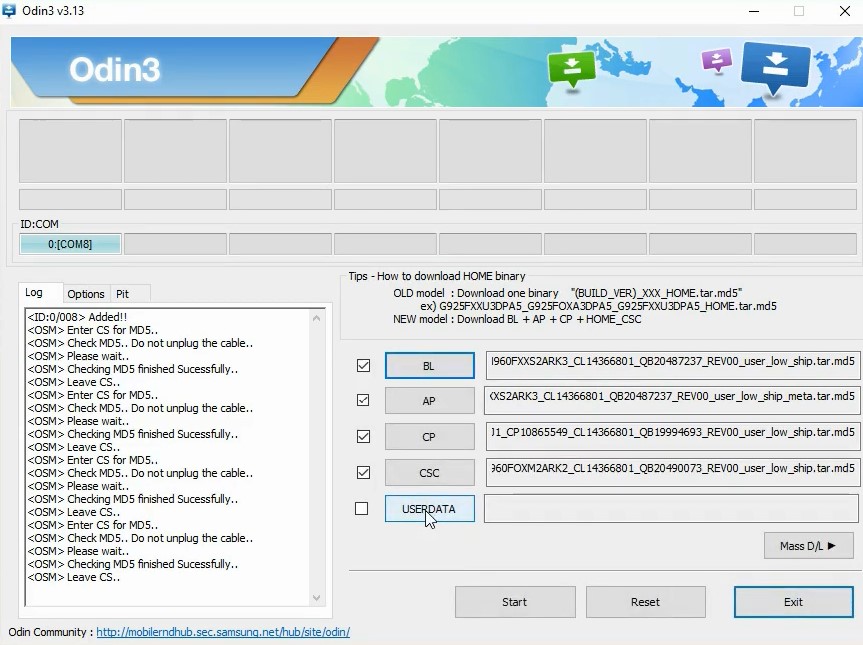
STEP 3: Download the Rollback Firmware
Likewise, download the rollback firmware for your device. This will help you to downgrade your Galaxy M21 from One UI 3.0 to 2.0 i.e. from Android 11 to 10. You could download the Android 10 firmware using the Frija Tool or the Samfirm tool. Just make sure to download the firmware corresponding to your region only.
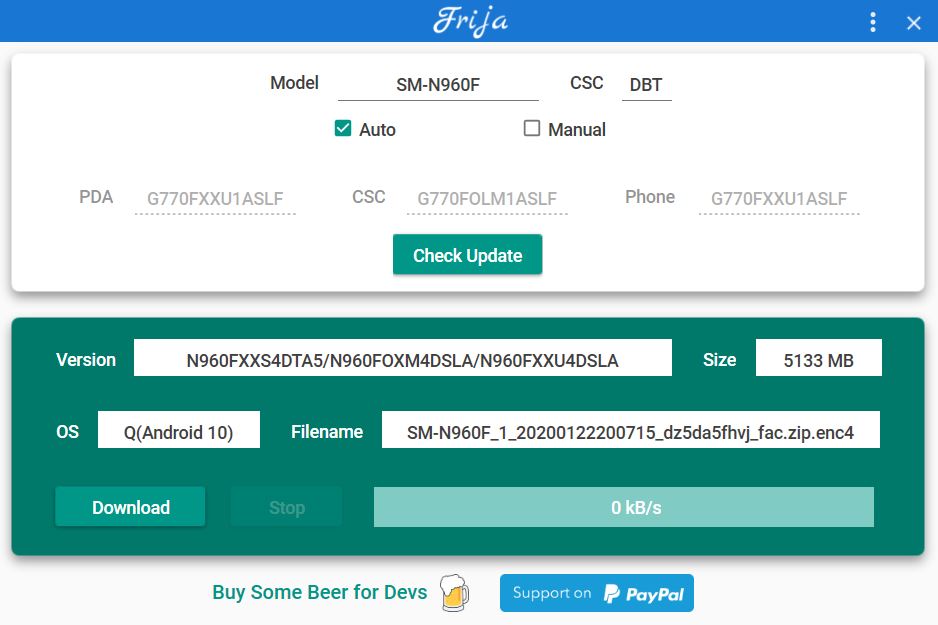
STEP 4: Boot Galaxy M21 to Download Mode
Along the same lines, you will have to boot your device to the Download Mode. To do so, Power off your device. Then press and hold the Volume Down + Volume Up together and connect your device to the PC via USB cable. As soon as you see the Download Mode, release all the keys. Finally, use the Volume Up key to select the OK option. That’s it. Your Galaxy M21 will now be booted to the Download Mode.
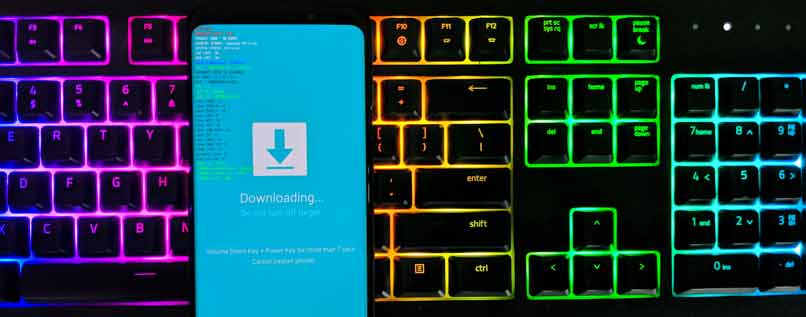
STEP 5: Downgrade Galaxy M21 One UI 3.0 to 2.0
Now that you have carried out the above four steps, you may start off with the downgrade process.
- To begin with, extract the downgrade firmware onto your PC. You should get the AP, BL, CP, CSC, and Home CSC files in the .tar.md5 format.
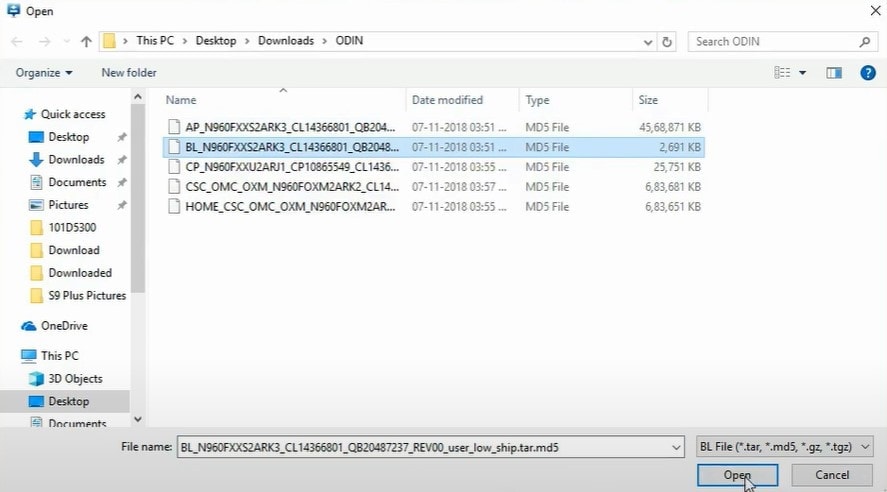
- Then launch the Odin Tool and connect your device to the PC via USB cable. Make sure that it is booted to Download Mode.
- As soon as the connection is established, Odin’s ID: COM port will be highlighted. This means that the tool has successfully identified your device in the Download Mode.
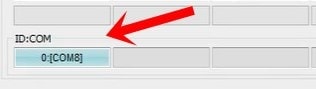
- It’s now time to load the firmware files to Odin. So first of all, click on the tool’s BL button and load the BL firmware file.
- Likewise, do the same for the AP, CP, and CSC. Do keep in mind that you should load the Home CSC file and not the normal one under the CSC section.
- Once you have loaded all the firmware files, go to the Options section of Odin. Now enable the ‘Auto Reboot’ and ‘F.Reset Time’ options.
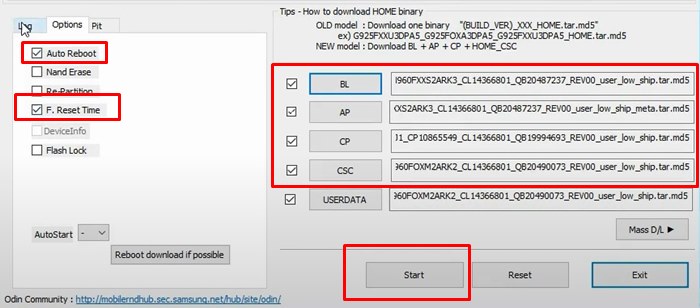
- When that is done, hit the Start button and wait for the installation to complete.
- Once done, the tool will display the PASS message and your device will reboot to the Android 10 OS.
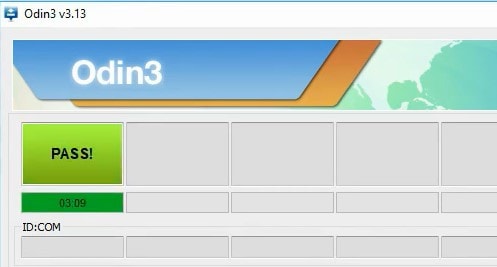
- You may now disconnect the device from the PC and close the Odin Tool.
That’s it. These were the steps to downgrade your Galaxy M21 from One UI 3.0 to 2.0 i.e. from Android 11 to 10. If you have any queries concerning the aforementioned instructions, do let us know in the comments section below. Rounding off, here are some equally useful iPhone Tips and Tricks, PC tips and tricks, and Android Tips and Tricks that deserve your attention.
