YouTube is a famous platform which is being used by around 2 billion users across the world. The platform works well and is a great source of education and information for millions of people out there. Like every other great thing, it relies on an active internet connection. However, it does feature a download option for offline purposes.
Also Read
How to Watch Deleted YouTube Videos
Youtube Shorts Time Limit 2023
How to Find Contact, Email or Social Media Details of a Video Creator on Youtube
Fix: YouTube TV channels or shows restarting or jumping backward
YouTube “Show transcript” Is Not Showing Up or Missing
Best YouTube to MP3 Converter for 2023
Fix: YouTube Videos Not Playing on Android and iPhone
How to Fix If Adblock Not Working on YouTube 2023
40+ YouTube TV Promo Codes Free August 2023
Page Contents
How To Download Complete YouTube Playlists
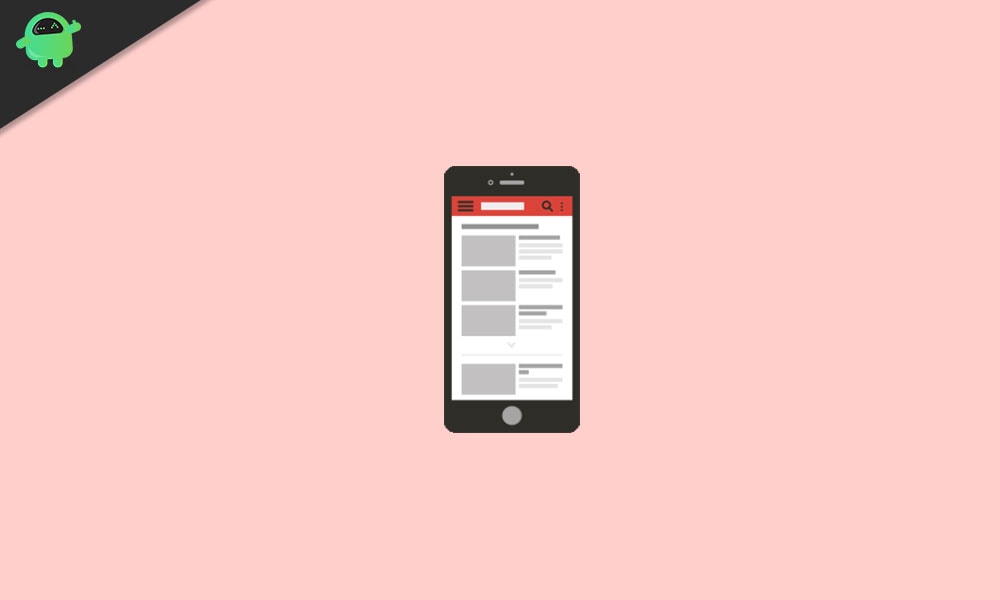
There are multiple ways to download YouTube videos and playlists. Today, we’ll focus solely on downloading complete YouTube playlists. The method of downloading differs depending on what system you use. By following our guide on how to download complete YouTube playlists, you’ll get to download and watch an entire playlist that you love.
1. How to download the complete YouTube Playlist on Android or iPhone
- To start with, open the YouTube app on your Android or iPhone
- Then, go to the channel that you want to download the playlist from
- From there, go into the Playlists section of that channel
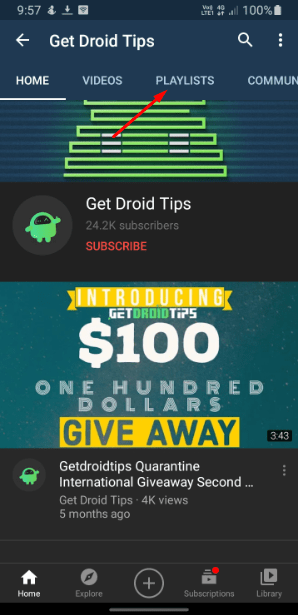
- Next, go into the Playlist that you want to download
- When you’re inside the playlist, click on the Download icon
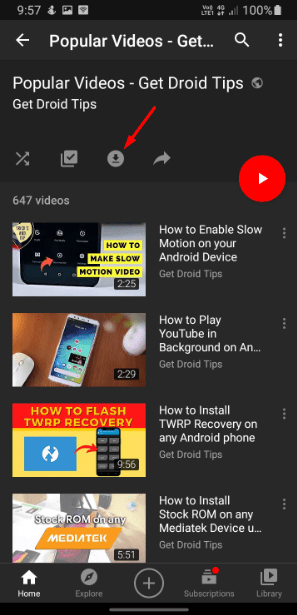
- This will now give you a pop-up menu with a list of the quality options for downloading the playlist. Choose a video quality option from the list and click on the OK button to initiate the download.
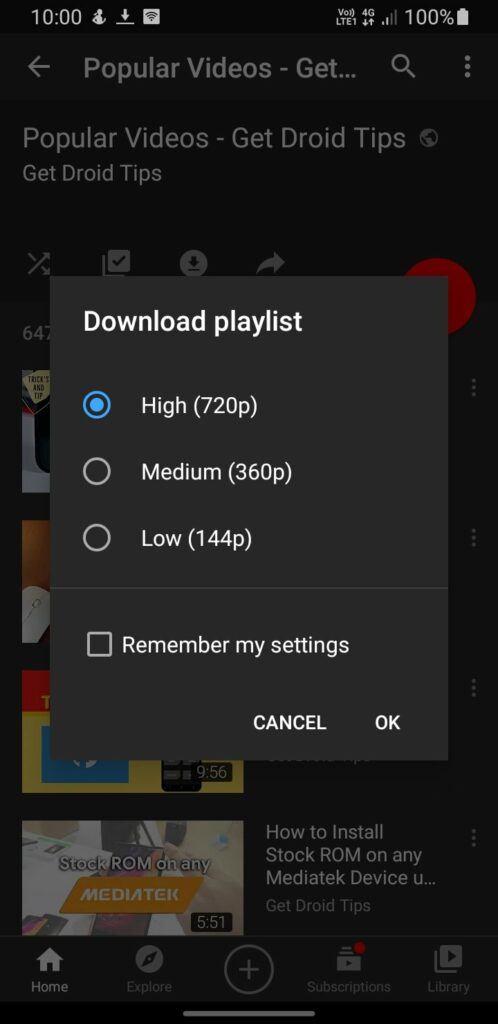
2. How to download complete YouTube playlist on a PC via an application
In order to download a complete YouTube playlist on a computer, you must rely on third-party services like an application or a website. This way, you won’t be connected to YouTube when downloading and methods like these possess a high risk of harm or exposure to privacy and security. So before proceeding with the second and third methods, be aware of any consequences that may occur.
- Download and install the 4K Video Downloader on your computer after choosing your system
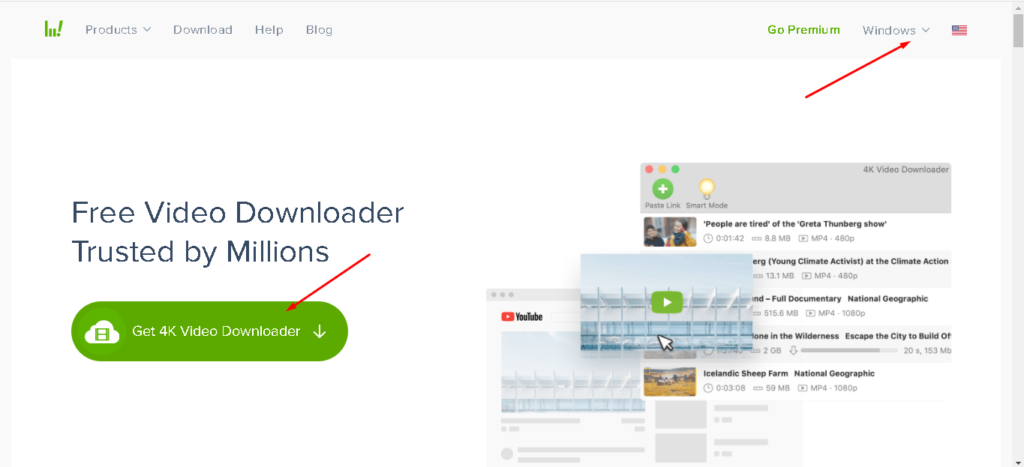
- Next, go to YouTube web and then go into the channel that you want to download the playlist from
- From the channel, go into the Playlists section

- From there, right-click on the playlist that you want to download and click on the Copy Link Address option
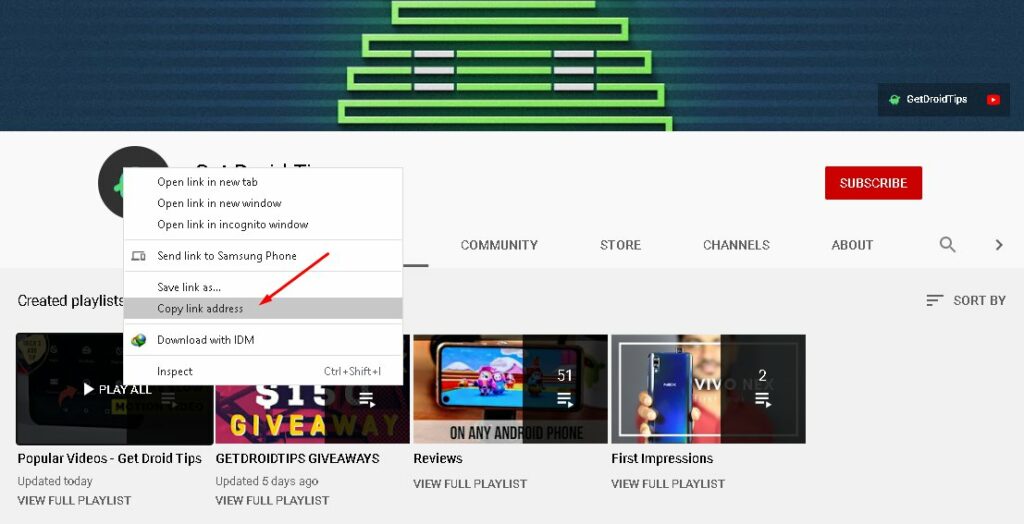
- Then, open the 4K Video Downloader app that we installed earlier and click on the Paste Link button at the top left side of the screen
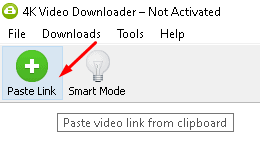
- Finally, click on the Download Playlist option and wait for the download to start and finish.
3. How to download a complete YouTube playlist on a PC via a browser
- Refer to the above method and copy the playlist URL from the YouTube web
- Next, open a new tab, go to YouTubePlaylist.cc, and create an account
- Then, paste in the URL into the text field

- In order to download the complete playlist, scroll down and check the All Title Video option
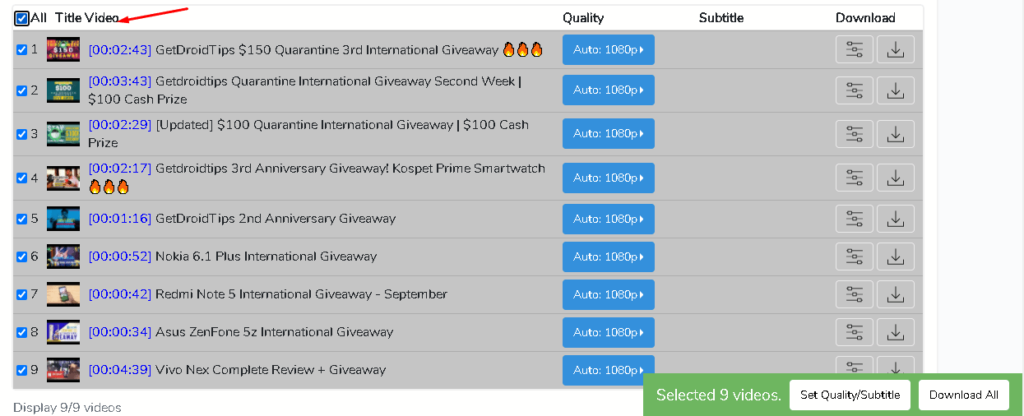
- Finally, to download them, click the Download All button at the bottom right corner of the screen. Prior to downloading, you can also set the video quality and subtitles by clicking on the Set Quality/Subtitle button right next to the download button.
We’ve covered every possible way of downloading complete YouTube playlists. The process is a whole lot easier if you choose to do it from your smartphone. Otherwise, you’ll have to risk your privacy and face security threats by installing or visiting third parties. That said, we hope reading the guide above has brought you some valuable information and help. Please let us know by commenting down below if you have any further queries regarding the same.
Also, check out our iPhone Tips and Tricks, PC tips and tricks, and Android Tips and Tricks if you’ve got queries for it or want help. Thank you!
