From this post, you could download and install the latest LYF USB Drivers. Being a subsidiary of Jio, this OEM doesn’t need much introduction as such, especially for the Indian users. The device caters to every individual’s pocket, with its offering ranging from as low as Rs 3000 all the way up to Rs 20,000. All its smartphones are 4G enabled and run on the Android OS. Although it is yet to reach its peak, yet it slowly but surely climbing up the ladders of success.
Furthermore, in order to get more out of your LYF device, you might connect it to PC and carry out the desired task. From the normal file transfers to trying out custom developments, the reasons for connecting your device to PC stands aplenty. However, until and unless the necessary drivers are installed, your PC would fail to recognize the connected device. This is where this guide of ours will come in handy. From this post, you could download and install the latest LYF USB Drivers. But before we share the download link, let’s check out more about these USB Drivers and the associated advantages that it brings about.

Page Contents
What are USB Drivers?
For the unawares, USB drivers are a bunch of software programs that help your PC in recognizing the connected device. This will, in turn, help the PC’s OS to provide the necessary options corresponding to that connected device only. Let’s understand it with the help of an example. As you might be aware that there exist many devices that use the USB mode of connection. From keyboards, mouse, cameras to HDD, and your smartphone, the list goes on.
But since each of them comes with its unique software and usability, the associated option that your PC shows up should also be different, in sync with that device. And that could only happen when your PC recognizes the type of device you have connected. This, in turn, is only possible when that device’s USB drivers are installed. So in a nutshell, when you install the LYF USB Drivers on your PC, your PC will identify it and allow you to carry out the desired tasks.
Advantages of USB Drivers
Let’s now understand the importance or rather the advantages of these USB drivers, keeping in contention the LYF devices. One of the most basic uses of a device connecting to the PC is the transferring of files to and from the PC. There exists no limitation as to the type or the size of the file being transferred. Then there is the ability to share your device’s internet via the USB cable by using the USB Tethering feature. You could also make use of the MIDI option for interacting with musical equipment and the PTP mode for transferring photos via the camera software.
Likewise, tech enthusiasts like to tweak their device’s partition. For that, they usually go for unlocking the device bootloader, flashing custom recovery like TWRP, or gaining administrative rights via root. But for all of these tweaks to be carried out, you have to connect your device to PC via USB cable and make sure the PC recognizes your device as well.
This is only possible when you have the necessary USB drivers installed. Furthermore, there exists a plethora of ADB commands as well that could only be executed by enabling USB Debugging along with the USB Drivers. With this, we hope you might have got a strong idea as to the importance of these drivers. So on that note, here are the latest LYF USB Drivers that you could download and install onto your PC right away.
Download and Install LYF USB Drivers
| Model Name | Download Link |
| LYF C459 | Download |
| LYF C451 | Download |
| LYF Earth 1 | Download |
| LYF Earth 2 | Download |
| LYF F1 | Download |
| LYF F1S | Download |
| LYF F1 Plus | Download |
| LYF Flame 1 | Download |
| LYF F8 | Download |
| LYF Flame 2 | Download |
| LYF Flame 3 | Download |
| LYF Flame 4 | Download |
| LYF Flame 5 | Download |
| LYF Flame 6 | Download |
| LYF Flame 7 | Download |
| LYF Flame 7S | Download |
| LYF Flame 8 | Download |
| LYF Water 1 | Download |
| LYF Water 2 | Download |
| LYF Water 3 | Download |
| LYF Water 4 | Download |
| LYF Water 5 | Download |
| LYF Water 6 | Download |
| LYF Water 7 | Download |
| LYF Water 7S | Download |
| LYF Water 8 | Download |
| LYF Water 9 | Download |
| LYF Water 10 | Download |
| LYF Water 11 | Download |
| LYF Water F1 | Download |
| LYF Water F1S | Download |
| LYF Wind 1 | Download |
| LYF Wind 2 | Download |
| LYF Wind 3 | Download |
| LYF Wind 4 | Download |
| LYF Wind 4S | Download |
| LYF Wind 5 | Download |
| LYF Wind 6 | Download |
| LYF Wind 7 | Download |
| LYF Wind 7i | Download |
| LYF Wind 7S | Download |
To begin with, there are two different installation methods. The first one is the Automatic method that should suffice for most of our readers. However if for some reason, that fails to give the desired result, then you might try out the Manual method. In the latter method, we will use the android_winusb file, part of the Android Bootloader Interface using the Device Manager option in Windows. Here are the required instructions for the installation of LYF USB drivers using both these methods. Follow along.
Method 1: Automatic Installation
- Download and extract the Universal Android USB Driver ZIP package to your PC.
- Within that folder, you should see the UniversalAdbDriverSetup6.msi file. Double click to launch it.
- In the welcome screen that appears, hit the Next button to start with the installation.
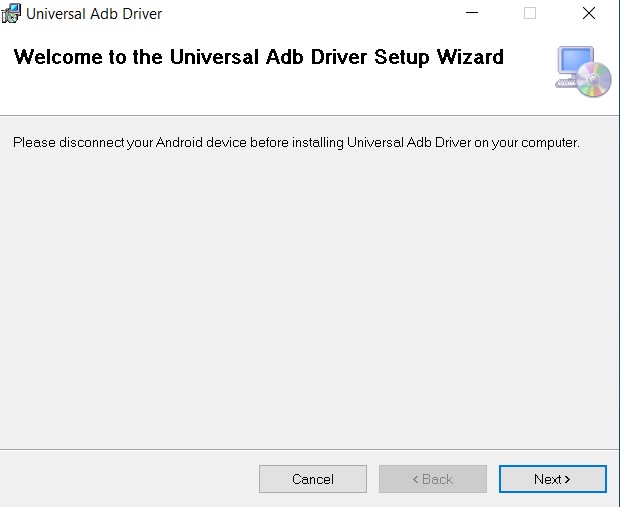
- Next up, you will have to select the installation directory. For that, you may use the Browse button. Likewise, the Disk Cost option will show the total available free space in that drive.
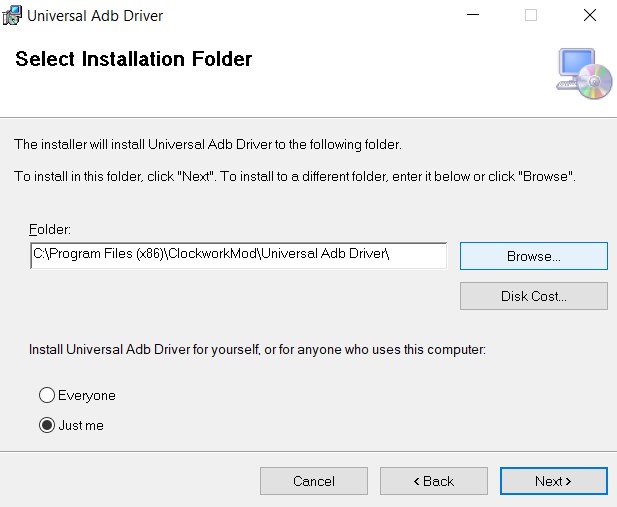
- At the bottom, you have the Just Me or the Everyone option. Choose the one as per the need and click on Next.
- Finally, hit the Next button to begin the installation of the LYF USB Drivers.
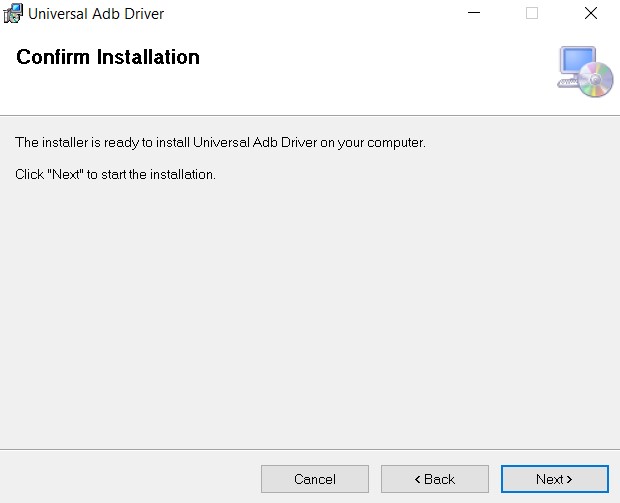
The process should hardly take a minute or two. And once that is done, you may now connect your device to PC and carry out the desired activity. However, if you are still facing any issues, you may try out the manual method given below.
Method 2: Manual Installation
In this section, we will be making use of the android_winusb file. This is the Setup Information file having the .inf extension which helps in the successful installation of the Android Bootloader Interface. This will come in handy when your device has been connected in Fastboot Mode. With that said, here are the required instructions for the manual installation of the LYF USB Drivers.
Since we are dealing with the Android Bootloader Interface, you will have to boot your device to Bootloader/Fastboot Mode. And to do so you need to enable USB Debugging on your device and install Android SDK Platform Tools on your PC. When both of these are done, download your device-specific USB drivers from the below section and then proceed with the installation steps given below.
Installation Steps
- Download and extract the contents of the driver’s ZIP file that you have downloaded from above onto a convenient location on your PC.
- Now head over to the platform-tools folder, type in CMD in the address and hit Enter. This will launch the Command Prompt.

- Connect your device to PC via USB cable and make sure that USB Debugging is enabled.
- Execute the below command in the CMD window to boot your device to fastboot mode:
adb reboot bootloader
- Once that is done, head to over the Start menu and search for Device Manager.
- Within that, go to the Other devices section. There you should find your device named Other Device or Unknown Device, along with a yellow exclamation mark. This is because your PC doesn’t have the necessary USB Drivers installed for your LYF device.
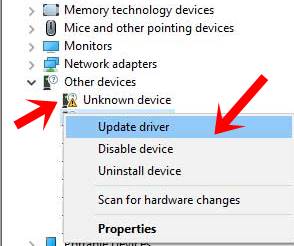
- Right-click on your device and select Update Drivers.
- In the next window that appears, select Browse my Computer for Updated Driver software.
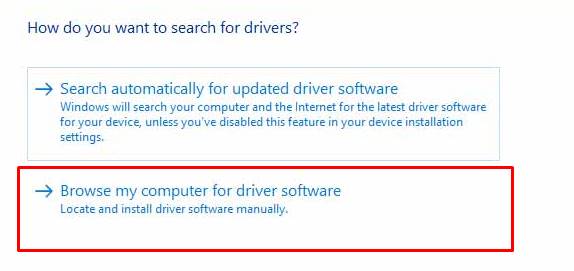
- In the next menu that appears, select ‘Let me pick from a list of device drivers on my computer’.
- Then select the Show all devices option and click on Next.
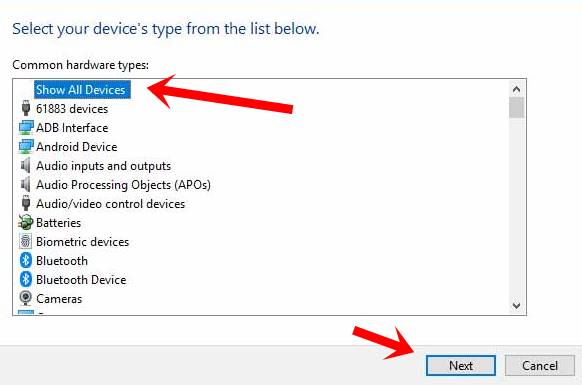
- Next, click on the Have Disk button.
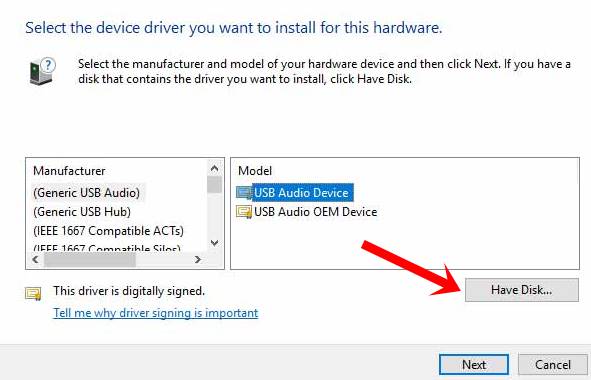
- Click on Browse and navigate to the extracted USB drivers for your LYF device.
- Navigate to the location where the android_winusb file is present, select it, and click on Open.
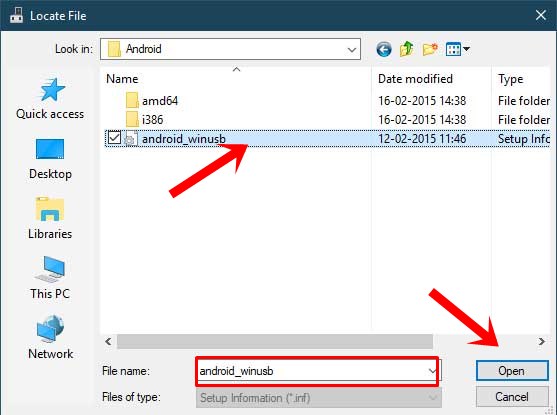
- Then select the Android Bootloader Interface from the Model section and click on Next.
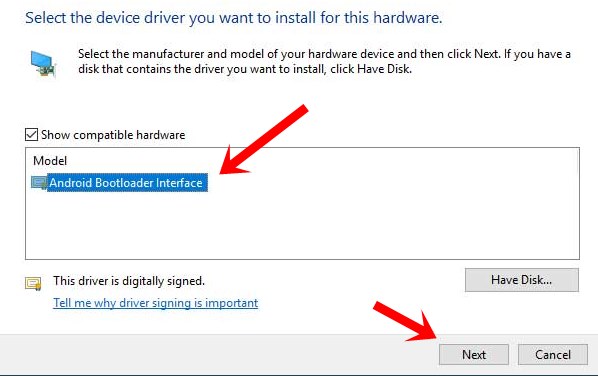
- Finally, hit the Next button to start the installation. This should take a couple of minutes after which you should be greeted with a success message.
When that is done, the LYF USB drivers have been successfully installed on your PC. You could connect your device to PC in ADB, Fastboot, or normal boot mode and carry out the desired task. Your PC will now recognize the device in all these three modes now. However, if you still have any issues, do let us know in the comments section below. Rounding off, here are some iPhone Tips and Tricks, PC tips and tricks, and Android Tips and Trick that you should check out as well.
