After releasing LineageOS 19 based on Android 12 almost two months ago, developers have launched LineageOS 19.1 based on Android 12.1 for the Project Treble supported Android devices. This free and open-source Android OS is known for its vanilla version and customizations. Now, you can easily Download and Install the LineageOS 19.1 GSI build for Any Project Treble Supported devices by following this guide. So, without wasting any more time, let’s get in.
LineageOS is used to flash on Android devices to get more advanced options, plenty of customizations, a clean bloatware-free user interface, regular software updates, etc. Some users don’t want to use the stock firmware on their devices or have some issues with the official ROM or even want to customize a lot. In that scenario, LineageOS comes in handy, and the developer support is also remarkable. It also allows devices to grant root access.
However, the LineageOS can be installed and operated properly depending on the device compatibility. Though most of the device models are supported by LineageOS, some device models can get more builds and support depending on the Project Treble compatibility. Currently, LineageOS 19.1 is the most latest and stable version so the interested users can download and install it. The GSI build is also available for the Project Treble supported devices.
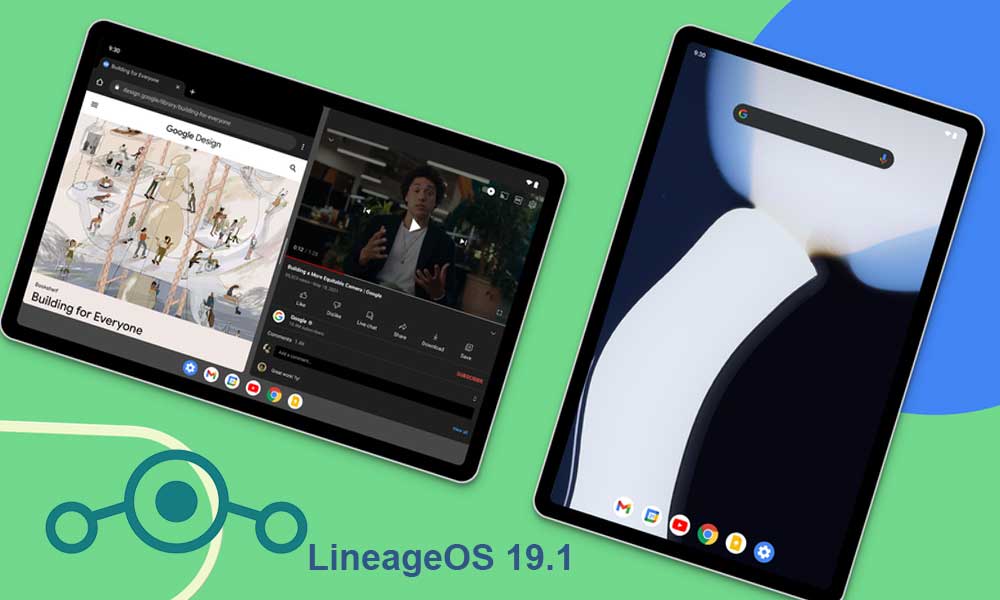
Page Contents
What is GSI in Android?
A GSI (Generic System Image) package is a project treble compatible system image file with adjusted configurations for Android devices. Google has implemented this image file based on Android Open-Source Project (AOSP) for all the non-Pixel Android smartphone/tablet devices to easily flash the latest Android OS version as per the device architecture. So, even if your device doesn’t support the latest Android OS officially, you can manually get it.
Obviously, the GSI package will install the vanilla Android version on your device depending on the OS version. But you can at least use the core features and experience the whole interface of the latest Android OS without waiting for your OEM to receive the OTA update. If you don’t know about Project Treble, it separates the hardware-specific code from the core Android OS code with vendor implementation. Android 8.0 Oreo or later devices support it.
However, your device bootloader should be unlocked to make it happen. Additionally, the GSI flashing process might wipe out the device data completely. So, data backup is recommended. We should also mention that GSI builds are prone to bugs and stability issues. So, don’t expect a stable official ROM-like experience as a daily driver. If there is no emergency then make sure to flash it on a secondary device so that bugs won’t bother you that much.
Lineage OS 19.1 Features and Changelog
- Security patches from March 2021 to April 2022 have been merged to LineageOS 16.0 through 19.
- 19 builds are currently based on the android-12.1.0_r4 tag, which is the Pixel 6 series tag.
- WebView has been updated to Chromium 100.0.4896.58.
- We have completely redone the volume panel introduced in Android 12, and instead made it a side pop-out expanding panel.
- Our fork of the AOSP Gallery app has seen a large number of fixes and improvements.
- Our Updater app has seen a large number of bug-fixes and improvements.
- Our web browser, Jelly has seen a number of bug fixes and improvements!
- We have contributed a number of changes and improvements back upstream to the FOSS Etar calendar app we integrated some time back!
- We have contributed a number of changes and improvements back upstream to the Seedvault backup app.
- Our Recorder app has seen numerous bug fixes, improvements, and features added.
- Android TV builds now ship with an ad-free Android TV launcher, unlike Google’s ad-enabled launcher.
- Android TV builds now ship with a key-handler that enables us to support custom-keys on a wide-array of bluetooth and IR remotes.
- Our adb_root service is no longer tied to the build type property.
- Our extract utilities now support extracting from most types of factory images/packed OTA images, simplifying device-bring up and blob-extraction greatly.
- Support for high-touch polling rate has been added to our SDK, allowing it to be enabled on supported devices.
- The AOSP Clang toolchain is now the default toolchain we use to compile our kernels.
- Qualcomm’s Snapdragon Camera has been dropped, and devices that used it previously will now use Camera2.
- Dark mode is now enabled by default.
- We have an entirely new Setup Wizard, with all new Android 12 styled icons, animations, and ton of new configurable pages!
- We have a brand new set of icons for almost all apps, even system ones!
- (18.1 too) We have a whole new default wallpaper, and a full set of wallpapers to choose from, check them out! These wallpapers are designed with Android 12’s Monet theming features in mind, so go try them out and see what accent color you like best!
- (18.1 too) Wi-Fi display is available for all devices which choose to opt-in, via either the Qualcomm proprietary interface or the newly restored legacy Miracast interface!
- (18.1 too) We now support custom charging sounds for different types of charging, cabled or wireless.
Download LineageOS 19.1 GSI for Any Treble Supported device
A big thanks to the LineageOS team and PHH @phhusson to make this possible & AndyYan (XDA Recognized Developer) for sharing the download link. It’s also recommended to try PHH’s AOSP of the equivalent version before trying out this one. You can identify/report issues here with the required details. Make sure to follow the download link and requirements properly before jumping into the flashing guide below.
Please Note:
- GAPPS builds are offered as-is without guarantees.
- /system is RO on regular builds and RW on VNDKLite builds. VNDKLite builds can be used on most non-VNDKLite devices as well.
- Signature Spoofing (MicroG) is supported, but only for priv-apps. This is a security consideration from PHH.
- Magisk support should be on par with A11 (thanks @eremitein). The “abnormal state / unsupported SU” warning can be ignored. For devices that still don’t play well with Magisk (e.g. kernel restrictions implemented by OEM), use PHH-SU instead. Install the app and you’ll get root for apps.
- There are a few commits from ProtonAOSP to fix global theming (thanks @kdrag0n).
- exFAT SD cards still don’t seem to work.
Download Link:
Pre-Requirements:
- This GSI file and guide are only applicable for Project Treble-supported devices.
- Check whether your device supports Project Treble or not. You can find out Treble Check app on Play Store.
- You should maintain at least 50% of the battery charge to avoid occasional shutdowns.
- Take a full data backup of the device without Root before doing anything.
- Your device bootloader should be unlocked. [Required]
- Enable OEM Unlocking and USB Debugging on your device. [Required]
- Download and Install the Android USB Drivers on your PC/Laptop. [Required]
- A PC/Laptop and a USB cable are required. [for the Fastboot method]
- Install the ADB & Fastboot Tool (Platform Tools) for Windows/MAC. [for the Fastboot method]
Disclaimer: GetDroidTips won’t be held responsible for any kind of issue that may happen to your device while/after following this guide. This article is for reference purposes only and you should know what you’re doing. Take a backup first and then proceed. Perform this flashing method at your own risk.
Installation Steps Using TWRP
- First of all, download and move the LineageOS 19.1 GSI (Android 12.1) to the internal storage [root folder].
- Now, boot your device into TWRP Recovery.
- Tap on the Install button.

- Search for the downloaded GSI file in the internal storage.
- Select the file by tapping on it.
- Swipe to confirm the flash. Now, your device should boot into the LineageOS 19.1 (Android 12.1) system successfully.
- If you’re facing any issues or bugs, you can comment on the XDA forum by visiting the credit link below.
That’s it, guys. We assume this guide was helpful to you. Feel free to ask in the comment below for further queries.
Credit: XDA
