As per common practice, the USB drivers get installed when you connect a phone to a PC/Laptop. The user is even notified of the same. However, certain devices come with the exception that doesn’t provide the system of automatic installation. Masstel is one such company. So, this means you have to manually download and install USB drivers on your system. In this post, we have put up the list of various devices from Masstel and their corresponding USB drivers. Grab the Masstel USB Drivers you require and follow the installation guide to install them.

Page Contents
Download Masstel USB Drivers for All Devices
We have put up the list of Masstel USB drivers for different models of its devices. You can download the USB drivers by clicking the link tagged along.
| Masstel Device List | USB Driver Download link |
| Masstel N435 | Download |
| Masstel N1 | Download |
| Masstel N6 | Download |
| Masstel N3 | Download |
| Masstel N660S | Download |
| Masstel N668 | Download |
| Masstel N535 | Download |
| Masstel N558 | Download |
| Masstel Tab 8 | Download |
| Masstel Tab 7 | Download |
| Masstel N540 | Download |
| Masstel N600S | Download |
| Masstel Tab 860 | Download |
| Masstel Tab 710 | Download |
| Masstel Tab 10 | Download |
| Masstel Tab 712 | Download |
Other Important Drivers
- Download and Install MediaTek MT65xx USB VCOM Drivers
- What is SP Flash Tool? How to Flash Stock Firmware Using SP Flash Tool
- Download SmartPhone Flash Tool (SP Flash Tool)
- Latest Factory Upgrade Downgrade Spreadtrum Flash Tool
- How To Flash TWRP Recovery On Any MediaTek Smartphone using SP Flash Tool
- How To Download Latest Qcom Phone Download Tool
- Latest Factory Upgrade Downgrade Spreadtrum Flash Tool
- Download Android USB Drivers for Windows and Mac
How to Install USB Driver on Masstel Devices
First of all, install the Android SDK on your computer. You can download it here.
2. After installing the Android SDK, go to the start menu. Select Android SDK Tools -> SDK Manager. Right-click on it and select Run as Administrator
Note: Please make sure to run the SDK Manager in administrator mode. Otherwise, you will face troubles in installing new components.
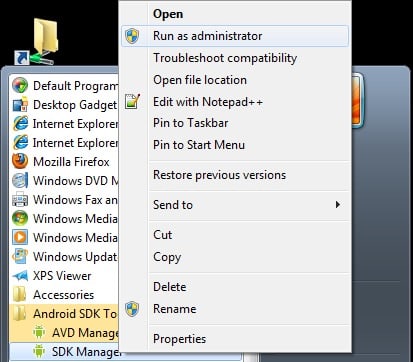
3. In SDK manager, select EXTRAS. There you need to select Google USB driver and then click Install 1 package.
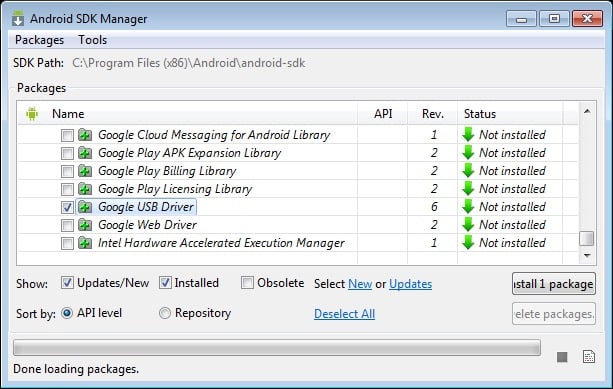
4. When the installation is complete, plug in your android device.
5. Open device manager on your PC. You can do it by searching “Device manager” in the search bar. Here select Android phone, right-click and select – Update driver software
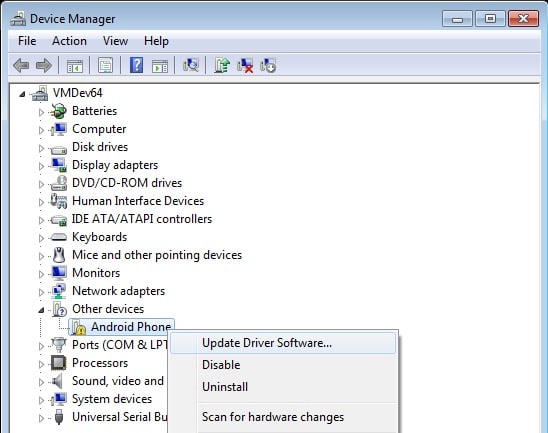
6. A new dialogue box will appear, select “Browse my computer for driver software” from the options.
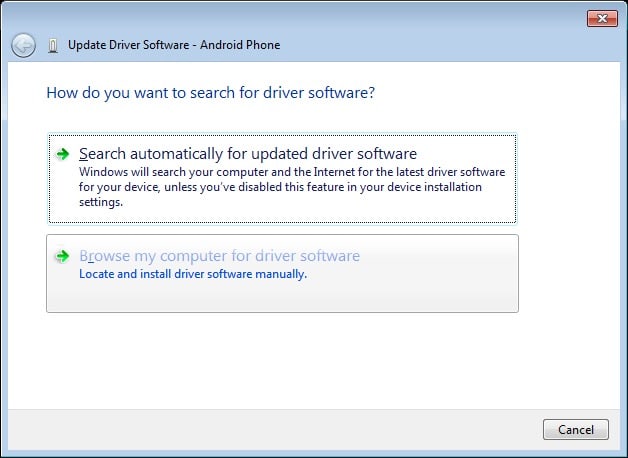
7. Now select “Let me pick from a list of device drivers on my computer” option.
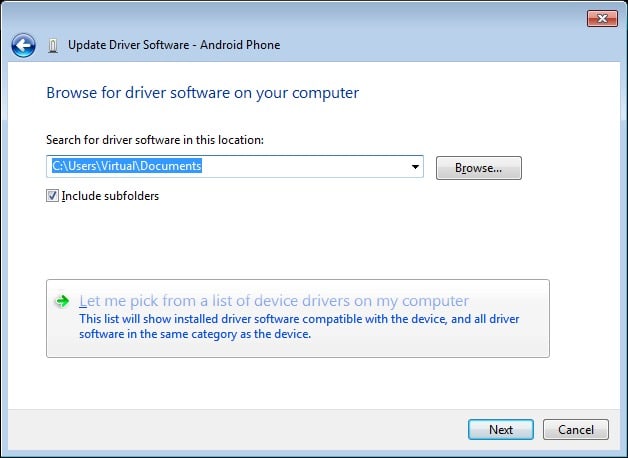
8. Select “Show All Devices” from the drop-down menu.
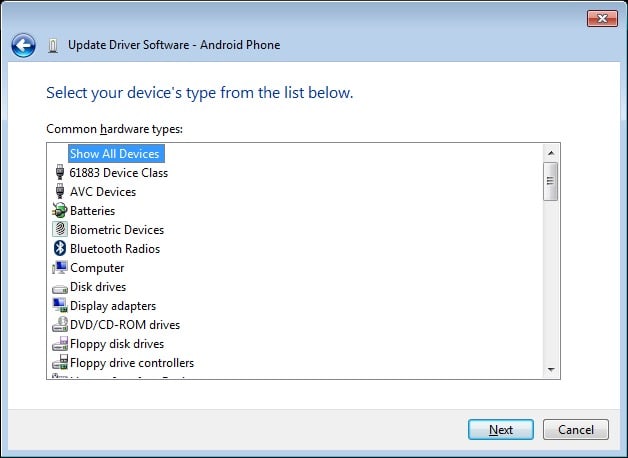
9. Click over the “have disk” button
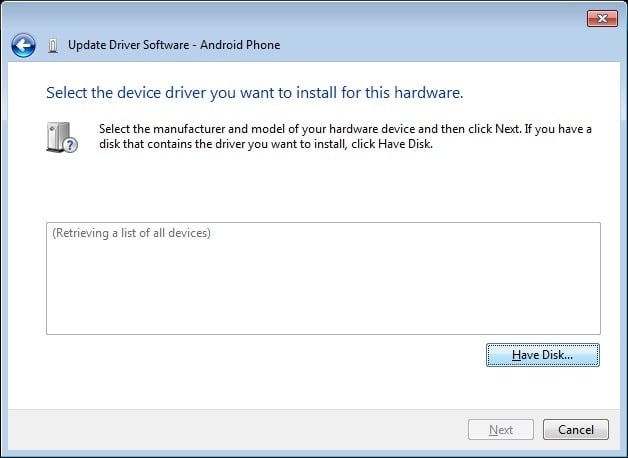
10. Enter the path for the Google USB driver.
C:\Program Files (x86)\Android\android-sdk\extras\google\usb_driver
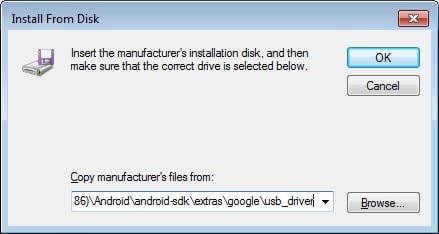
11. Select “Android ADB Interface” from the list of devices.
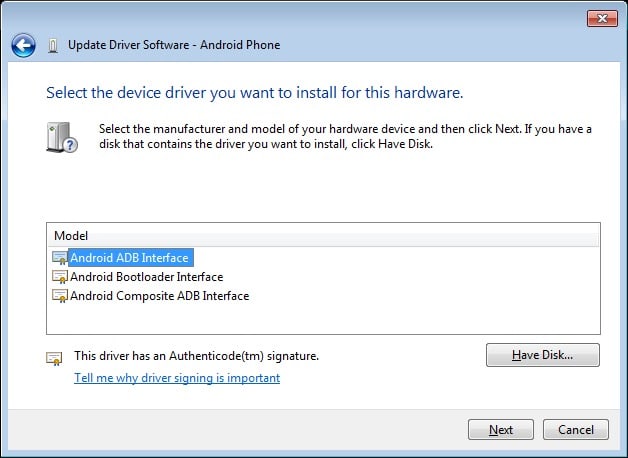
12. Confirm the Android USB driver install by pressing the “Yes” button.
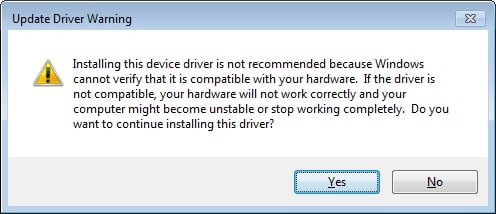
13. Press Install.
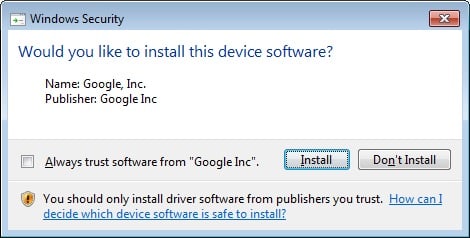
14. Now the installation is complete. You can click on the close button to terminate the installation wizard.
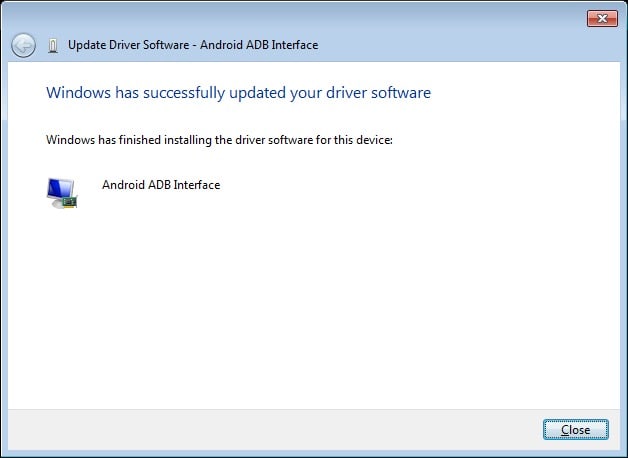
So, guys, if you use the devices from Masstel, then grab the Masstel USB drivers without which you can’t connect your phone to the PC. We hope this guide was helpful to you. Follow us for all updates on drivers and tools for various smartphones in the market.
