Lately, Far Cry 6 got available on all gaming platforms, making it a convenient choice for gaming enthusiasts worldwide. Though since the day of its release, users have kept reporting an issue stating that there is some Blurry texture on their device display. Players affected by the same issue are complaining that the Blurry texture is affecting the texture of characters, weapons, and, in short, the entire user experience. Since the problem has become universal, we have done our research over the same.
Also Read
Today’s article is about the “Fix Far Cry 6 Blurry Texture Issue”. So if you are one of the suffering users, read until the end of this article to troubleshoot the Blurry texture issue. With that said, let’s get started.
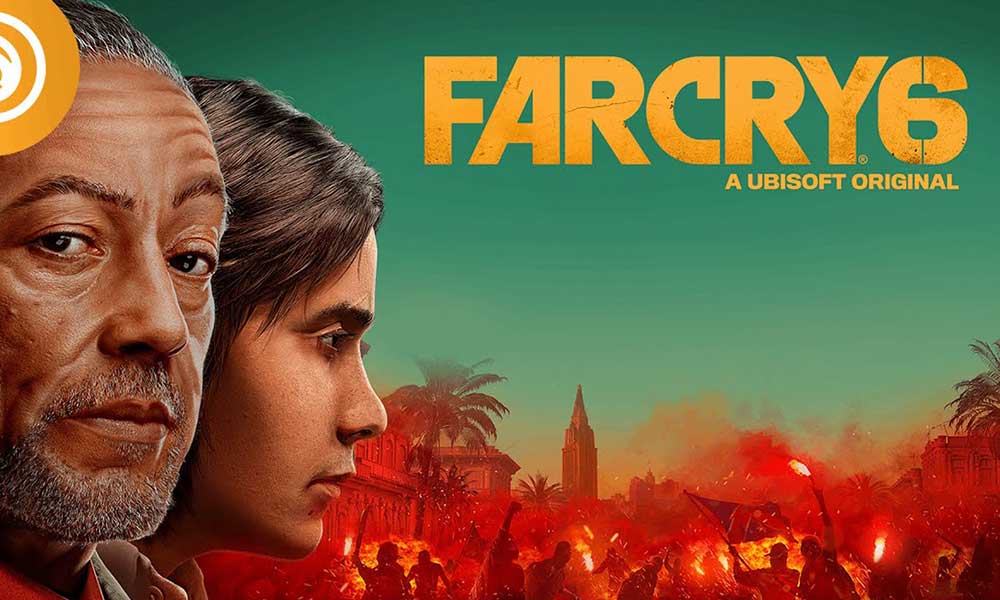
Page Contents
Check for System requirements
If your system does not meet the minimum and recommended requirement to run Far Cry 6, you might end up experiencing the Blurry Texture Issue. Compare your gaming system with the data given below:
| Operating System | Minimum Requirement: Windows 10 (64-bit)
Recommended Requirement: Windows 10 (64-bit) |
| Processor | Minimum Requirement: AMD Ryzen 3 1200 @ 3. Ghz or Intel Core i5-4460 @ 3.1 Ghz Recommended Requirement: AMD Ryzen 5 3600X @ 3.8 Ghz or Intel Core i7-7700 @ 3.6 Ghz |
| Graphic | Minimum Requirement: AMD RX 460 (4 GB) or NVIDIA GeForce GTX 960 (4 GB)
Recommended Requirement: AMD RX Vega 64 (8 GB) or NVIDIA GeForce GTX 1080 (8 GB) |
| RAM | Minimum Requirement: 8 GB (Dual-channel mode)
Recommended Requirement: 16 GB (Dual-channel mode) |
| Storage | Minimum Requirement: 60 GB (Available)
Recommended Requirement: 60 GB (Available) |
| DirectX | Minimum Requirement: DirectX 12
Recommended Requirement: DirectX 12 |
Fixes for the “Far Cry 6 Blurry Texture Issue”
FIX 1: Disable/Uninstall the HD texture pack
According to a few suffering users, the HD texture pack is the main culprit for the blurry texture issue. But while they disabled or uninstalled it, the issue gets solved for them quickly.
Now with research, we found out that the HD texture pack requires at least 11 VRAM and hence if you install it with lower VRAM, you may end up with similar issues.
However, users with sufficient VRAM (>11 GB) could use the HD texture pack without facing an issue.
FIX 2: Run Far Cry 6 with administrator access
One of the simplest and quickest workaround states, ‘If you run Far Cry 6 with administrator access, you may not end up seeing the Blurry texture issue’. Hence, try the same and check whether it proves helpful for you or not. Here are the steps for the same,
First, locate the Far Cry 6 game folder and right-click over the executable file.
Then select the option Run as administrator from the sub-menu.
Also Read
FIX 3: Turn on the high graphics performance setting for the game
Letting your Graphics runs on high-performance mode for Far Cry 6, you may resolve the blurry texture issue quickly. All you need to do is adjust the graphics performance preference setting and then turn on the High-performance mode for the said game. Here’s how you can do the same,
Go to your Desktop’s search bar, type ‘graphics’, and launch Graphics settings from the search results.
Now inside the Graphics settings screen, click Browse and add FarCry6.exe to the list; generally, the default installation location will be C:\Program Files (x86)\Steam\steamapps\common.
As you see that the executable is added, click on the Options tab, the circular radio button for the option High performance and click on Save.
Lastly, look for improvement.
FIX 4: Clean the DirectX cache
Another easiest yet proven fix states that if you clean the DirectX cache, the Far Cry 6 blurry texture issue will no longer exist for you. Here’s how you can try the same,
Launch the RUN prompt by pressing Windows + R at the same time.
Now, inside its empty text box, copy and paste cleanmgr and click on OK, and then again on the next prompt, click on OK.
Further, tick the checkbox for the option DirectX Shader Cache and then click on OK. If you see any other DirectX cache option, tick the checkbox for them.
Lastly, click on Delete Files and look for improvement.
FIX 5: Update the Graphics drivers
Outdated and corrupt graphic drivers can lead you to endless issues, Far Cry 6 blurry texture being one of them. In the past as well, outdated or faulty graphics drivers triggered several errors, which affected the overall game performance. The simplest solution to get through this is to update the Graphic drivers. Here’s how you can do the same,
The Manual process,
Visit your manufactures website (Intel, AMD, NVIDIA, Asus). Further, download and install the graphic driver version, which is compatible with your Windows version.
The Automatic process,
Look for automatic driver updating tools available online and use the same. This will save you time and effort than the manual process.
Hence, you must know everything about the Far Cry 6 Blurry Texture Issue. Our research found that these fixes have worked for a huge user base.
However, if you are not one among them, we suggest you wait until Far Cry 6 releases an official fix for the blurry texture issue. If you have any queries or feedback, please write down the comment in the below comment box.
