In this tutorial, we will provide you with all the Fastboot ROM images for the Xiaomi Mi A2 Lite and the steps to flash the firmware file. Xiaomi’s underlying OS skin, dubbed as MIUI, is probably the most customizable Android skin. There are tons of features and pre-installed apps that might come in handy for a lot of users. However, not everyone seems to echo this thought. Many users, although a fan of this OEM wishes to have an alternative to this MIUI skin. This is where the Android One comes into the picture. The Chinese OEM runs its Mi A series of devices that come with the Android One OS.
Also Read
This offers a clean and fresh stock Android experience with hardly any pre-installed or bloatware apps. In this segment, the OEM has already launched three devices alongside its Lite variants. Today, we will be focusing on the Mi A2 Lite device, which beholds a 5.84 inches screen with a 1080 x 2280 pixel resolution. With an octa-core Qualcomm MSM8953 Snapdragon 625 chipset, you get Adreno 506 as the GPU. Coming in two different variants- 32GB 3GB RAM, 64GB 4GB RAM, it has a dual primary camera with 12+5MP. On the front side, you get a single 5MP camera.
Alongside a 3.5mm headphone hack, you get the 4000 mAh battery that will make your device last an entire day on normal usage. While all these are definitely quite impressive, you could get more out of your device if you have its underlying firmware package. And in this guide, we will be providing you with just that. From this tutorial, you could download all the Fastboot ROM images for the Xiaomi Mi A2 device. Furthermore, the steps to flash it onto your device will also be mentioned. But first, let’s check out more about these Fastboot files and why would they be needed in the first place.

Page Contents
The Need for a Fastboot ROM for Xiaomi Mi A2 Lite
One pretty important question that a lot of our readers might ask is why do they need this firmware image file when they are already getting OTA updates. And their doubt is totally justified. To clarify this doubt, consider this scenario. When the OEM releases the updates, it does so in batches, and hence not everyone receives the updates at one go. So if your device is yet to get the taste of the latest update, but someone having the same device gets hold of the OTA then he could easily share that firmware file package.
Then you could directly download and flash that firmware package manually onto your device, without having to wait for the OTA to arrive on your device. Apart from that, Xiaomi devices always have rich custom development support. From rooting to installing TWRP to flashing Custom ROMs, the list goes on. While they do indeed offers a plethora of goodies, yet they might invite some risks as well. Just a slight error on your part and you might end up with a device in the boot looped state.
As a result, you will be stuck in the fastboot mode. But even if that happens, you could easily flash the fastboot ROM and bring your device back to normal working condition. With so many perks of the Fastboot ROM, it is anything but obvious that users would wish to get hold of this files and get aware of the flashing instructions. And for that, you come to the place. In this guide, we will be sharing all the Fastboot ROM images for the Xiaomi Mi A2 Lite and the flashing steps. So without further ado, let’s begin.
How to Flash Fastboot ROM on Xiaomi Mi A2 Lite
To begin with, there are a couple of requirements that your Mi A2 Lite device needs to qualify. Make sure to go through the below section before proceeding with the flashing part. Follow along.
Prerequisites
- First of all, your device needs to have an unlocked bootloader. If you haven’t done so, refer to our guide on How to Unlock Bootloader on Any Xiaomi Device.
- Next up, you need to install the Android SDK and Platform Tools installed onto your PC. This will give us the necessary ADB and Fastboot binaries.
- Download and install the Xiaomi USB drivers so that your device gets recognized by your PC.
- Next up, download and install the XiaoMiFlash Tool onto your PC as well. This will be used for flashing the fastboot ROM.
- Likewise, enable USB Debugging on your device. Head over to Settings> About Phone > Tap on MIUI Version 7 times > Go back to Settings > System > Advanced > Developer Options > Enable the USB Debugging Toggle.

That is all that is needed. You may now download the Fastboot ROM images for the Xiaomi Mi A2 Lite from the below section and proceed with the flashing steps.
Download Fastboot ROM
Here are all the Fastboot ROM file links for the Xiaomi Mi A2 Lite (daisy). We would like to thank XDA Member Niktendo for the same. Furthermore, all the ROM are in the TGZ extension. You will have to extract it using WinZip or WinRAR to a convenient location on your PC.
Android 10.0 [V11.0.18.0.QDLMIXM]:
https://bigota.d.miui.com/V11.0.18.0….e1ea175e5b.tgz
Android 10.0 [V11.0.16.0.QDLMIXM]:
https://bigota.d.miui.com/V11.0.16.0….e1ea175e5b.tgz
Android 10.0 [V11.0.14.0.QDLMIXM]:
https://bigota.d.miui.com/V11.0.14.0….e1ea175e5b.tgz
Android 10.0 [V11.0.12.0.QDLMIXM]:
https://bigota.d.miui.com/V11.0.12.0….e1ea175e5b.tgz
Android 10.0 [V11.0.9.0.QDLMIXM]:
https://bigota.d.miui.com/V11.0.9.0….e1ea175e5b.tgz
Android 10.0 [V11.0.7.0.QDLMIXM]:
https://bigota.d.miui.com/V11.0.7.0….7d0ffb82ac.tgz
Android 10.0 [V11.0.5.0.QDLMIXM]:
https://bigota.d.miui.com/V11.0.5.0….64aa05498c.tgz
Android 10.0 [V11.0.4.0.QDLMIXM]:
https://bigota.d.miui.com/V11.0.4.0….88297a8e92.tgz
Android 9.0 [V10.0.20.0.PDLMIXM]:
https://bigota.d.miui.com/V10.0.20.0…2baf524aaf.tgz
Android 9.0 [V10.0.18.0.PDLMIXM]:
https://bigota.d.miui.com/V10.0.18.0…a7b709656c.tgz
Android 9.0 [V10.0.17.0.PDLMIXM]:
https://bigota.d.miui.com/V10.0.17.0…8a03587b9f.tgz
Android 9.0 [V10.0.16.0.PDLMIXM]:
https://bigota.d.miui.com/V10.0.16.0…8454506408.tgz
Android 9.0 [V10.0.13.0.PDLMIXM]:
https://bigota.d.miui.com/V10.0.13.0…5d0d486f04.tgz
Android 9.0 [V10.0.12.0.PDLMIXM]:
https://bigota.d.miui.com/V10.0.12.0…59368ef014.tgz
Android 9.0 [V10.0.10.0.PDLMIXM]:
https://bigota.d.miui.com/V10.0.10.0…f1adc81d8e.tgz
Android 9.0 [V10.0.9.0.PDLMIXM]:
https://bigota.d.miui.com/V10.0.9.0….f9d0c739e0.tgz
Android 9.0 [V10.0.7.0.PDLMIXM]:
https://bigota.d.miui.com/V10.0.7.0….442d4f503e.tgz
Android 9.0 [V10.0.3.0.PDLMIXM]:
https://bigota.d.miui.com/V10.0.3.0….e8d8d4a6d0.tgz
Android 9.0 [V10.0.2.0.PDLMIFJ]:
https://bigota.d.miui.com/V10.0.2.0….fed1fcdf5d.tgz
Android 8.1.0 [V9.6.11.0.ODLMIFF]:
https://bigota.d.miui.com/V9.6.11.0….8028e3bf1c.tgz
Android 8.1.0 [V9.6.10.0.ODLMIFF]:
https://bigota.d.miui.com/V9.6.10.0….141b42a73d.tgz
Android 8.1.0 [V9.6.9.0.ODLMIFF]:
https://bigota.d.miui.com/V9.6.9.0.O…baf840279a.tgz
Android 8.1.0 [V9.6.6.0.ODLMIFF]:
https://bigota.d.miui.com/V9.6.6.0.O…c1d890dd75.tgz
Android 8.1.0 [V9.6.4.0.ODLMIFF]:
https://bigota.d.miui.com/V9.6.4.0.O…4afd3431a2.tgz
Fastboot ROM Flashing Steps on Mi A2 Lite
- Connect your device to PC via USB cable. Make sure USB Debugging has been enabled.
- Then head over to the platform-tools folder, type in CMD in the address bar, and hit Enter.

- This will launch the Command prompt. Enter the below command in it to boot your device to fastboot mode.
adb reboot bootloader
- You should now see the famous Mi Bunny logo indicating that the device has been successfully booted to the fastboot mode.
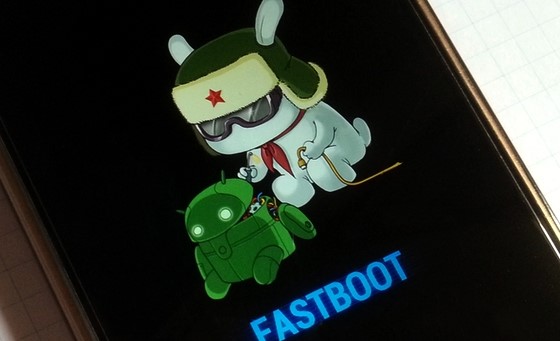
Fastboot Mode Xiaomi - Now launch the Mi Flash Tool and click on Refresh. The tool should display the Device ID under the Device section. If not, make sure that you have all the necessary drivers installed.
- Next up, click on the Select button and browse to the extracted Fastboot ROM for Mi A2 Lite. Make sure to select the entire ROM folder and not just the images folder.
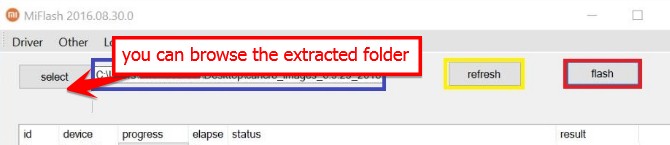
- Then at the bottom right, you will notice three different options, select the one as per the requirements:
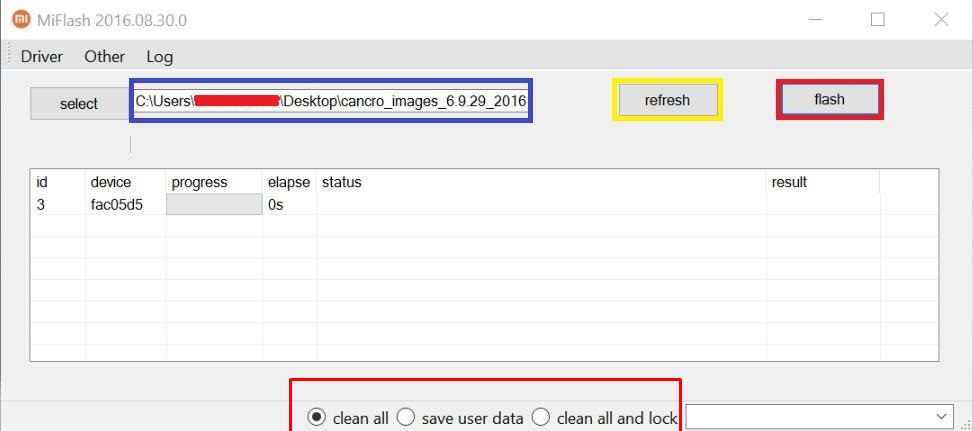
- Clean all: This will delete all the device data, but the bootloader will remain unlocked.
- Save user data: Data will not be wiped on your device and the bootloader will remain unlocked
- Clean all and lock: It will wipe off all the data and the bootloader will be locked as well.
- Now hit the Flash button situated at the top right and wait for the process to finish.
- You could keep a track of which from the Progress section. Once the flashing is complete, the tool will display Success under the Result section.
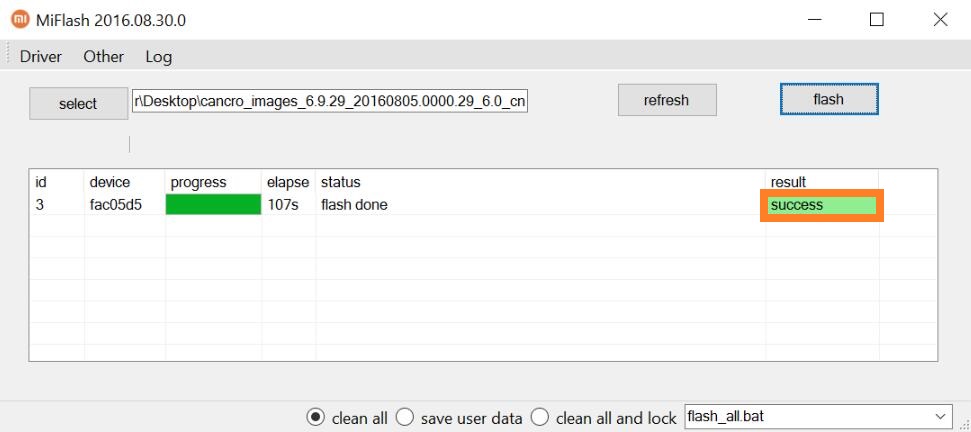
With this, we conclude the guide on the Fastboot ROM images for the Xiaomi Mi A2 Lite and the steps to flash them. We would regularly be updating this post as and when a newer build of the device’s firmware is available. On that note, if you have any issues, do let us know in the comments section below. Rounding off, here are some iPhone Tips and Tricks, PC tips and tricks, and Android Tips and Trick that you should check out as well.
