Since the FIFA video game series has a vast number of players around the world, no wonder that the career mode in the brand new game of the FIFA series, FIFA 23, is not working for plenty of the players regardless of what platform they’re playing on. Yes, no matter what. Players on all the platforms are facing this issue now. So, if you’re one of the players mentioned above, we’ve got some fixes.
As we already know, many soccer fans always get excited when they hear the title FIFA 23. In this article, let’s discuss a new issue where career mode is not working despite multiple game restarts and basic troubleshooting.
There may be several reasons for the error not allowing you to proceed. Remember that these kinds of issues are supposed to be fixed manually because many similar bugs have crept into the previous games of the FIFA series.

Page Contents
- FIFA 23 Career Mode Not Working, How To Fix?
- Conclusion
FIFA 23 Career Mode Not Working, How To Fix?
After starting a career match, several gamers report being stuck in the “Ready To Shine” screen. Once you spot that the “Ready To Shine” page loads for more than 15 minutes, remember that you fell for this issue too.
Method 1: Restart the Game
In most cases, the issue of career mode not working in the FIFA 23 game is due to technical glitches only. So it is better to restart the game or restart your console/PC to see if it helps.
Method 2: Change Calendar Dates
Go to the calendar, and skip ahead one day from the present day on your calendar. Once you’ve done this, you will be redirected to the home screen. Now hit on end season and try using the career mode again.
Method 3: Edit Player Settings
If you get stuck in the player career loading screen, hit on edit player, just move to sections, make no changes and exit the edit player menu. This may immediately load your game from the loading screen.
Method 4: Save The Game Progress Manually
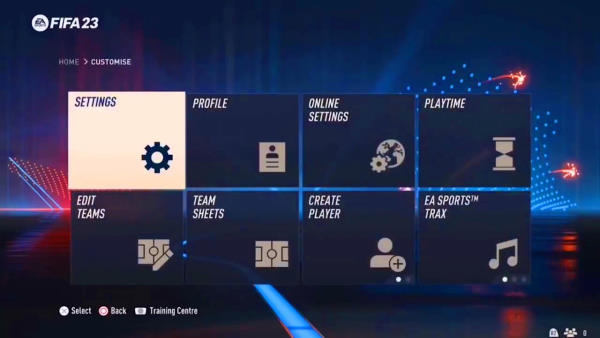
It’s well-known that FIFA games have automatic in-game progress save features on all platforms. So if you’re using this feature instead of manually saving your progress on your own, we highly recommend you to save your game progress manually. This method can easily fix what you’re going through.
Note: If you want to try this fix, you will have to reboot your career mode entirely, and all the previously completed progress will be erased.
To access the manual save option on FIFA 23:
- PlayStation: Press the square button.
- Xbox: Press the X button.
- PC: Click on the save option.
Method 5: Clear The Game Cache Data On Consoles
Skip this step if you’re playing this game on PC. So if you’re playing this game on video game consoles like PlayStation or Xbox, you can clear the cache files of the game. So clearing the game cache data may resolve the issues the game has.
For Playstation Users
- Close all the programs, long press the power button on your controller until you hear two beep sounds, and wait until the power light of the console stops glowing.
- Now unplug the power cable from the socket and wait for 20 minutes; by now, the power capacitors would’ve been completely drained.
- Plug back the power cable and start the console. Launch FIFA 23 and check whether the issue still exists or not.
For Xbox Users
- Go to the installed games menu using your Xbox button. Select FIFA 23 and go to options, go to manage the game and add-ons menu, and spot the save data column.
- Now press X on the controller on FIFA 23 save data menu, select “delete all” confirm, and wait for the process to complete.
- Launch FIFA 23 now and check whether the issue is fixed or not.
Method 6: Check Game Updates
Since the game’s initial launch, EA developers have been pushing out several game patch updates to fix any minor issues. So make sure you update your game to the latest version, as it will help to resolve the issue.
Method 7: Reinstall FIFA 23
Not only in this case, but whenever none of the solutions helps to solve a game’s problem, it’s always recommended to uninstall and reinstall the game once so that the issue that has crept into your game may resolve automatically.
For Playstation Users
- Go to Settings, Go to Storage, Select FIFA 23 from the list, hit delete, and confirm it.
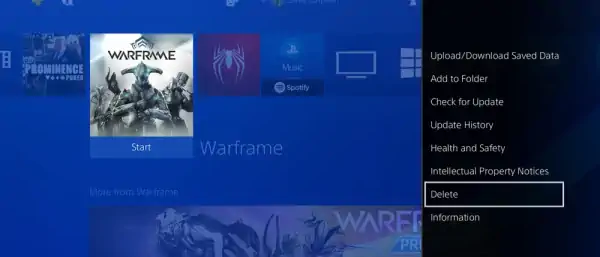
- Once uninstalled, go to the store again and install the game.
For Xbox Users
- Go to the installed games menu using your Xbox button. Select FIFA 23 and go to options, go to manage the game and add-ons menu.
- Choose FIFA 23 and select “Uninstall all”, Confirm the task when prompted.
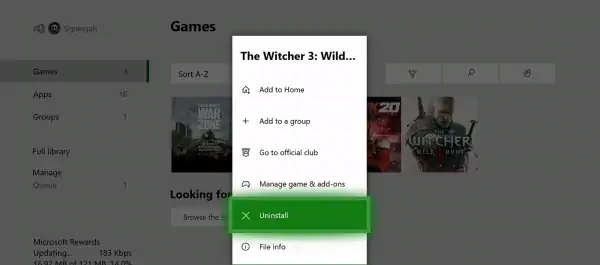
- Wait for the progress and reboot the system. Now get back to your console and go to “my games and apps” and go to “games.”
- Go to the “ready to install” tab and look for FIFA 23. Install the game again
For PC Users
- Go to the client where you downloaded FIFA 23. For example, let it be Steam.
- Go to the library, Look for FIFA 23, and right-click on it; you will get an option to uninstall it.
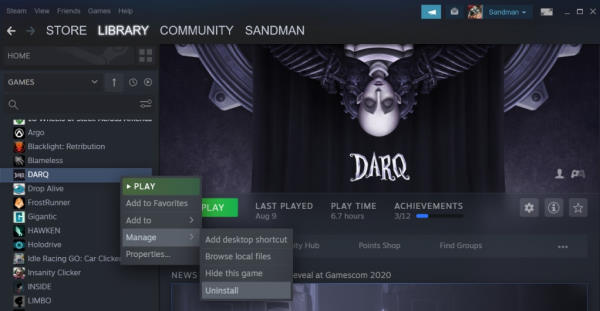
- Now, Install the FIFA 23 game using the same client. Launch the game.
Method 8: Contact EA Sports
If none of the above methods helps you, then the problem could be account-specific only. So please connect with EA customer service, and they will address the issue.
Conclusion
This brings us to the end of this guide for fixing the FIFA 23 career mode not working. Hope the above solutions will be able to help you out. When it comes to online football or soccer video games, Electronic Arts [EA] game development has been dominating the industry for years with its FIFA video game series.
Also Read
