FIFA 23 is one of the most highly anticipated games of the year, developed by EA Sports. It is the 29th and final game in the FIFA series, and fans have been eagerly waiting to see what new features and improvements the game would bring. The game was released worldwide on September 30th, 2022, and is available on multiple platforms. However, some players have complained about the faulty music, so this guide will take you through how to fix FIFA 23 Music Not Playing.
Currently, there are over 30 million players enjoying FIFA 23 on Nintendo Switch, PlayStation 4, PlayStation 5, Windows, Xbox One, and Xbox Series X/S. With such a wide availability, fans across the globe can enjoy the game on their preferred platform. The FIFA series has been incredibly popular since its debut, and it is listed in the Guinness World Records as the best-selling sports video game franchise in the world. The audio issues can hamper players’ gameplay, so we’ve put together a guide to help you fix FIFA 23 Music Not Playing. Let’s find out how to solve this issue.

Page Contents
How to Fix FIFA 23 Music Not Playing
FIFA 23 has become one of the most popular editions of the original FIFA game developed by EA, with over 30 million players enjoying the game across various platforms including PC, PS4, PS5, Xbox One, Xbox Series X, and S. Despite its immense popularity, some users may encounter issues while playing the game with respect to the music.
Thanks to the World Cup mode update, the FIFA 23 soundtrack has been expanded to include an even more extensive collection of songs. This means that you can now discover new tracks and artists, while still enjoying your favorite songs.
With the World Cup mode update, EA Sports has tried to incorporate a wide range of music genres and sounds into the game. The soundtrack list now features a much more diverse selection of tracks, with a mix of different artists, including some rising stars in the industry. You can explore new music and find something that suits your taste, whether it be chart-toppers or lesser-known gems.
However, some players have reported encountering an issue with the music not playing. This problem can be frustrating, especially when you want to enjoy the full FIFA 23 experience.
That being said, if you are experiencing similar problems, we have a variety of fixes available to address the FIFA 23 Music Not Playing issue on PS4, PS5, Xbox One, and Xbox Series X|S. To troubleshoot this problem, you can try to follow the fixes we have mentioned below.
Check your audio settings
To fix Music Not Playing in FIFA 23, it is first important to ensure that the music volume is turned up to an appropriate level. To do this, follow these steps:
1. From the game’s main menu, select “Settings.”
2. Choose “Audio” from the list of options.
3. Locate the music volume slider and adjust it to your desired level.
4. Test the volume by playing the game and making sure that the music is audible but not overpowering.
By taking the time to properly adjust the music volume in the game’s audio settings, you can enhance your overall gaming experience and fully immerse yourself in the game’s soundtrack.
Use Another Microphone/Audio Device
One useful fix to try if you’re experiencing issues with FIFA 23 Music Not Playing on PS4, PS5, Microsoft Xbox One, or Microsoft Xbox Series X/S is to switch to a different microphone on your console. By doing so, you can determine whether the issue persists despite using a different audio device.
If the new microphone works fine, then it’s likely that the previous microphone or audio device is the culprit. However, it’s also important to check the audio port properly, as it may be damaged or dirty, which can cause the issue of Music Not Playing.
Overall, trying a different microphone or checking the audio port can be a helpful troubleshooting step for players who are experiencing the issue of Music Not Playing with FIFA 23 on their gaming console.
Check Internet Connection
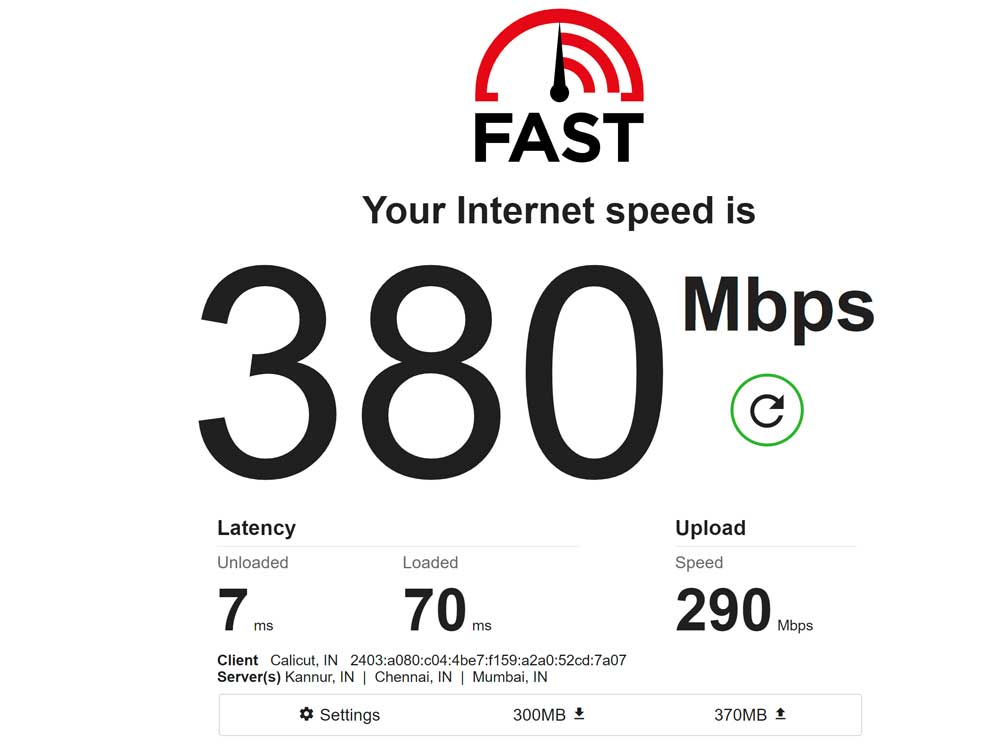
PlayStation checks if the game can connect to the internet when you start a multiplayer game. This is important to ensure a smooth gaming experience and to allow players to connect to each other. This happens in the case of FIFA 23, so troubleshooting this aspect might help with Music Not Playing.
If you encounter any issues with connecting to the internet, there are a few steps you can take to troubleshoot the problem. First, make sure that your Wifi or internet connection is functional and has a good speed. You can also try resetting your router or modem to see if that helps. If you are still having issues, you can try disabling the Wifi and restarting the game. This may help to resolve the music issues you are experiencing.
Check for Physical Damage
The Console’s audio port can suffer physical damage, so the audio device itself is malfunctioning. First, check that the wire is not torn using a wired microphone or audio device. You can try using a different audio device to see if the problem persists or update the audio driver on your computer.
Another thing to consider is that the audio settings on your Console or computer may need to be adjusted. It is also important to ensure the audio device is properly plugged in and the volume is turned up. By taking these steps, you can ensure that your audio device is working properly and that you can enjoy a high-quality audio experience on your Console.
Restart the game
If the music is not playing in FIFA 23, you can try to restart the game simply. To do this, close the game and wait a few seconds before reopening it. This can sometimes solve the issue and get the music playing again.
Restart Your Device
It is not uncommon for the issue of Music Not Playing to arise while playing video games. However, it is often a technical glitch and not necessarily the fault of the game itself. Turning off your Console and waiting at least 5 minutes before turning it back on can help to solve the issue. It is also recommended that you unplug the power cord from the wall socket as this can sometimes help to reset the system. By following these steps, you should be able to enjoy uninterrupted gameplay with crystal clear audio.
Update your drivers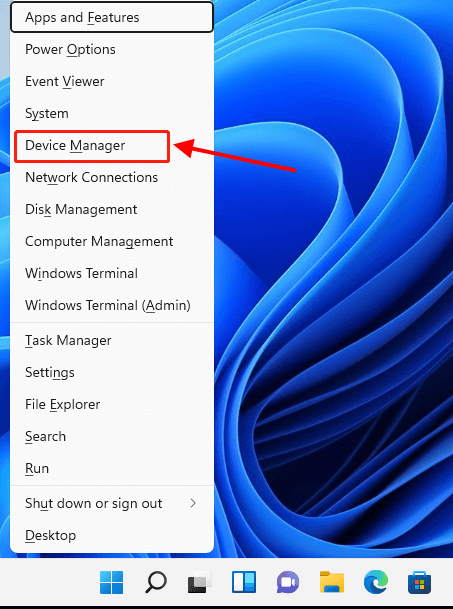
To fix the issue of Music Not Playing, it is important to ensure that your audio drivers are up to date. This can be done by checking and updating them through your computer’s device manager. To access the device manager, locate the “Device Manager” option in the control panel or by searching “Device Manager” in the start menu. Once in the device manager, locate the audio driver and select “Update Driver” or “Search Automatically for Updated Driver Software.”
This will ensure that your audio drivers are running the latest version, which can improve performance and resolve any potential compatibility issues. And, it might just fix the issue of Music Not Playing in FIFA 23.
Update FIFA 23 Game
Over the years, Electronic Arts (EA) has made a significant effort to improve the gaming experience for FIFA 23 players continuously. One of the ways they have done this is by releasing a number of patches aimed at resolving sound issues. These patches not only ensure that the game is functioning properly, but they also help to enhance the overall gameplay experience. Therefore, if you are a FIFA 23 player, it is highly recommended that you check for updates regularly to ensure that you benefit from the latest improvements.
To check for updates, navigate to the PS4/PS5 settings menu and select the update tab. This will display any available updates for your game, which you can then download and install to ensure that your FIFA 23 gameplay experience is up-to-date and running smoothly. By regularly checking for updates, you can rest assured that you are getting the most out of your FIFA 23 gaming experience and enjoying all of the latest features and enhancements EA offers.
Verify game files
Game files becoming corrupted is a common issue that can affect the performance of your game. There are several reasons why this can happen, such as a virus, a hardware failure, or an incomplete download. If you’re experiencing issues with FIFA 23, the first step you should take is to verify the game files. This process will help identify any corrupted files and replace them with the correct ones. Here’s how you can verify game files in FIFA 23:
1. Open the Origin client by double-clicking on its icon on your desktop.
2. Click on “My Game Library” in the left-hand menu.
3. Find FIFA 23 in your game library and right-click on it.
4. Select “Repair” from the dropdown menu. This will initiate the repair process.
5. Wait for the repair process to complete. This may take several minutes, depending on the size of the game files.
6. Once the repair process is complete, check if the music plays. If it does, then the issue should be resolved. If not, you may need to try other troubleshooting steps or contact customer support for further assistance.
Remember, verifying game files is an important step in maintaining your game’s performance and ensuring that you have the best possible gaming experience. We hope that this fixed the issue of Music Not Playing in FIFA 23.
Reconnect HDMI Cable

You can try a few things if you are experiencing the issue of Music Not Playing while playing FIFA 23. One possible cause of this problem could be an issue with the HDMI cable that is connected to your TV. To troubleshoot this issue, the first step is to ensure that the HDMI cable is properly connected to your TV. If the cable is loose or disconnected, it can cause issues with the sound.
To check the connection, you can try unplugging the HDMI cable from your TV and then plugging it back in. This can help to reset the connection and ensure that the cable is properly seated. Once you have done this, try playing FIFA 23 again to see if the sound issue has been resolved.
If the problem persists, it is also important to check whether the HDMI cable has been physically damaged. If the cable is frayed or has any visible signs of damage, it may need to be replaced. In this case, you can try finding another HDMI cable to use with your TV.
Overall, there are several steps you can take to troubleshoot the issue of Music Not Playing while playing FIFA 23. By checking the connection and ensuring that the HDMI cable is not damaged, you can help to resolve the FIFA 23 Music Not Playing problem and enjoy your gaming experience to the fullest.
Check EA Servers
In order to run FIFA 23, the game uses EA servers since it is a multiplayer game. However, there are times when the EA services go into maintenance mode, which may result in the game Music Not Playing issue. Therefore, it is important to check the status of the EA servers to ensure the game runs smoothly.
To check the status of the EA servers, follow these steps:
1. Open the Console
2. Navigate to FIFA 23
3. Check the status of the servers
By checking the status of the servers, you can confirm whether your Console is currently supporting and running the game server. This will help you identify any issues and troubleshoot them accordingly, ensuring that you can enjoy FIFA 23 with music playing.
Re-Login Your Account
According to some reports, the issue of FIFA 23 Music Not Playing can be resolved by signing out and then signing back in. Here are the steps to do so for both the PS4 and PS5 consoles:
For PS4, here is what you need to do:
1. Go to Settings and click on the Account Management tab.
2. Press the Sign Out button on your controller to exit.
3. Once you’ve confirmed your action, you can press the O or X buttons on your controller.
This guide is for PS5 users:
1. Go to the PS5’s Settings.
2. On the User Accounts page, click Other.
3. Finally, click the Sign Out button.
After you have completed the procedure, you will need to wait at least two minutes before you can sign into your Playstation Network account again. Once the time has passed, check if the problem has been resolved by joining another voice chat.
If you’re using an Xbox Series console, follow these steps to sign out and sign back in:
1. Click on the Xbox button and select Profile & system from the guide menu.
2. Select Sign out and choose the profile you want to save for later use.
3. Open the profile & system menu again by pressing the Xbox button.
4. To sign in, select Add or switch, then choose New and enter your sign-in information following the on-screen instructions.
By following these steps, you should be able to sign back into your console’s profile account and continue enjoying all the features it has to offer. It will likely fix the issue of FIFA 23 Music Not Playing.
Clear Game Cache Data
Whenever you play a game on your PlayStation, it creates a local cache to help the game run smoothly. This cache data contains important information that the game uses to function properly. However, it is possible that the game sound may not work if the cache data becomes corrupted or is not configured properly. Therefore, it is important to ensure that the cache data is cleared regularly to ensure optimal performance.
To clear the cache data, you should unplug the PlayStation’s power cord when the Console is running. This will ensure that any cached data is cleared immediately, allowing the game to run smoothly again. In addition to clearing the cache data, you can also try adjusting the game sound settings to see if this resolves the issue. By taking these steps, you can ensure that your PlayStation games run smoothly and efficiently, providing you with an enjoyable gaming experience every time you play.
Reinstall the game
If none of the above solutions work, it’s time to try a more drastic measure: uninstalling and then reinstalling the game. Before proceeding, make sure to back up your game saves, as uninstalling will delete them along with the game itself. Once you have backed up your saves, proceed with the uninstallation process. This can be done by navigating to your computer’s control panel, selecting “Programs and Features,” and then selecting the game you wish to uninstall.
After the game has been uninstalled, you can download and reinstall it from the source where you originally obtained it. Once the installation is complete, restore your game saves to their original location and launch the game. With any luck, the reinstallation will have resolved the FIFA 23 Music Not Playing issues you were experiencing.
In conclusion, troubleshooting the FIFA 23 music not playing issue can be a frustrating experience. However, there are several steps you can take to address the problem and get back to enjoying your game. If you’ve tried all these steps and the issue still persists, you may want to consider contacting the game’s support team for further assistance.
By following these steps, you can easily address the FIFA 23 Music Not Playing issue and continue to enjoy your game uninterrupted. We hope you find this guide helpful in resolving the issue and enhancing your gaming experience.
Also Read
