The issue of the DXGI error device hung is quite irritating, as no matter how many times you try to restart your game or PC, this error won’t go away easily. The main reason for this problem is the game compatibility issues arising from an outdated graphics driver, driver control, or even other game-related files. In this article, we will explore the FIFA 23 DXGI error device hung issue in detail and share some troubleshooting methods to fix it.
Since its launch, FIFA 23 has become quite popular due to its new HyperMotion 2 technology and realistic gameplay. However, the game is already discussed in the FIFA 23 forum posts regarding multiple issues users face. One such issue is the DXGI device hung error in which the game doesn’t work or prevents users from launching the game.
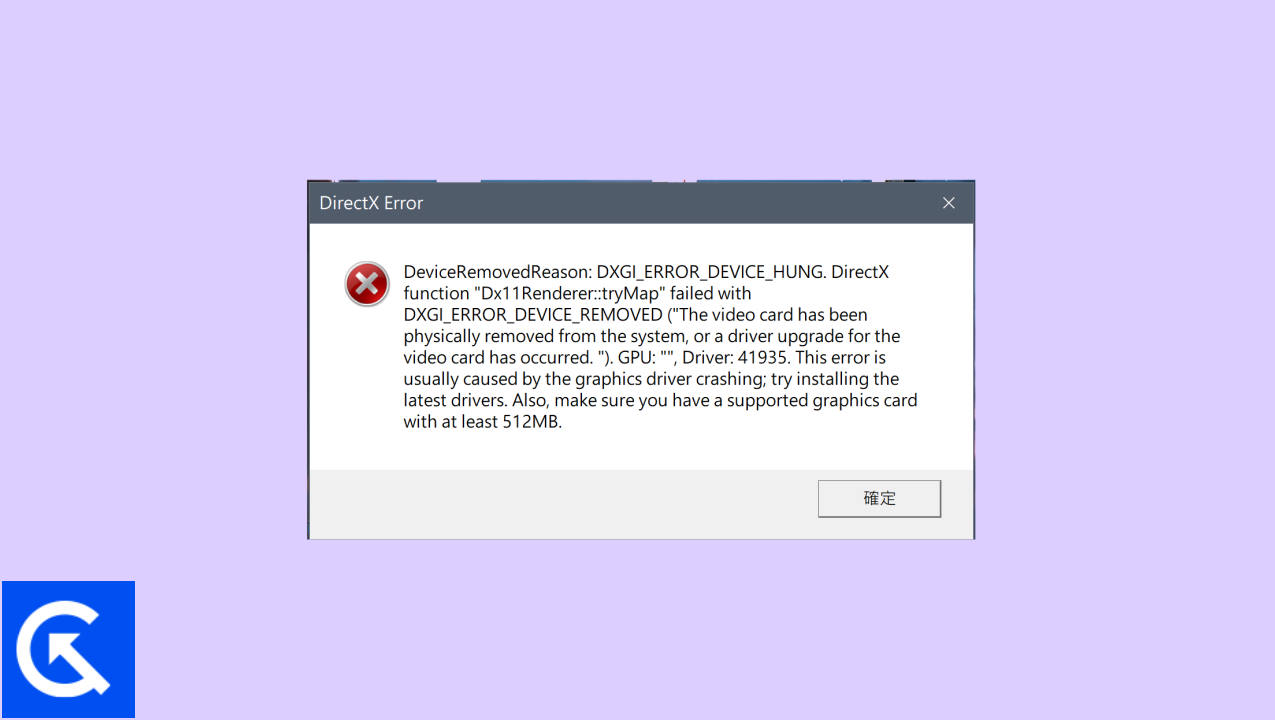
Page Contents
- How to fix FIFA 23 DXGI Error Device Hung Problem
- Method 1: Driver Update
- Method 2: Re-install DirectX
- Method 3: Update Controller
- Method 4: Verify Integrity of Game Files
- Method 5: Use NVIDIA Debug Mode
- Method 6: Turn Off Dynamic Resolution
- Method 7: Put -d3dll or -dx11 or dx-12 in launch options
- Method 8: Try to update FIFA 23
- Method 9: Try re-installing the game
- Conclusion
How to fix FIFA 23 DXGI Error Device Hung Problem
As gamers, we understand how difficult it would be to play a game with multiple error popup messages. Although there might be no official solution to this error, in this guide, we are sharing some troubleshooting methods to help you fix the problem.
Method 1: Driver Update
Most of the problem while playing video games is because of outdated driver only; the easiest way to solve this problem is to update the driver. To update the driver, follow the steps listed below.
- Go to the search box on your PC and search for Device Manager.
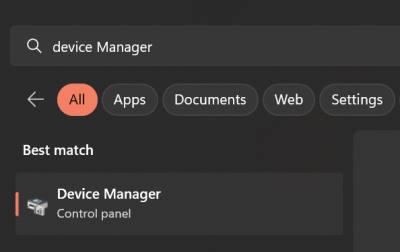
- Go to Display Adapter and expand it. You will see your graphic card there.
- Right click on the graphic card, and click on the Update driver option.
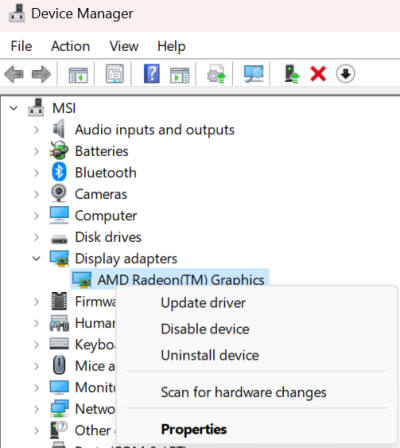
- The driver will get updated in a few minutes.
- Then restart your computer, then try to play the game.
Also Read
Method 2: Re-install DirectX
DirectX is an important component in the functionality of the FIFA 23 game itself, as it helps to run the game properly. Any issues primarily related to DirectX or the game API will result in device-hung problems. So the best way is to update/re-install DirectX and see if it helps.
- First, delete DirectX from your Windows system.
- Visit Microsoft’s official, go to the DirectX download page, and click on the red Download button.
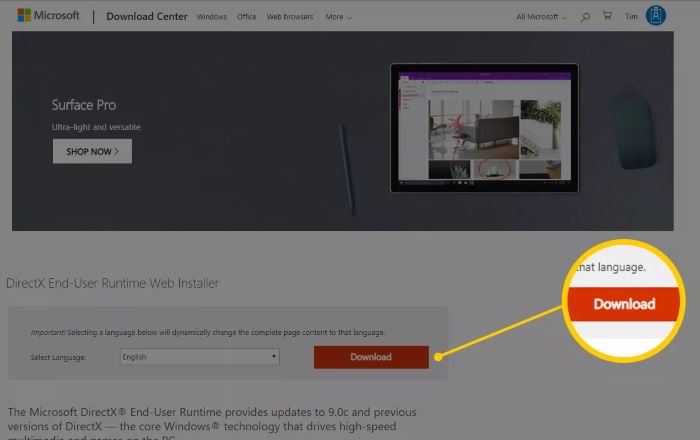
- Sit patiently while the file downloads. keep sure that your PC is connected to the internet.
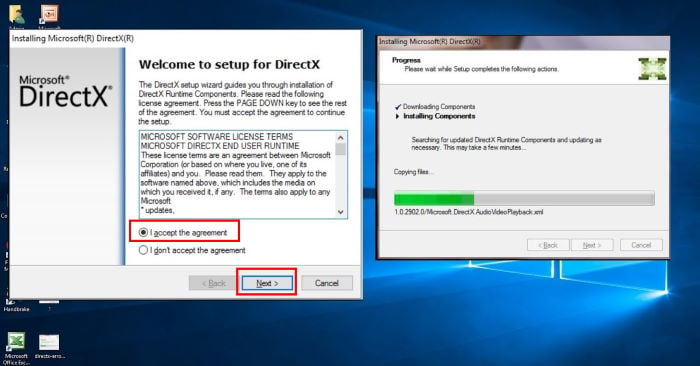
- Once the setup is downloaded, follow the onscreen instructions to install the latest version of DirectX.
- Restart your PC to see if the issue is resolved.
Method 3: Update Controller
Since the last update with FIFA 23, many players have been facing the DXGI device hung issue only with Xbox controllers. So in case you also use an Xbox controller, you need to update it to the latest version to support the game.
- Open Microsoft Store on your PC and type “Xbox Accessories “in the search bar.
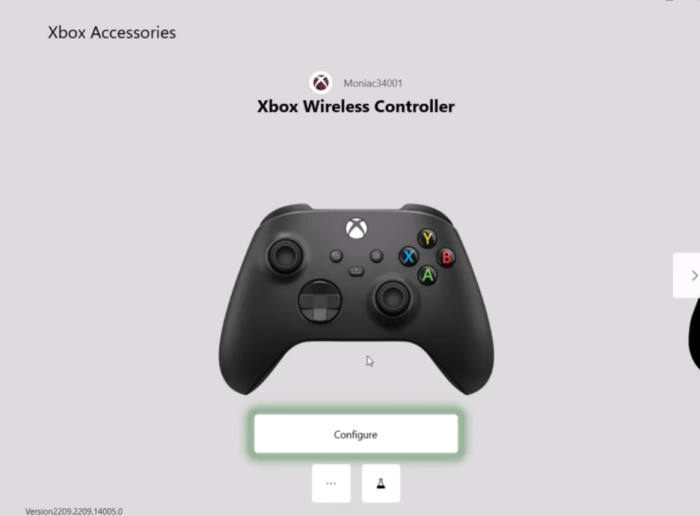
- Then click on the get button and install it, after installing, open the app, and you will see an interface like this.
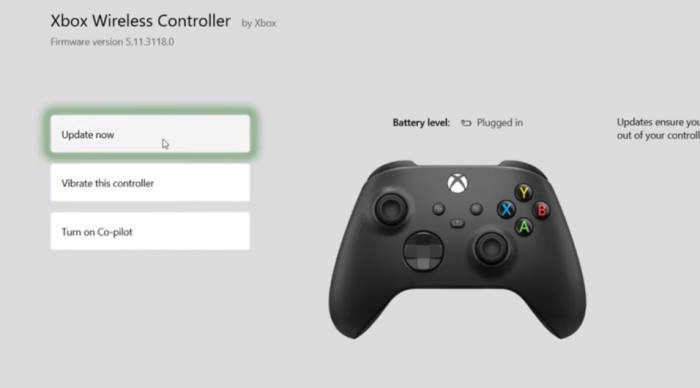
- Now Plugin your controller and click on the “three dots” button, and you will see an interface like this.

- Click on update now. Click continue and let it finish the update.
After the update is finished, launch the game, and the issue will get fixed.
Method 4: Verify Integrity of Game Files
Due to bad API calls or bad configuration with the graphics driver, the game can crash due to DXGI device hung issues with FIFA 23. This is quite common for PC games. Such issues usually arise due to the bad integrity of game files, as sometimes these files can get corrupted due to outside factors. But you can easily check for these files and fix the problem.
- Launch Steam and navigate to Library.
- Search for FIFA 23 and right-click on it.
- Select properties and go to local files.
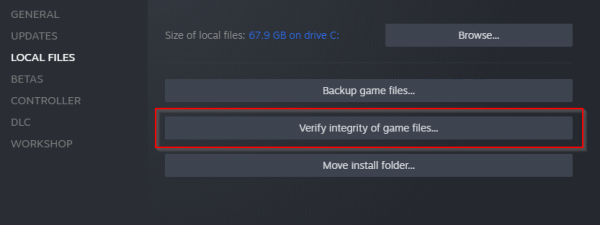
- Now click on verify the integrity of the game files.
- After the verification is complete, restart your Check if the problem persists.
Method 5: Use NVIDIA Debug Mode
This method is specifically for NVIDIA graphics card users. Since NVIDIA has a dedicated graphics portal, it also comes with a debug mode that automatically fixes most of the issues including the device hung issue as well. Here is how you can enable debug mode.
- Right-click on the desktop.
- Click on “Nvidia control panel” and open it.
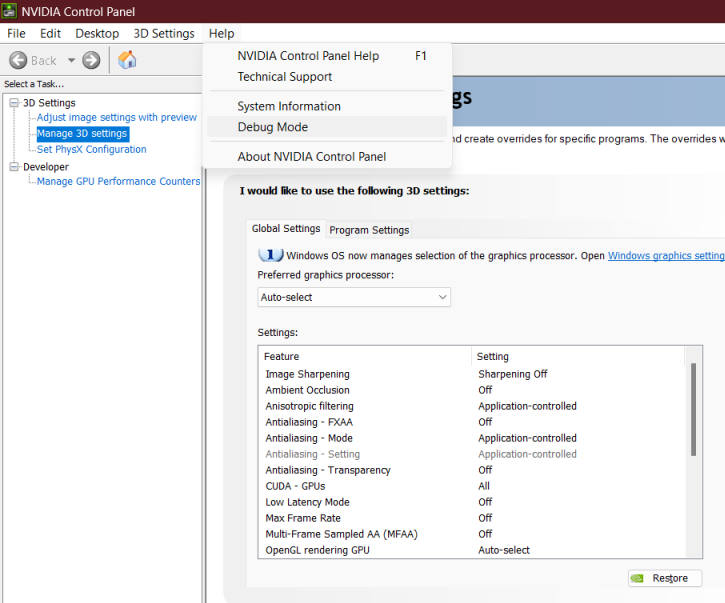
- Go to the help section and click on debug mode, and your issue will get solved.
Method 6: Turn Off Dynamic Resolution
FIFA 23 comes with an internal game resolution setting that can adapt to the screen environment. This is done to make sure players have the best gaming experience. But this can backfire when you also optimize the screen resolution in Windows or in your Steam client. Follow the below instructions to turn off the dynamic resolution for FIFA 23 game.
- Go to customize > settings. Click on game settings.
- Go to display configuration and lower down graphics resolution.
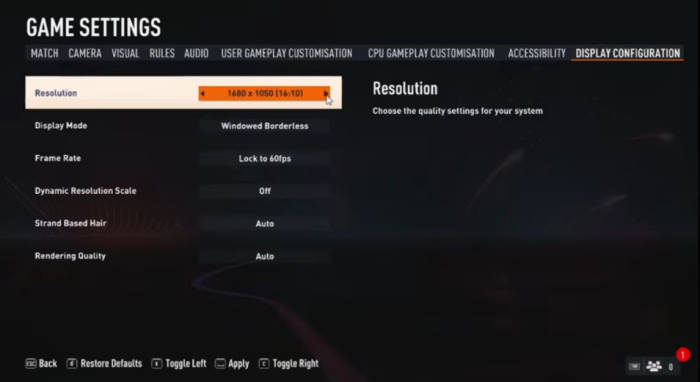
- Turn off dynamic resolution and set it.
Method 7: Put -d3dll or -dx11 or dx-12 in launch options
Since FIFA 23 is not so much compatible with the Direct X platform, users can choose between different versions of the game. According to many FIFA 23 forum discussions, D3DLL works the best for the game and solves the DXGI device hung error.
- If you bought the game from Steam, Go to Steam.
- Right-click on FIFA 23 > launch options > general settings.
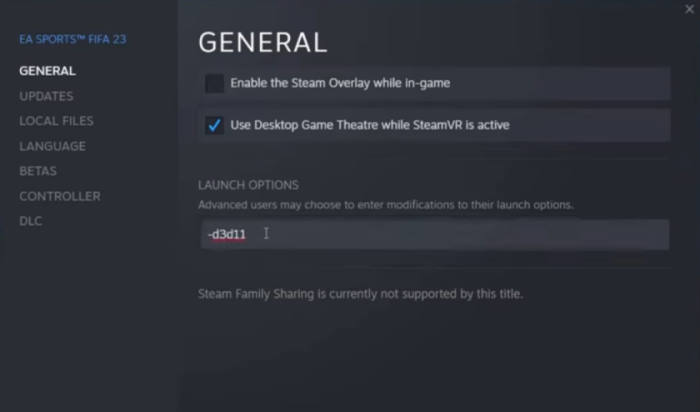
- Types -d311 and save the settings.
- Launch the game. If nothings work, try using -dx11 or dx-12 instead.
Method 8: Try to update FIFA 23
There is a high chance that the bug is causing the problem, but the FIFA 23 developers team has fixed it already. So, try to update the game. You can update the game from the platform from which you bought the game.
Method 9: Try re-installing the game
Most of the time updating the game does not help, in that case, try re-installing the game. To re-install the game, you have to first uninstall it and then redownload it.
Below is the process of how to uninstall any game.
- From the taskbar search for the game.
- Tap on the “All apps” icon and search for the app you want to uninstall.
- Press and hold (or right-click) on the app, then select Uninstall.
Conclusion
Big games such as FIFA 23 do face minor issues from time to time and the problem of DXGI error device hung is no exception. But as per our discussion above, the issue is caused due to driver-related issues and other driver-related misconfigurations. Please follow the above troubleshooting methods to fix the issue on your end. And if nothing helps, re-installing the game will be able to solve this problem.
