FIFA 23 is a football simulation game that everyone loves to play. The game was released after seeing the growing love for football and some great football players. EA Sports, a well-known game company, has published and developed the game. FIFA 23 is the 30th installment of the game, which clearly shows how much players love this game.
However, some reports are coming that the players cannot play the FIFA 23 game due to some issues. The users are searching to check whether there are some issues from their side or if the FIFA 23 servers are down. To help you resolve the query, here we are with the guide. Keep reading until the end to know whether there are any issues with the FIFA 23 server.
Page Contents
- Are the FIFA 23 Servers Down?
- How To Fix FIFA 23 Server Connectivity Issue
- 1. Can’t Connect To The FIFA 23 Servers? Check Your Internet Connection
- 2. Restart the game
- 3. Restart the device
- 4. Update the game
- 5. Disable Antivirus Software
- 6. Disable Windows Firewall
- 7. Check Server Outages
- 8. Reset the game
- 9. Verify the Integrity of Game Files
- 10. Check For Windows Updates
- 11. Reinstall The Game
- Wrapping Up
Are the FIFA 23 Servers Down?

Yes, the users are reporting that they are not able to log into the game due to server outages. It started to happen after the latest major update patch. There might be some other possibilities that there is some maintenance going on at the backend of the game. The error that the users are seeing: Failed to connect to EA servers issues.
How To Fix FIFA 23 Server Connectivity Issue
Here are some methods that you can follow if you are experiencing server connectivity issues.
1. Can’t Connect To The FIFA 23 Servers? Check Your Internet Connection
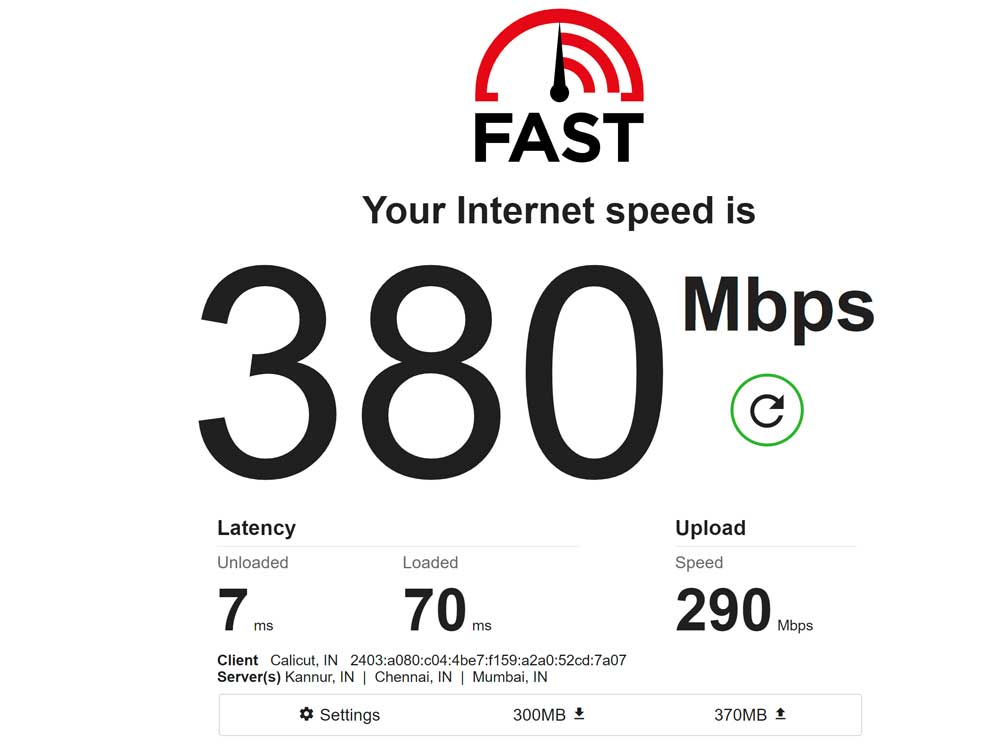
You should verify your Internet connection as the first step in solving the problem. For the game to function, you need a reliable internet connection. To find out how fast your connection is, we will recommend using an internet speed test. You can check the speed of your internet connection on a variety of websites.
To see if the internet is stable or not, try using a different network connection. Another thing to try is to restart your router. For this, all connected devices to the router should be disconnected. After some time, turn the router back on. Connect your PC to the router after that to see if the issue has been resolved.
Also Read
2. Restart the game
There are possibilities that the game is not running properly due to some loading error of startup files. Thus, if you are facing a connectivity issue, then try restarting the game to solve minor problems. After restarting the game, check whether your issue is solved or not.
3. Restart the device
Another way by which you can fix this issue is by restarting the device. By this step, you will be able to give your device a quick start through which the unnecessary apps running in the background will get stopped and the resources will be free.
We will suggest you restart your device to fix the problem. After restarting the device, wait for some time and then start the game. After doing this, check whether now the item that you have purchased is showing up or not.
4. Update the game
The next method we suggest to fix the issue is updating the game. Many problems are faced by everyone so the developers try to fix them when they come to know about them. When they fix those problems, they push updates to solve them for everyone.
So, we will suggest you regularly check for updates for the game. If available, then download it. After doing this, check whether the issue is solved or not.
5. Disable Antivirus Software
The issue might also cause if your antivirus apps are causing conflicts with the game file. Many users have reported that they tried running the game by disabling the antivirus, and they were able to resolve this issue.
In this case, the antivirus which is installed on your PC might be blocking the files of the game to maintain the security of the PC. It might happen if they suspect some malicious activity or response. Therefore, we will suggest that you should disable your antivirus and check whether the issue has been resolved or not.
6. Disable Windows Firewall
The firewall also blocks files from working if they verify any suspicious activity. It might also get due to a mistake. We will suggest checking whether the Windows Firewall is not troubling your game from running on your PC. You can do this by disabling the Windows Defender Firewall from your system.
- Open the Start Menu.
- Type “Windows Defender Firewall” in the search bar.
- Select Windows Defender Firewall from the search results.
- After it, click on the Turn Windows Defender Firewall on or off from the left pane.
- Select the “Turn off Windows Defender Firewall (not recommended)” option.
- You have to do this for both your Private and Public Networks.
- Now, click on OK to save changes.
- Restart the PC and check whether the game started to run properly or not.
7. Check Server Outages
Sometimes the issues of not connecting can also cause due to a server outage from the game’s end. In this case, we will suggest that you should check whether all the servers of the games are up or not. You can check this by visiting their website or other third-party websites.
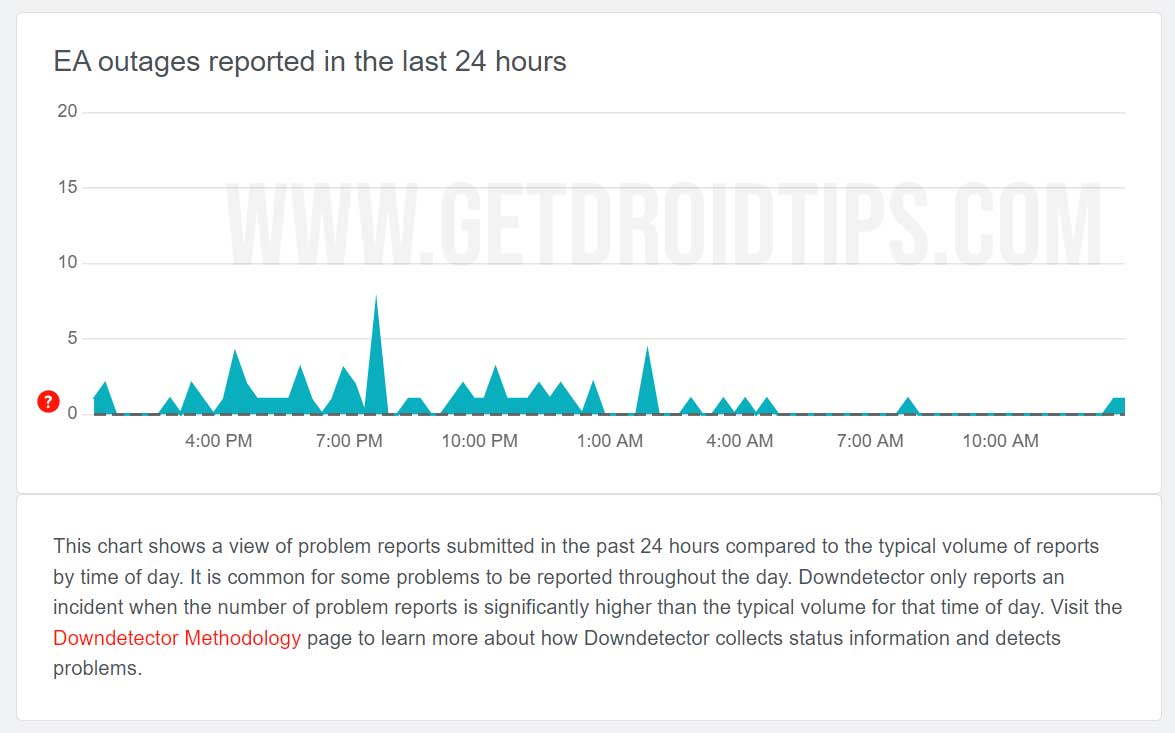
A lot of users have also reported that the game was not connecting because there were server outages at that time. If there is a problem from their end, then you need to wait as you will be not able to do anything at that time. Wait for the official announcements and keep checking the server page. Once they have fixed the issue then you will be again able to play the game without any issues on your PC.
Check FIFA 23 PS4/PS5 Network Status
Check FIFA 23 Xbox Live Status
Check FIFA 23 Steam Server Status
Also, check the down detector to find if the Fifa server is all okay.
8. Reset the game
You can try resolving the issue by resetting the game from the PC by following the steps given below.
- Go to the Settings
- On the left pane of the screen, click on Apps.
- Click on the Apps and Features option.
- Search for “FIFA 23” and select it.
- On the left of the screen, you will see three dots. Click on it.
- Select the Advance option
- Click on the Reset option.
- After doing this, check whether your issue is solved or not.
9. Verify the Integrity of Game Files
There are possibilities that the game files might be corrupted or missing during the installation of the game or after it. You can fix this easily by using the Steam game store. The Steam game store has a feature to check and repair the game files. You can easily do this by following the steps which are given below.
- Open Start Menu.
- Type “Steam” in the search bar.
- Now, open the app and go to the Library.
- Select the game and click on the three dots available there.
- After that, select Properties.
- Head over to the Local Files.
- You will see the option of “Verify Integrity of Game Files”.
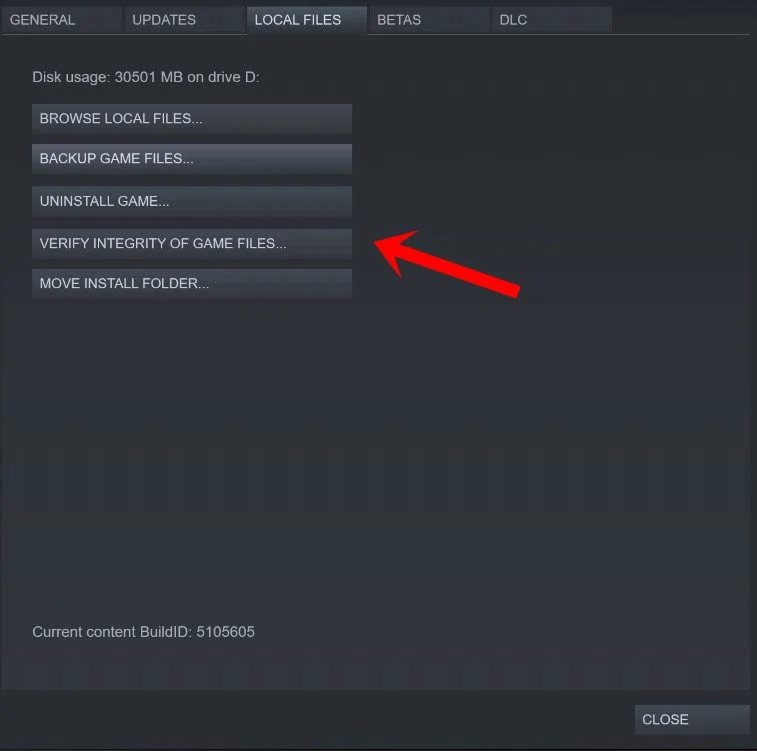
- Click on it and wait for the process to get completed.
- Now, again run the game and check whether the issue is resolved or not.
10. Check For Windows Updates
Windows updates are also important to avoid this type of issue. Users had reported that this occurred when they were trying to run the game on their outdated windows. When they have updated to the latest one, the issue has been resolved. In case, if you have not updated the windows and have some pending updates on your PC, then you will likely face this issue with your game. Follow the steps given below to check for updates on your computer.
- Press Windows + I key to open Settings on your computer.
- Click on Windows Update on the left pane of the screen.
- After that, click on Check For Updates.
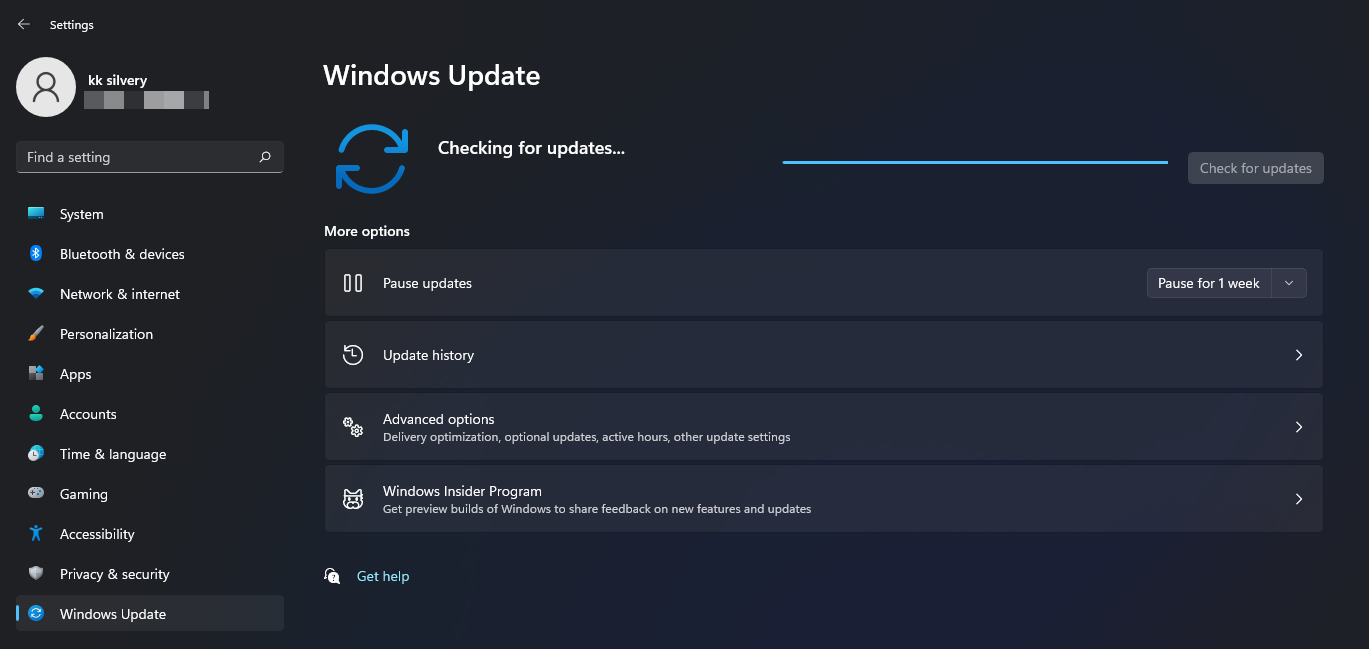
- If an update is available, click on the Download Now button to download the available updates on your system.
- Wait for the process to be completed.
- After that, restart the PC and check whether the FIFA server connectivity issue has been resolved.
11. Reinstall The Game
If none of the methods worked and you still face the issue, you might need to reinstall the game to fix this problem. It is the last method by which you can try to resolve this issue. As the game was working fine before the latest update. Thus, we can use this method to solve the other error codes.
We have to wait till the servers again start running. Once they are up, and you are still facing any issues, then reinstall the game simply to fix all of them. By doing this, you will be able to run FIFA 23 properly on your PC. However, ensure the server issues are resolved from the game’s end before doing this.
Wrapping Up
The FIFA 23 servers are currently down due to outages or maintenance. However, it will be up after some time. In case, if you face any other issues even after the fix of the server issue, then try out the methods that we have listed above. We hope this guide has helped you. That’s it for today, see you in the next one. In case, if you have any doubt, do let us know in the comment section below.

Anyone still experiencing problems on ultimate team on FIFA 2023 on switch