Often when you try to open a PDF file on Adobe Acrobat, you get a message “there was a problem reading the document“. Technically, this is called Error code 109. It may happen due to several reasons. The most common reason is a corrupt file. Now, you may ask why a file gets corrupted.? Well, it may happen when uploading a PDF there was some disruption in the internet connectivity. A PDF file can become corrupt if the internet disconnects while downloading. So, the file gets corrupted.
A file may also show error code 109 if there’s some conflicting program running on the PC. This is quite uncommon though. Another common reason for this issue can be running a corrupt version of Adobe Acrobat. Also, if there is a presence of a virus in the PC, that may cause the PDF file to not open and show the error 109. In this guide, I have explained some easy ways to fix this error code 109 in Adobe Acrobat.
Also Read
How to Fix Adobe Illustrator SVG Export Issue
Fix: Adobe Creative Cloud Login Not Working
/note]
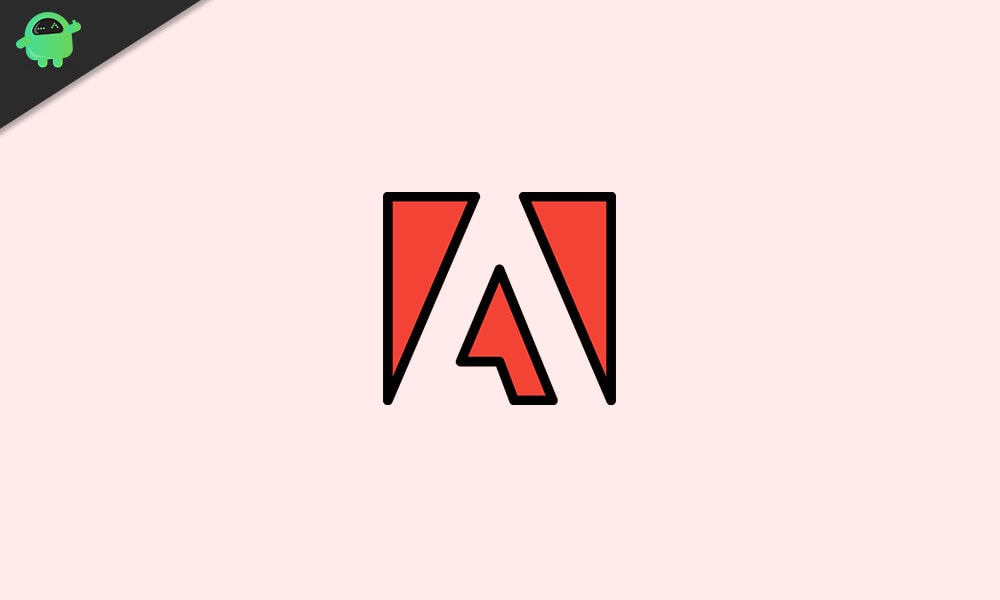
Page Contents
Fix: Adobe Error Code 109
So, here are the various fixes that can solve Error Code 109.
Re-downloading the PDF file
If there was a disruption in the connection of the PDF file during downloading, then that could corrupt the file. So, try to download it once again. Also, if the PDF file opens in the browser in that website where you found it, check if all the pages of the documents open smoothly.
If all the pages do not open, that means the file is already corrupt from the uploader’s side. Either find some other source to download your PDF or request the uploader to fix the corrupt file and reupload.
[note color="blue" title_tag="p" title="Also Read"]
What Is CCXProcess on Startup? How to Disable It?
Check for Virus
This is another major issue that users often underestimate. If there is a virus actively present on your PC, then that may affect the working of Adobe Reader and Acrobat. So, immediately run a complete system scan to check for viruses. If indeed a virus is present, them remove that. After virus removal, check whether the PDF file opens or not.
Also, the system may not have a virus but the concerned PDF file may be infected. So, after you download a PDF file, scan the file for viruses. While downloading the files, make sure not to download the file from suspicious websites.
Re-install Adobe Acrobat
Always try to go for official sources when trying to install software on your PC. If you have installed Adobe Acrobat from any untrusted sources, then chances are high that you might have installed a corrupt version of the application. So, uninstall the existing version of Adobe Acrobat and re-install it once again from the official website.
For uninstalling follow the steps below,
- Go to Control panel > Programs & Features
- Then scroll down to Adobe Acrobat
- Click to highlight the application
- Then select Uninstall and confirm the action.
Close Other Programs
If there are any other programs open and running on your PC, try to close them for a while. Then check if the PDF file opens properly or you still get the Error code 109.
Repairing the PDF File that Shows Error Code 109
Several third-party tools and websites claim of repairing the PDF files. You can try to upload the PDF file and fix it up in case it is corrupted. Then download the fixed file. However, there may be scam websites and applications that may ask you for money to repair the PDF file. First, check for the authenticity of such portals before paying any money to them.
The best solution is to re-download the file or look for other sources to download the file. Not every source is going to host a corrupt file.
So, that’s all about how to fix the Adobe Error Code 109: problem reading document on your PC/laptop. I hope that this guide was informative.
More Guides,
- How to Convert AI File to PNG
- How to Disable File Sync for Adobe Creative Cloud
- Adobe Creative Cloud: How to Change Language
- Creative Cloud Apps Ask for Serial Number: How to Fix
