AMD Link is a stunning and proprietary app from AMD brand that’s specially designed to enable users to monitor the performance of the PC, system info, stream, and share gameplay scenes directly from their PC. It’s also capable to share info with AMD’s social/gaming feeds on smartphones or tablets. Now, if you’re using AMD Link and somehow the Controllers are not working then you can follow this guide to fix this issue.
AMD Link connects your smartphone or tablet device to your Windows computer and its AMD-powered graphics card that the PC uses. This app gives you access to several additional features like voice controls, game capture, and game streaming. You can easily grab this app on your handset from Google Play Store. Meanwhile, some users are experiencing issues with the controllers not working.
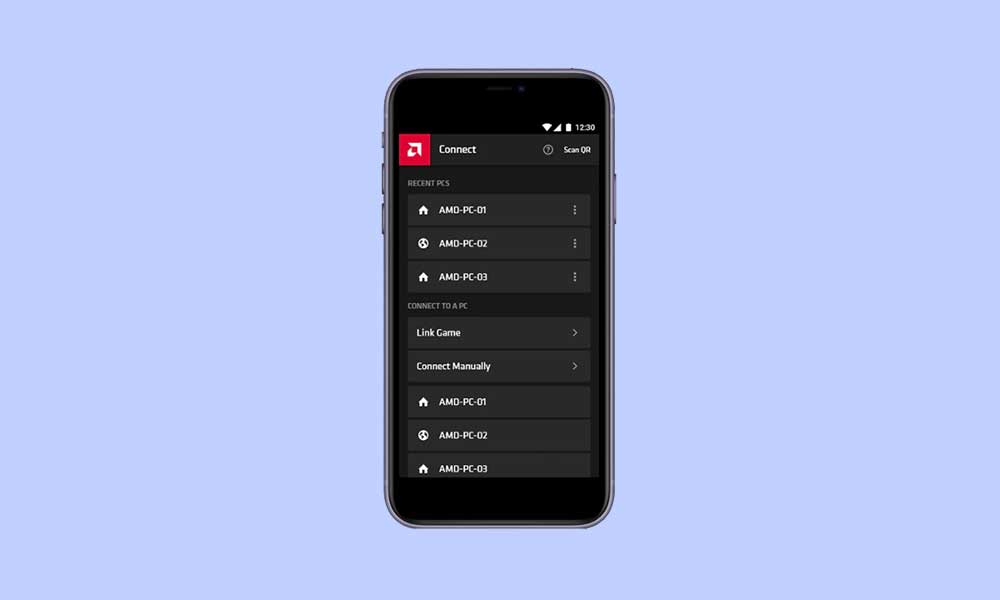
Fix: AMD Link Controllers Not Working Issue
There are plenty of reports coming out that the controllers not working and to be precise, it’s not a new issue whatsoever. If we look at the AMD Community forum, affected users are reporting that even after updating the BIOS and motherboard drivers, something is missing in the Device Manager with the AMD Link Controller Emulation item. It has a yellow exclamation mark.
Additionally, some users are also getting a dialog box that says “Windows cannot verify the digital signature for the drivers required for this device. A recent hardware or software change might have installed a file that is signed incorrectly or damaged, or that might be malicious software from an unknown source. (Code 52)” Luckily there is a workaround mentioned below that should help you out.
- It’s worth recommending to rolling back the driver to its previous version can fix the controller not working issue completely in most scenarios as this solution did work for some users.
- Just press the Windows + X keys to open the Quick Link Menu.
- Then click on Device Manager > Double-click on the AMD Link Controller Emulation to expand it.
- Now, right-click on the item and select Properties.
- Click on the Driver tab and then select Roll Back Driver to downgrade the version. (If available)
- If the Roll Back Driver option isn’t available, make sure to click on Update Driver to check whether there is an update available or not. Sometimes an outdated version can also cause several issues.
There is nothing additional workaround available yet. It seems that the mentioned workaround works well with the affected users as of now.
That’s it, guys. We assume this guide was helpful to you. For further queries, you can comment below.
Also Read
