Bluestacks is the go-to free application for emulating Android apps on your Windows PC. It is ideal for players who want to experience Android games through their Windows PC. However, the user experience of Bluestacks is not as smooth as it used to be, as the users are facing error 2318 while installing and uninstalling.
To sum it up, Bluestacks allows users to convert their Windows PC into a virtual Android device. That said, Bluestacks has its own bugs and stability issues. So, the Bluestacks Error 2318 spawns when you try to install or uninstall the application.
Also Read
How to Fix BlueStacks Crashing on your Windows 11 PC?
How to play Disney Twisted Wonderland on Bluestacks
How to Manually Change The IMEI and Android ID in BlueStacks 4
Download and Install BlueStacks 5 on Windows PC and macOS
Download BlueStacks Tweaker 6 To Modify your BlueStacks 4
Fix: Bluestacks Stuck in the Loading Screen
Fix: Bluestacks Snapchat Not Working or Loading
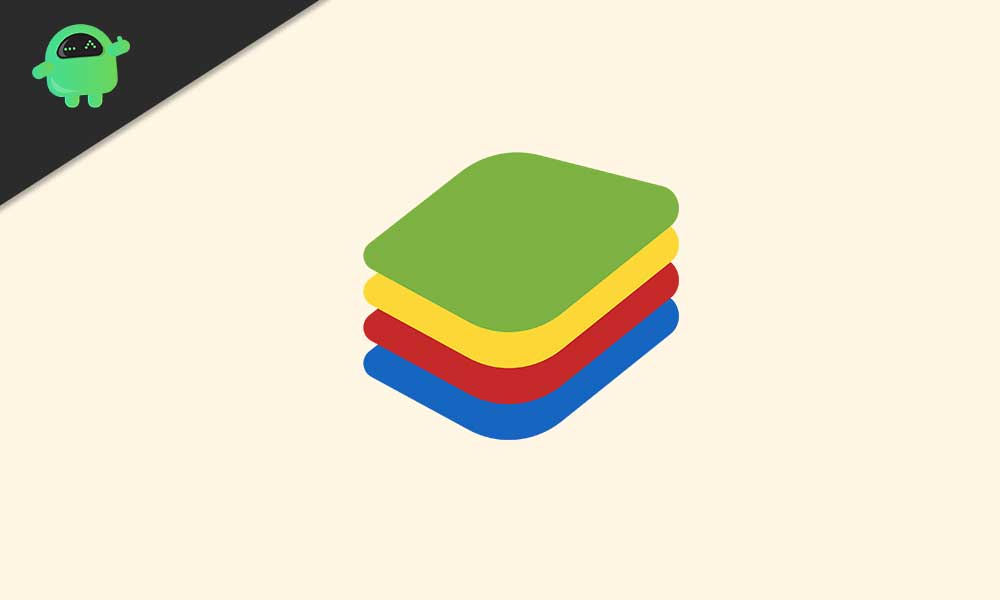
Page Contents
How to Fix Bluestacks Error 2318 While Installing and Uninstalling
Error 2318 appears during installation or uninstallation of Bluestacks from your Windows PC. There are a variety of reasons as to why the error might spawn, such as:
- Registry setup
- Improper removal of the application
- Malware
Now you might wonder, how can I fix it? Fortunately, the fixes for the error 2318 for Bluestacks are fairly easy.
Fix 1: Registry Fix
Issues within the Registry can trigger the error 2318 for Bluestacks, so the first thing to check is the Registry and fix it. Before trying out this fix, you must take the backup of your Registry.
Here are the steps to edit the registry using Registry Editor:
- Select Windows Key + R
- Enter “Regedit”
- Once entered, select CTRL + F.
- Enter Bluestacks
- Delete all bluestacks registry
- Check the following location: HKEY_LOCAL_MACHINE\Software\Microsoft\Windows\CurrentVersion\Uninstall
- Delete bluestacks
- Check Add or Remove programs for Bluestacks in the list
If Bluestacks is not in the Add or Remove programs list, that means it has been successfully removed from your Windows PC.
This should solve the error 2318 in Windows for Bluestacks. If the problem is still there, please proceed with the next fix.
Fix 2: Clean Boot Installation/Uninstallation
The majority of users who have faced the error 2318 in Windows for Bluestacks have reported that by running a clean boot environment, they were able to clear the issue.
Here are the steps to clean boot your System:
- Select Windows Key + R
- Enter msconfig to open System Configuration
- From the General section, uncheck Load Startup Items.
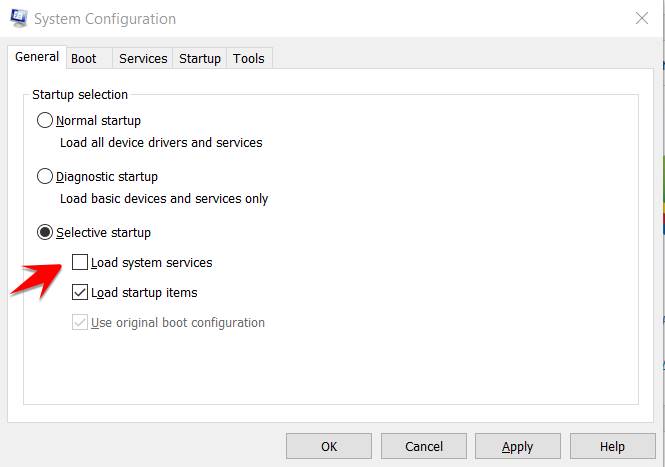
- Click OK
- From the Services section, check to Hide all Microsoft services.
- Select Disable All
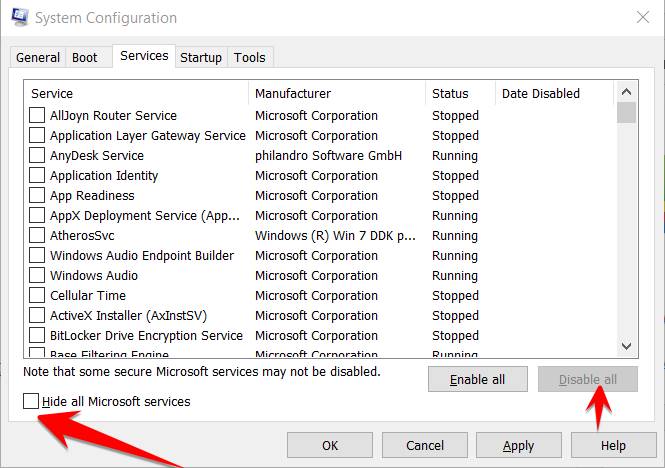
- Save your changes and click Apply.
- Restart your System
This will start your System in Clean Boot. Try installing or uninstalling Bluestacks now, but don’t forget to set the System back to normal by undoing all the changes listed above.
This should solve the error 2318 in Windows for Bluestacks. If the problem is still there, please proceed with the next fix.
Fix 3: Check Windows Installer
Glitches with the Windows installer can cause the error 2318 in Windows for Bluestacks. By restarting the service, it should clear up the issue.
Here are the steps to restart Windows installer service:
- Click Windows Key + R to open Run Dialog Box
- In that, type “cmd” and press Ctrl+Shift+Enter together to open in Admin mode.
- Now, enter the following commands:
- net stop msiserver
- net start msiserver
This will restart your Windows installer. Go ahead and try installing or uninstalling Bluestacks now. This should solve the error 2318 in Windows for Bluestacks. If the problem is still there, please proceed with the next fix.
Fix 4: Malware Check
If none of the fixes help you to clear the error 2318 in Windows for Bluestacks, it can mean that there is a virus or other malware is affecting your System. It is recommended to run a full PC check and remove all malicious applications.
This concludes our guide on how you can fix Bluestacks error 2318 while Installing and Uninstalling. If you liked this, do remember to check our other Windows Guides, Gaming Guides, Social Media, iPhone Guides, and Android Guides to read more. If you have any questions or feedback, comment down with your name along with the email ID, and we will reply shortly. Also, subscribe to our YouTube Channel for awesome videos related to Android and Gaming. Thank you.

i want install bluestack 5 please