In this tutorial, we will show you how to fix the Failed to Join Lobby Error in No Man’s Sky. The game belongs to the expiration survival genre and generally received a positive reception upon its launch. Talking about which, it was released for PS4 and Windows in 2016, and a couple of years later for Xbox One. The entire environment is procedurally generated, giving players the ability to carry out activities including exploration, survival, combat, and trading.
Also Read
You will have to deal with many different types of alien species- either trade or engage in battles. While you could effectively deal with them, what you might have trouble dealing with is a certain issue bugging the game. Many users are complaining about the Failed to Join Lobby Error in the No Man’s Sky game. In this tutorial, we will list out all the possible reasons as to why you might be facing this error. Furthermore, the potential fixes for the same will also be mentioned. So without further ado, let’s begin with the fixes.

How to Fix Failed to Join Lobby error in No Man’s Sky
There could be many reasons as to why you might face the aforementioned issue. To begin with, it might be the issue with the game mode, saved game data, network-related problems, issues with the privacy settings, or the game’s integrity files. Likewise, if you are using an outdated graphics card or an old version of the game itself, you might face this error as well. With that said, here is how to fix these issues and hence the Failed to Join Lobby Error in the No Man’s Sky game.
Fix 1: Restart Game and System
Although it might sound to be strange, a simple restart of the game as well as the system might prove to highly effective. So before we list any of the higher level fixes, we would first recommend you to close the game and then relaunch it. Here are the required instructions if you have launched the game via Steam on your PC.
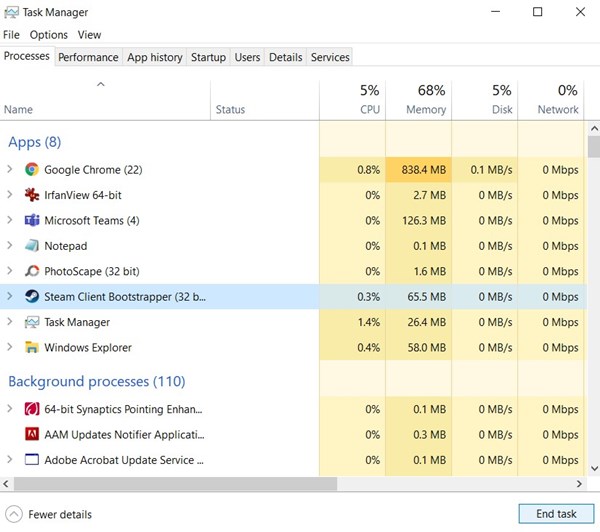
- Right-click on the Start menu icon and select Task Manager from the menu.
- Then under the Processes tab, select the Steam.exe file.
- Click on End Task situated at the bottom right. This will close the game and all its background processes.
- Now click on the Start menu > Power > Restart.
- Once your PC reboots, launch No Man’s Sky and see if you are still facing the Failed to Join Lobby Error or not.
Fix 2: Change Network
Sometimes, the issue could be with your network connection as well. In that regard, we would suggest you change the network. FOr example, you could switch from wireless (WiFi) to wired (ethernet) or even use your device’s internet via hotspot. See if it manages to rectify the said issue.
Fix 3: Use the Same Game Mode
If you are playing the multiplayer mode, but you and your friend’s game modes are different, then it could also result in the said error. This usually happens when you are playing the normal mode and your friend is using experimental, or vice versa. This conflicting situation often throws the Failed to Join Lobby Error in No Man’s Sky.
Here is how to apply the same game mode to all the user profiles. Just keep in mind that switching the modes might erase all the game progress as well. But it will at least be better than not able to access the game in the first place, isn’t it?
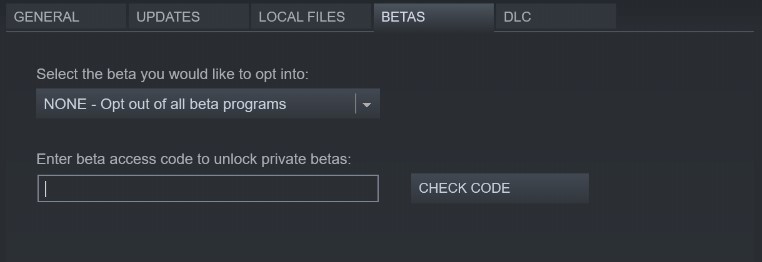
- Launch Steam on your PC and navigate to the Library section.
- Head over to the No Man’s Sky game, right-click on it and select Properties.
- Under the Beta access code section, type in 3xperimental and click on Check Code.
- Then from the Select the beta you would like to opt into” drop-down, select “Experimental”. Or NONE – Opt-out of programs, if your friends are using the same.
- Whatever mode you end up choosing, just make sure that your friends choose the same as well.
- Once you have made the said changes, launch open the game and see whether the issue persists it not.
Fix 4: Use the Previous Save File for Invite Purpose
It might also be the case that your latest saved game file might be corrupt. So if you are inviting your peers using that save game, they might end up facing the said issue. So you could consider using one of the earlier save game files for the invitation purpose. To do so, follow these steps:
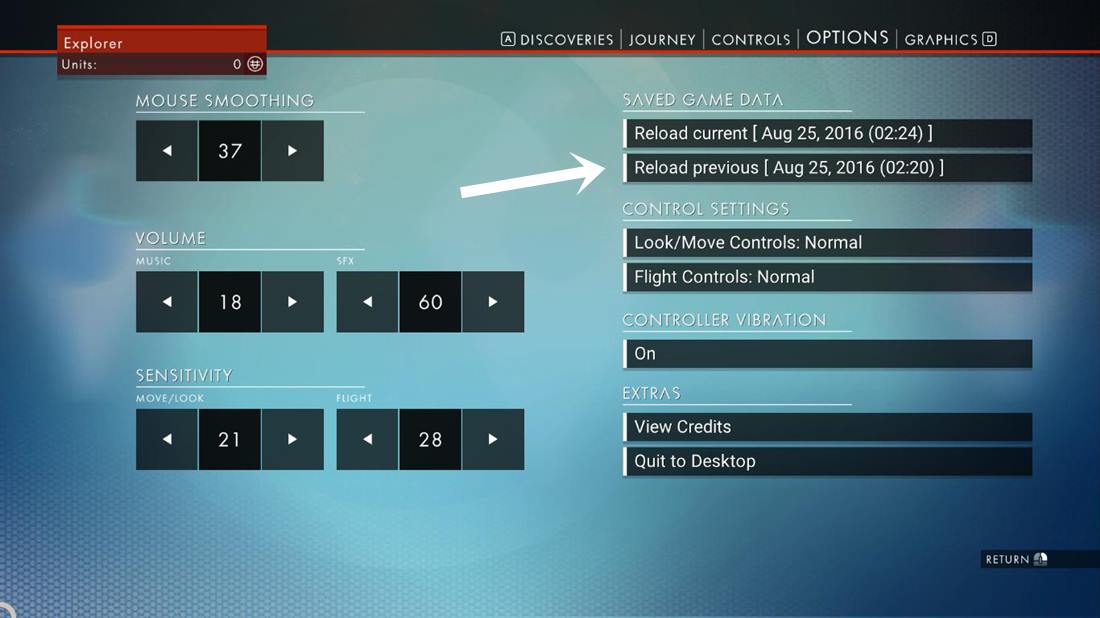
- Launch the game and head over to the Options menu.
- Then under the Saved game section, click on Reload Previous.
- Once that is done, go back to the main menu. Then go to Network & Voice section.
- Click on Invite Friends and select your friend from the list that was earlier facing this issue.
- Once that is done, check whether the Failed to Join Lobby Error in the No Man’s Sky game has been fixed or not.
Also Read
Does No Man’s Sky Support Crossplay Multiplayer?
How to Fix No Man’s Sky Texture Not Loading in Game
Fix: No Man’s Sky Screen Flickering or Tearing Issue on PC
Fix: No Man’s Sky Multiplayer Not Working on PC, PS4, PS5, Xbox One, Series X/S
Fix: No Man’s Sky Crossplay Not Working
No Man’s Sky Best Graphics Settings for 3070, 3080, 3090, 1060, 1070, 2060, 2080, and More
Fix: No Man’s Sky Crashing or Not Loading on Nintendo Switch
Fix 5: Check Xbox Privacy Settings
If you are facing this error on your Xbox, then it might be the case that your Xbox is blocking others from accessing your game’s content. As a result, it ould conflict with a successful multiplayer connection. So here is how you could allow access in Xbox by tweaking the privacy settings.
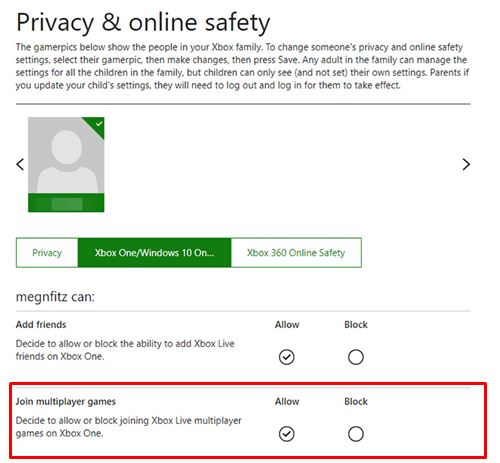
- Head over to the setting page of Xbox and click on Privacy and Online Safety. from the left menu bar.
- Navigate to the Xbox One/Windows 10 Online Safety section.
- Find the You can join multiplayer games and enable the said feature.
- Finally, hit the Submit button and launch the game. Check if you are able to fix the Failed to Join Lobby Error in No Man’s Sky.
Fix 6: Check Integrity of Game Files
Sometimes, if a game file is corrupt or is missing, then it could lead to a lot of problems. The above-mentioned one could be one of them as well. Fortunately, Steam provides a pretty handy platform to check the integrity of the game files. here is how it could be done:
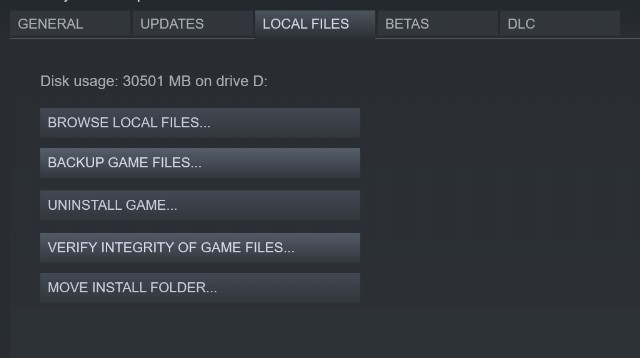
- Launch Steam and head over to the Library section.
- Right-click on No Man’s Sky game and select Properties.
- Now head over to the Local Files section and click on Verify Integrity of Game Files.
- Wait for the process to finish. Once done, launch No Man’s Sky and see whether it throws up the Failed to Join Lobby Error or not.
Fix 7: Update Game
If you are using an older version of the game, then it might be buggy and could result in a few issues. Similarly, whenever the developer releases a newer build, they not only introduce new features but also bring in bugs fixes and stability issues. So, we would recommend you to update the game to the latest version, if available.
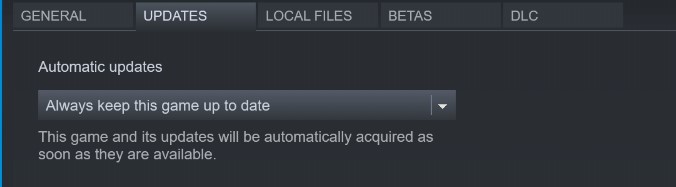
To do so, launch Steam and head over to Library. Then go to No Man’s Sky game and go to the Update tab. Then under the Automatic Updates section, select Always keep this game up to date. Steam will automatically apply any new update as and when available. However, if there is no such update, then refer to the next fix for No Man’s Sky Failed to Join Lobby Error.
Fix 8: Update Graphics Drivers
Well, it goes without saying that an old and outdated graphics card might lead to various issues. Therefore you should consider updating it to the latest version right away. Follow the below steps for that.
- Right-click on the Windows icon and select Device Manager.
- Then click on Device Adapters to expand the menu.
- Next up, right-click on your graphic card and select Update Drivers.
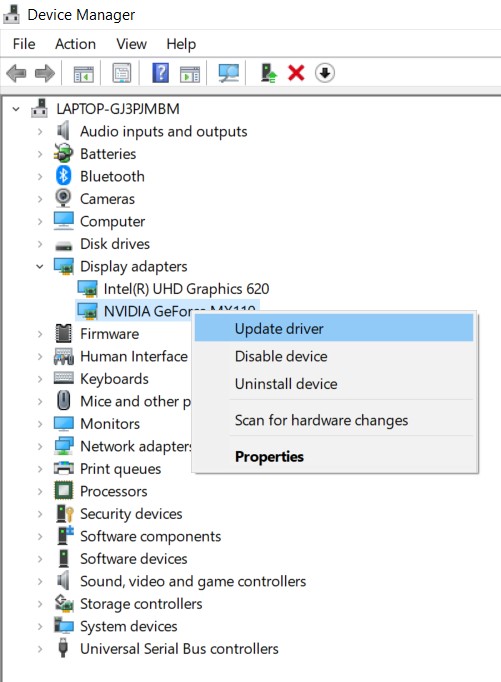
- Click on Search automatically for updated graphics drivers.
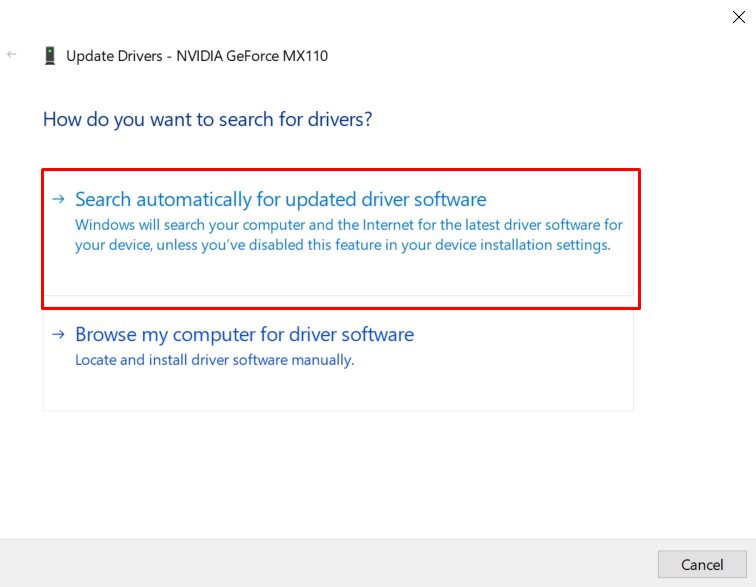
- Windows will then search for the latest version of the drivers and will automatically apply the update.
- Once that is done, launch the game and the issue should have been fixed by now.
So with this, we conclude the guide on how to fix the No Man’s Sky Failed to Join Lobby Error. We have shared eight different fixes for the same, any one of which should rectify this error. Do let us know in the comments which one worked out in your favor. Rounding off, here are some iPhone Tips and Tricks, PC tips and tricks, and Android Tips and Trick that you should check out as well.
