Streaming platforms like Netflix, Prime Video, and Disney+ have taken over the entertainment industry and have even drastically affected the whole cinema business. With a monthly or annual subscription, users can watch a huge range of movies and TV shows with the convenience of being able to forward or rewind, download the content offline, or even share their account with others in their family. Thanks to the inception of such OTT-based services, gone are the days when people used to shell an astonishing amount of money for a traditional cable TV subscription.
Among the plethora of streaming services available, Starz is one that focuses primarily on bringing to you the best TV channels and shows from the American network. This includes popular shows like Outlander and Power and movies like Sands Of Oblivion and Skins. Starz is available as an app for most mainstream platforms like Roku, Android TV, Apple TV, Firestick, and is even available for some of the Smart TVs. Unfortunately, lots of people have been raising concerns over their Starz app not working properly. If you are one of those who have been facing the annoying Starz black screen issue, then this guide is just what you need!
Also Read
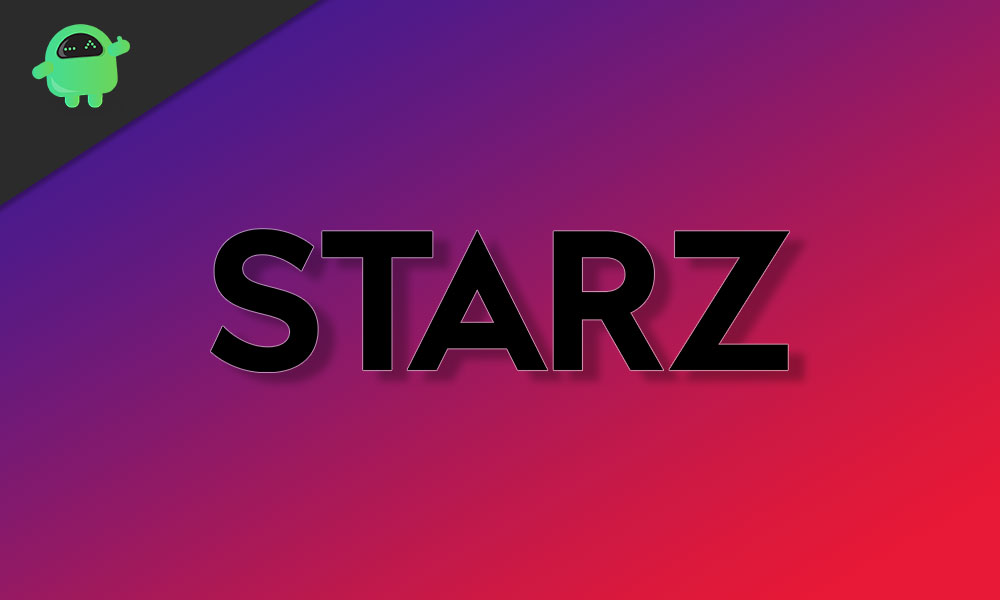
Page Contents
How to Fix Starz Black Screen Issue
There could be a multitude of reasons as to why you might be facing the Starz black screen issue on your smart box or smart TV. In this quick guide, we will be going over some of the most effective troubleshooting steps that will mostly fix this annoying bug for you.
1. Check your Account Details
It is entirely possible that the reason why you haven’t been able to stream anything using the Starz app on your device is that your account might have issues. Maybe your subscription itself has expired, or your payment method has been blocked. We recommend you log into your Starz account on a computer or a laptop and begin investigating there. Solving any issues with your account itself might also help you fix the Starz not working issue.
2. Update the Starz app
Open the app store on your smart TV or smart boxes like Roku or Firestick and check if the Starz app has any updates available. The bugs might have been caused due to a bad update previously and in such a case, there is a hotfix available almost immediately.
3. Check for any Software Updates on your device
Navigate to the Software Update section on your smart TV or smart box and check for any new software updates. Most apps on these smart devices usually require the latest version of the operating system to be installed. If you have any software updates available, then we recommend you upgrade your device with a reliable internet connection.
4. Uninstall the Starz app
If updating the app hasn’t fixed the Starz not working issue for you, we recommend you completely uninstall the Starz app and reinstall it on your smart TV or smart box. This will delete any saved data that might have been causing you troubles. To redownload the app, head to the Play Store or the default app store on your TV or smart box where you can search for Starz and install it.
5. Troubleshoot your WiFi Connection
Ensure that your Smart TV or smart box is properly connected to your WiFi. If not, re-add the network under the Settings app. Alternatively, if you have an ethernet connection, ensure that it is connected properly. Lastly, you can try rebooting your router to see if that fixes any connection issues.
6. Use a VPN
Before you use a VPN to access Starz, first ensure that the location on your Smart TV or smart box has been set accurately to where you live. You can change your location settings by navigating to Settings > All Settings > General > Location and changing your location manually if it hasn’t been set appropriately. If this doesn’t fix the issue, maybe the content you’re trying to watch on Starz is blocked in your country. You can access geo-restricted content using a VPN.
7. Factory Reset your device
If nothing else fixes the annoying Starz black screen issue on your device for you, we suggest you try to factory reset your TV or smart box itself. This can be done within the Settings app but beware, this will cause you to lose any data stored on your TV or smart box.
Conclusion
We hope our guide on how to fix Starz black screen issue was helpful to you. If you have any tips other than what we’ve mentioned, do let the other readers know in the comments below! If you have any queries regarding the guide, feel free to contact us, we’d be happy to help!
