When it comes to the life survival video games, Stranded Deep also comes in the list that has excellent graphics, gameplay, and missions. It’s developed and published by Beam Team Games for PlayStation 4, Xbox One, Microsoft Windows, macOS, and Linux. It’s needless to say that each and every video game comes with bugs or errors that players don’t expect at all. However, there is really nothing to do with the errors or issues in most cases and affected users have to wait for patch updates in order to fix those. The Stranded Deep Error CE-34878-0 in PS4 is another error that you can fix by following the guide below.
This is one of the most common issues for the PlayStation 4 console users and all the affected users should solve this error code as early as possible. This error usually occurs during the gameplay and suddenly the game crashes with the error code CE-34878-0 which is so frustrating as the gameplay and checkpoints all will be unsaved in most cases. Therefore, check this troubleshooting guide in order to solve this issue.
Also Read
Fix: Stranded Deep Multiplayer Not Working on PC, PS4, PS5, and Xbox Consoles
Fix: PS4 and PS5 Not Able to Join Party
VRV not working on PS4, PS5, or Xbox Consoles, How to Fix?
\Best DNS Servers for Gaming PS4 and PS5
How to Fix PS4 Error Code NP-34958-9 Issue
Reason Why PS4 Fan Loud and How to Fix it?
How to Unlock Locked Games on PS4
PS4 Controller Blinking Orange, How to Fix it?
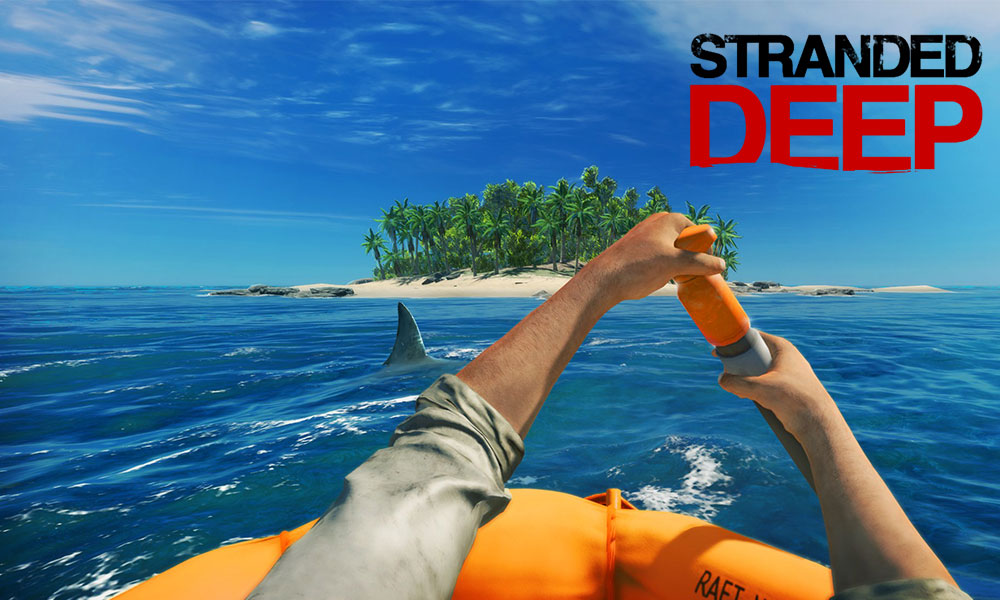
Page Contents
How to Fix Stranded Deep Error CE-34878-0 in PS4
We will be listing different kinds of tips to help you rectify the said issue. The basic fix involves restarting the game once. If that does the job for you, then you’re good to go. Otherwise, you can follow the below methods to fix the Error Code CE-34878-0 in your Playstation 4. On the other hand, if your PS4 is slow, then check out the steps to fix PlayStation Lagging or Slowing problems.
1. Update PS4 Software
It might happen that you are using an older version of PlayStation 4 software. Or if you haven’t updated the game in quite a while, then it might give out an error or two. A new update of any game not only adds new features but also fixes bugs and brings about stability improvement. So it is highly recommended to do so. Follow the below instructions to do it:
- Exit the game and go to the PlayStation home screen.
- Now select the game you were playing and press the Options button.
- Next up, select Check for Update. Wait for some time till PlayStation finds an update and applies it.
- Once that is done, click on the Settings option at the top of the PlayStation screen.
- Select the System Software option and wait for the process to complete.
- When that’s done, restart your PlayStation once. This should fix the Error Code CE-34878-0. If not, then follow the next method given below.
2. Turn off Face Recognition
If updating the game as well as the PS4 didn’t manage to correct your error, then you probably have to disable the face recognition feature. To do so, follow the below instructions:
- Head over to the Play Station home-screen and select Settings.
- Then from the Setting menu, select User.
- Next up, select Login Settings and look out for the Enable Face Recognition option.
- Disable the toggle next to it.
Fixed the Error Code CE-34878-0? If not, then try the next fix which we have mentioned below.
3. Reinstall Original HDD
Have you recently upgraded your Hard Disk Drive in PlayStation 4? If yes, then that might also be the cause of the above-mentioned error code. Therefore, it is recommended to reinstall the original HDD. After doing the same, you should be able to deal with the PS4 Error CE-34878-0 and henceforth fix it. if not, try the next method mentioned below.
4. Initialize PS4
If none of the above methods managed to fix the PlayStation error, then its time to initialize your PS4. But before you do so, make sure to make a backup of all the data. once done, follow the below steps:
- Head over to the Play Station 4 home screen and select Settings.
- Next up, click on Initialization.
- Finally, select the Initialize PS4 option.
- Wait for the process to get completed.
- Once done, try running the Stranded Deep game again.
Conclusion
So with that, we conclude this guide on how to fix the Stranded Deep Error Code CE-34878-0 in your PS4. Let us know which of the above methods managed to fix your issue. However, if the error still persists and as soon as you launch any application you get greeted with this error, then please contact the PlayStation Support to help you out.
Rounding off, here are some iPhone Tips and Tricks, PC tips and tricks, and Android Tips and Tricks that you should check out as well.
