While you are busy enjoying your favorite games on the Xbox console, you might come across one or two errors as well. We have already shared some handy tips on how to fix the Installation Stopped Xbox One Error or even the Xbox One Error 0x80270300. But it seems there is another error that is bugging quite a lot of users on a frequent error. We are talking about the Xbox One Error 0x87E00064 that has already been discussed over 70 times on the Microsoft Forums. Along the same lines, users are also voicing their concerns with respect to the said error across the Reddit forums as well. Below is just one such example.
Some of the most common reasons as to why this error might occur include when a user is trying to install a new game from the physical media or even via the Microsoft Store. Apart from that, a corrupted temporary folder, blue-ray cache inconsistencies, issues with the firmware file, or problem with the optical drive- all could contribute towards the Xbox One Error 0x87E00064. In this guide, we will address all the aforementioned issues which will ultimately fix the said Xbox One Error. It is recommended to try each one of the mentioned fixes until you achieve success. So without further ado, let’s begin.
Also Read
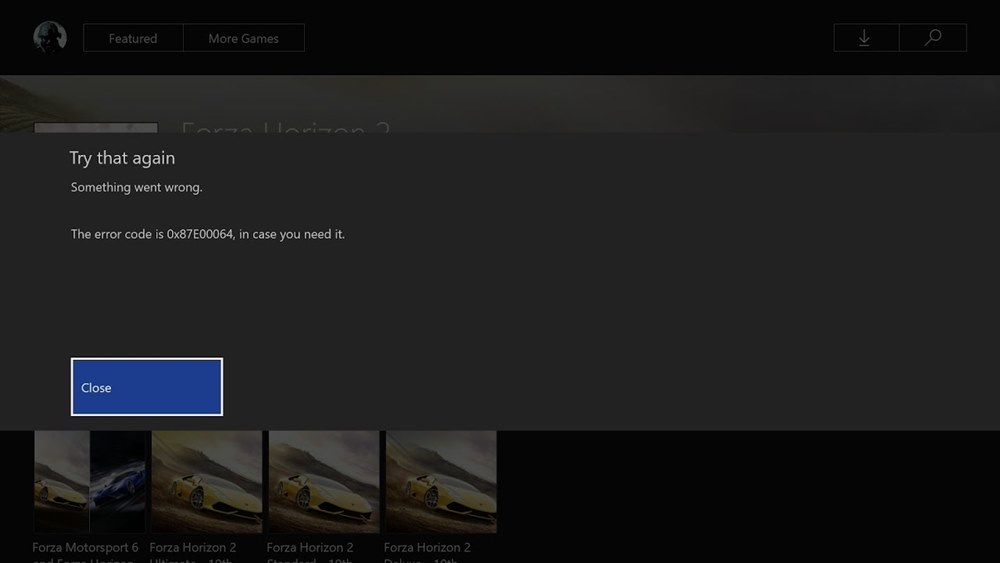
Page Contents
How to Resolve Xbox One Error 0x87E00064
In this tutorial, we will be mentioning four different types of fixes. There isn’t any universal fix, so it is recommended to give every one of them a try until you are able to rectify the issue. Follow along.
Fix 1: Perform a Force Reboot
A Power Cycling procedure usually fixes most of the Xbox issues and could well rectify this one as well. So before moving on with any of the advanced fixes, you should try out a force reboot. This is how it could be done:
- Press and hold the Xbox button on your controller for about 10 seconds or until you see the front LED light stops blinking.
- Once that is done, remove the power cable from the back of the console and keep it in that state for about a minute or so.
- Then reconnect the power cable and turn on the console and then replicate the activity that resulted in the error in the first place. See if the Xbox One Error 0x87E00064 has been fixed or not.
Fix 2: Reinstall Blue Ray App
If you are installing the game from the physical media and facing the said issue, then it could be the result of the issues with the Blue Ray app. Along the same lines, the persistent cache might also prove to be the culprit. Therefore two of the most common fixes involve reinstalling the Blue Ray app and deleting the persistent cache. Many users have reported success after carrying out the abovementioned tweaks. Here are the required instructions for the same:
- Hit the Xbox button to bring up the guide menu and select My Games and Apps option.
- Scroll to the Blu-ray app section, select it, and hit the Start button on your console.
- Next up, select the Manage game option followed by Uninstall.
- In the confirmation dialog box that appears, select the Uninstall All option.
- Once that is done, again bring up the guide menu and head over to Settings.
- Then go to Console Settings followed by Disc & Blu-Ray.
- Head over to the Persistent Storage section and select Clear Persistent Storage.
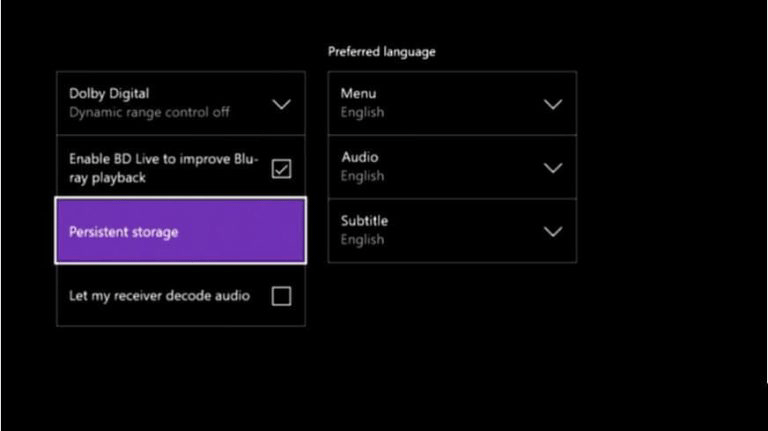
- Now go to the Xbox Store and launch the game directly from there rather than the physical media.
- Launch the game and see if the Xbox One Error 0x87E00064 has been rectified or not.
Fix 3: Reset Console
You could also try resetting the console and fixing the aforementioned issue. The following are the required steps in this regard. Do keep in mind that we will be performing a soft reboot, hence all the installed games and their associated data will remain intact.
- Hit the Xbox button to bring up the guide menu.
- Within that, head over to the Settings menu followed by System > Console info.
- Now click on the Reset Console button situated at the top left section.
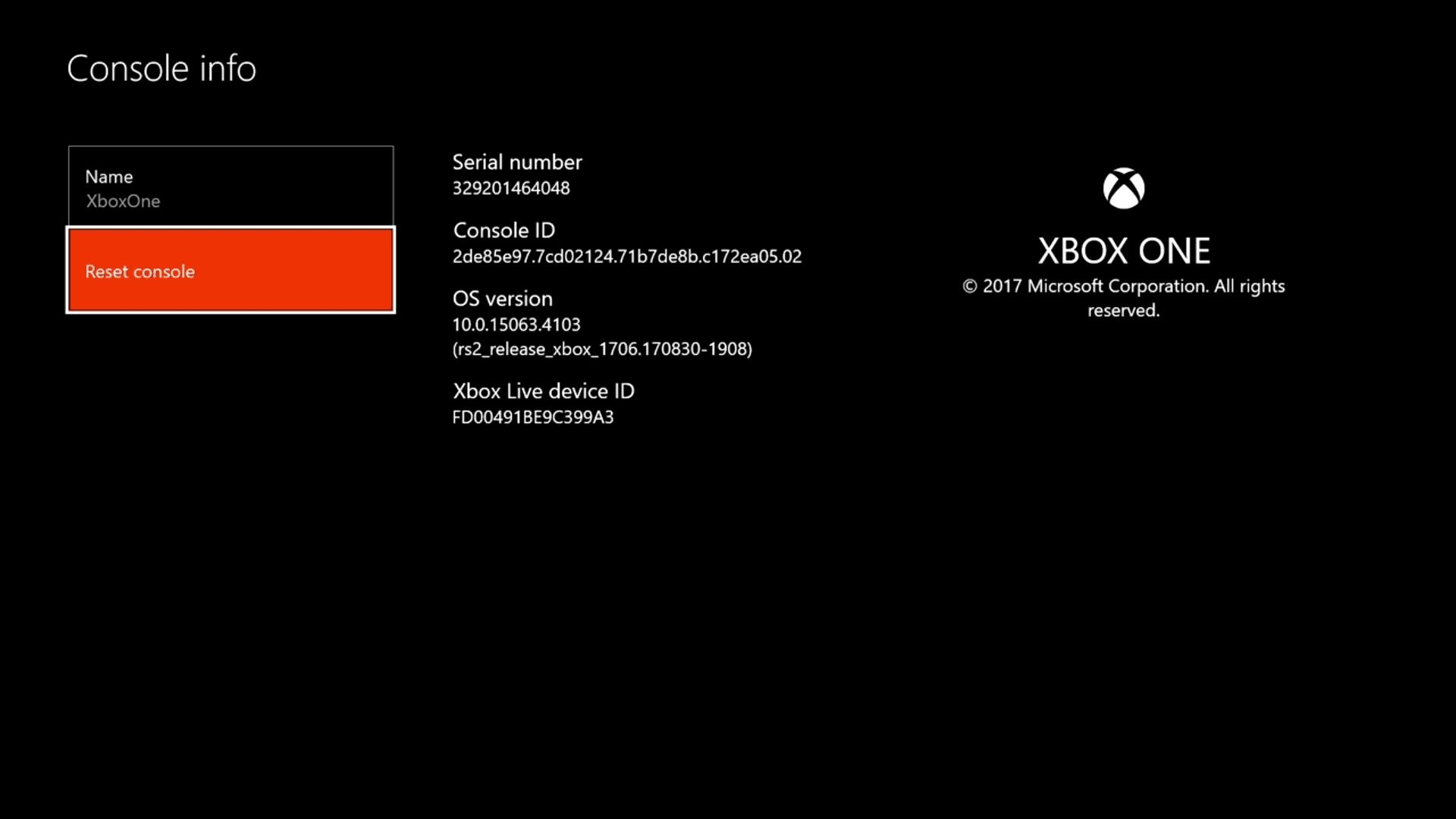
- Next up, click on Reset and keep my games & apps. This will bring about a soft reset, keeping your data safe.
- Wait for the process to complete and once that is done, try and replicate the activity that resulted in the error in the first place. See if you still face the Xbox One Error 0x87E00064 or not.
Fix 4: Repair Optical Drive
If the above three methods didn’t manage to rectify the above issue, then the problem might be with the DVD or the Optical Drive. If it is the former, you could purchase a new disk and try the installation. Or if it is due the malfunction of the Optical Drive, then consider getting it repaired at the earliest.
So with this, we conclude the guide on how to fix the Xbox One Error 0x87E00064. We have shared around four different types of fixes, any one of which should fix the issue. Do let us know in the comments which one did the trick for you. Rounding off, here are some iPhone Tips and Tricks, PC tips and tricks, and Android Tips and Trick that you should check out as well.
