Recently, the Xbox One users were all rushing out with queries regarding a 0x80270300 error. This mostly rolled out to the console after the most recent system update, and whenever the players tried to open and play a game, they were hit with this error message popped up on the screen. If you are already struggling with this error, then it is vital that you take the measure to get rid of this as soon as possible.
So if you’ve been searching inside out of the internet for a definite solution that can actually fix this error, then you’ve landed in the right place. Today in this guide, we’ll take you through the 3 possible fixes that will help you solve this error. We suggest that you try to apply all the three fixes, from bottom to top. So without any further ado, let’s see how to fix Xbox One error 0x80270300.
Also Read
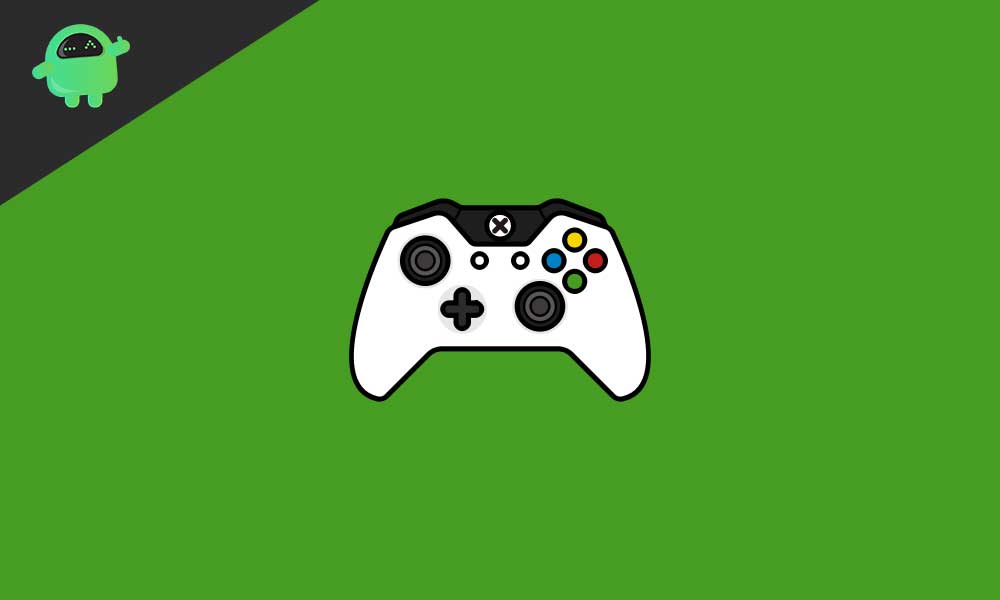
Page Contents
How to Fix Xbox One Error 0x80270300?
1. Check and see if the game is being updated
The first thing you can do is to check if the game you want to play is undergoing any update. Sometimes this is the reason that pushes out the latter error code so check if this is the case. To do so, simply follow the below steps:
- Open up the Xbox guide by pressing the Xbox button
- From there, select My Games & Apps
- Then, select Queue and it will display if the game you tried to play before is being updated
2. Restart the console
If you tried the above fix and it didn’t help you out, then the next thing you can do is to restart your console. This is the next possible fix to the 0x80270300 error in Xbox one and you can do this by following the steps below:
- Press the Xbox button
- Navigate to the Settings tab
- From there, choose to Restart console, follow and agree to the on-screen prompts
- Xbox One S internet connection issues after a recent update, how to fix?
- Xbox One No Signal Error Detected – How To Fix It
- How to Fix Xbox One Update Error 0x8B05000F 0x00000000 0x90070007
- Installation Stopped Xbox One Error: How to Fix It?
- Fix Xbox One S Showing HDR Flickering line on my screen after update
3. Reinstall the game
If even after restarting the console didn’t do the magic for you, then the last thing you can try to do is to uninstall and reinstall the particular game. The reinstalling process will clear up any unwanted bugs and errors that might be messing up your game. You can follow the steps below to reinstall the particular game on your Xbox One console:
- Press the Xbox button and open up the guide
- From there, select My Apps & Games
- Navigate to the particular game, highlight it, press the menu button, and choose the Uninstall option
- After this is done, simply search and find the game again, and install it.
Summing up our guide, we have 3 possible fixes to the 0x80270300 error on Xbox One. These are checking to verify if the particular game is being updated, restarting your console, and finally, reinstalling the game. To counter the error, we suggest that you try and apply each of these fixes since we don’t really know which one will work out. That said, we hope reading the guide above has brought some valuable information and help to you. Please let us know by commenting down below if you have any further queries regarding the same.
Also, check out our iPhone Tips and Tricks, PC tips and tricks, and Android Tips and Tricks if you’ve got queries for it or want help. Thank you!
