When it comes to the stock firmware flashing tool for Qualcomm Snapdragon chipset devices, the first thought comes in our mind about QFiL Tool, QPST Tool, etc. But there is another official stock ROM flashing tool available by Qualcomm Mobility, LLC. Yes, you guessed it right! Huiye Download Tool is also a fully-featured and a simple easy-to-use flashing tool that allows users to install the stock firmware on Qualcomm devices. Now, you may ask how to flash firmware using the Huiye Download Tool.
Well, don’t worry as we’ve provided the simple yet detailed step-by-step firmware flashing process via this utility tool with the help of Windows PC/Laptop. Android operating system and the Android OS running devices are prone to be bricked or stuck into the bootloop issue during/after flashing the custom firmware or any third-party files.
Mainly, after using the stock firmware for a couple of weeks or months, most of the Android smartphone or tablet users getting bored with it. Then users literally want to install or customize their devices with the help of third-party files. However, due to the lack of proper steps or even incompatible files, either the flashing went unsuccessful or maybe they don’t like the custom firmware that much. In that case, users are bound to flash and go back to the stock ROM again.

Page Contents
How to Flash Firmware Using Huiye Download Tool
So, if you’re one of them and having a Qualcomm chipset device then this guide is for you. Before heading over to the flashing steps, we will need to follow some of the requirements below and then download the necessary tools or drivers on the PC.
Pre-Requirements:
- You will require a Windows PC/Laptop.
- A USB data cable to connect the handset.
- Make sure that the device has charged enough more than 50% at least.
- If possible, take a data backup as well before flashing.
Download Links:
- Get Huiye Download Tool here.
- Download and install the Qualcomm USB Driver on the PC. (If already installed then skip this step)
Flash Firmware Huiye Download Tool:
- First of all, you’ll need to simply connect your Qualcomm handset to the computer via a USB data cable.
- Once connected, you will get a popup notice of it and you can see your connected device storage on the My PC or My Computer section.
- We assume that you’ve already downloaded the Huiye flashing tool on the PC. If not, then do it and extract the compressed file using 7-zip or Winrar.
- Next, open the extracted folder and double-click on the Download.exe file to launch the Huiye tool.
- The tool will open and you can see the tool interface something like below:
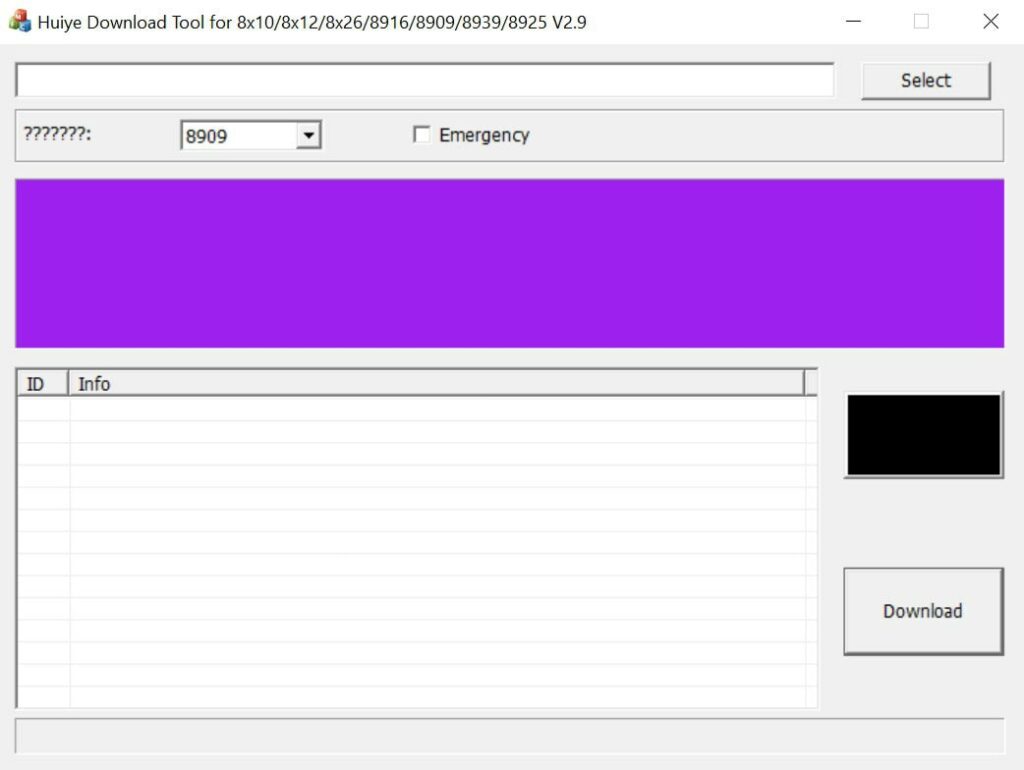
- As your Qualcomm device is already connected to the computer, simply click on the Select button.
- Now, locate the downloaded stock firmware file for your device according to the model number.
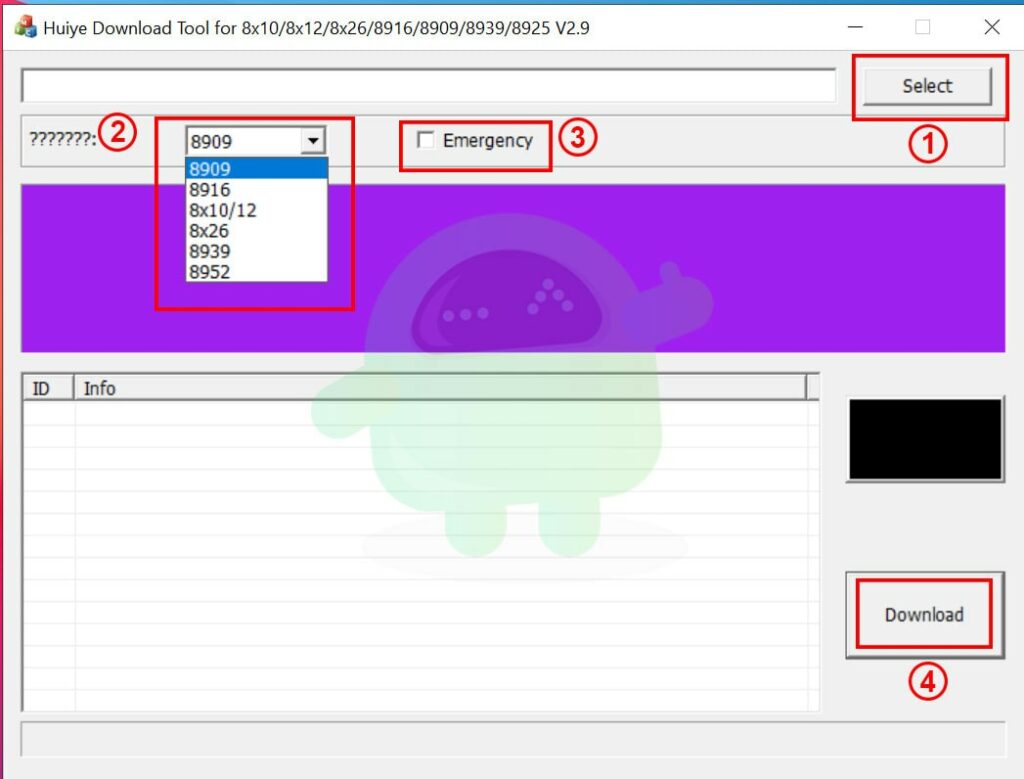
- Once added the firmware location, choose the Qualcomm Chipset Type of the device from the dropdown list.
- If your device is in normal mode and working well then don’t need to select the Emergency box. But if in case, your device is in QDLoader mode then click on Emergency to select it.
- Finally, click on Download to start the flashing process. Wait for the process to complete and have some patience.
- Once done, you will see the green PASS successful message in the tool.
- Simply disconnect the cable from the device and boot it into the stock ROM. The first boot may take a couple of minutes after flashing so, wait for it.
- Next, set up the initial process, and you’re done.
That’s it, guys. We hope this guide was helpful to you. If you’ve any queries, you can comment below.
