2021’s Forza Horizon 5 is a popular racing video game with vibrant graphics, open-world places, and hundreds of dream vehicles to fun drive. Playground Games and Xbox Game Studios have done a great job with this title which is the 12th main installment in the Forza series. Recently, Forza Horizon 5 new DLC has been released on July 19, 2022. Meanwhile, some unfortunate players are reporting that Forza Horizon 5 Hot Wheels Not Working or Showing Up.
Well, it’s worth mentioning that the DLC (Downloadable Content) requires the main title to be installed. Only then players can install the DLC into the base game which is Forza Horizon 5. The new DLC brings plenty of add-on bundles & a new Horizon Hot Wheels Park in the clouds above Mexico with the fastest and most extreme tracks ever. It also includes 10 new amazing cars and more features. But players are unable to get into the DLC which seems frustrating.
Also Read
All Forza Horizon 5 Error Codes and Their Solutions
Fix: Forza Horizon 5 Wheel Not Detecting
Fix: Thrustmaster TH8A Shifter Not Working on Forza Horizon 4/5
Is There A Cheat to Unlock All Cars on Forza Horizon 5?
Forza Horizon 5 vs Real Life – All Point of Interests Based on Game Map
Fix: Forza Horizon 5 Purchased Cars Not in Garage
Fix: Forza Horizon 5 Cars Not Accelerating or Moving
Fix: Forza Horizon 5 No HDR Display Detected
Fix: Forza Horizon 5 Not Downloading Xbox Game Pass on Xbox App
Fix: Snowrunner DLC Not Showing Up or Not Working
Fix: Forza Horizon 5 Error Code 0x80070032 on PC

Page Contents
Fix: Forza Horizon 5 Hot Wheels Not Working or Showing Up
If you don’t know, the new Forza Horizon 5: Hot Wheels DLC is now available in the Forza Horizon 5 Premium Add-ons Bundle, Premium Edition, and Expansions Bundle respectively. You’ll have to purchase the Hot Wheels DLC to be able to play it inside the base game. However, if you don’t want to use any of those bundles, you can directly purchase the standalone Forza Horizon 5: Hot Wheels expansion for the base title.
Unfortunately, if you get stuck in loading the Hot Wheels DLC or somehow it doesn’t show at all inside the base Forza Horizon 5 game then nothing to worry about. Most of the DLCs do come with a couple of bugs or issues that plenty of players may experience while purchasing or downloading or just while trying to get into it. Here we’ve shared a couple of possible workarounds for you that should gonna come in handy and fix the issue for you.
1. Start Hot Wheels DLC in Map
Several players have mentioned that there is a workaround to get rid of the Hot Wheels DLC not launching or not showing up issues in the base Forza Horizon 5 title. All you need to click on the Hot Wheels Park icon on the northern side of the map. In this way, you’ll be able to head over to the Hot Wheels Park where you can start exploring new features and jump into racing.
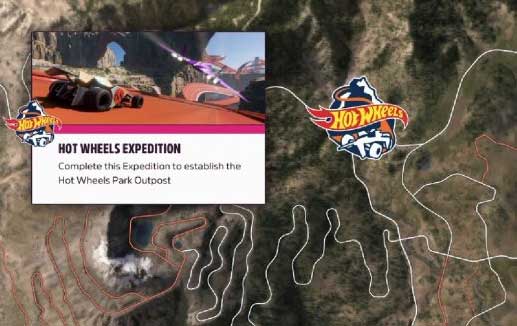
2. Ensure Access to the DLC
We’re recommending you cross-check properly whether you’ve completed the purchase of the Hot Wheels DLC or not. If you don’t have any access to the paid DLC then you won’t gonna find out the Hot Wheels expansion inside the base Forza Horizon 5 game. Obviously, if you’ve purchased and installed DLC then clicking on the Hot Wheels Park icon on the map will automatically direct you to the DLC game menu.
3. Update Forza Horizon 5
It’s also worth recommending starting the Hot Wheels DLC after updating the base Forza Horizon 5 game on the PC if there is an update already available. Well, this will definitely allow the base game as well as the DLC expansion file to run properly without any compatibility issues. So, if your Forza Horizon 5 game isn’t running on the latest patch version then you may face several issues for sure. You can follow the steps below to perform the update.
- Open the Steam client > Go to Library.
- Click on Forza Horizon 5 from the list of installed games at the left pane.
- Now, the client will automatically search for the available update.
- If there is an update available, you’ll see the Update option > Just click on it.
- Wait for a couple of minutes or so until the game update completes. [Depends on the storage space and internet connectivity]
- Once done, make sure to close the Steam client.
- Reboot your PC to apply changes and run the game to check whether the Forza Horizon 5 Hot Wheels DLC Not Working issue is fixed or not.
4. Verify and Repair Game Files
Another important thing you should do is to verify and repair the installed game files on the PC by following the steps below. It’ll eventually resolve multiple issues with the game files because sometimes missing or corrupted game files can trigger conflicts to run properly. To do so:
- Launch the Steam client > Click on Library.
- Right-click on Forza Horizon 5 from the list of installed games.
- Now, click on Properties > Go to Local Files.

- Click on Verify Integrity of Game Files.
- The repair process may take some time so please wait until it gets completed.
- Finally, restart your PC then run the game again to check whether the Forza Horizon 5 Hot Wheels Not Showing Up issue is fixed or not.
Please Note: Sometimes the verify and repair process on the Steam client may not be able to repair some files which are quite common. So, if you get a notification, just skip it. Don’t worry. The game file regarding issues will be fixed for sure.
5. Disable Fullscreen Optimization
Try disabling the fullscreen optimization feature for the Forza Horizon 5 title manually by following the steps below because sometimes the non-optimized or incorrect fullscreen option may cause such issues.
- Open the Steam launcher > Click on Library.
- Right-click on Forza Horizon 5 > Click on Manage.
- Select Browse local files > Go to Forza Horizon 5 installed location.
- Now, right-click on ForzaHorizon5.exe > Select Properties.
- Click on the Compatibility tab > Click on the Disable fullscreen optimizations checkbox to enable it.
- Once done, click on Apply and then OK to save changes.
6. Perform a Clean Boot
if the above methods didn’t help then make sure to try performing a clean boot on the Windows system because plenty of unnecessary programs or tasks start automatically in the background whenever you boot up Windows. So, those programs or tasks run always without your intent and take up a lot of system resources which can seriously affect the performance. To make the system clean boot:
- Press the Windows + R shortcut keys to open the Run dialog box.
- Now, type msconfig and hit Enter to open System Configuration.
- Go to the Services tab > Enable the Hide all Microsoft services checkbox.

- Click on Disable all > Click on Apply and then OK to save changes.
- Now, go to the Startup tab > Click on Open Task Manager.
- Click on the Startup tab from Task Manager.
- Make sure to click on the particular task which has a higher startup impact.
- Once selected, click on Disable to turn it off. [Do the same steps for each program that has a higher startup impact]
- Finally, make sure to reboot your PC to apply changes.
7. Reinstall the Forza Horizon 5: Hot Wheels DLC
If none of the methods worked for you then try uninstalling and reinstalling the Forza Horizon 5: Hot Wheels DLC expansion by following the steps below. Sometimes issues with the installed game DLC can trigger several conflicts to run it properly. A couple of affected payers found it useful enough.
- Launch the Steam client on the PC.
- Now, go to Library > Right-click on the Forza Horizon 5: Hot Wheels game.
- Head over to Manage > Select Uninstall.
- It may open the Program Uninstaller interface on Control Panel.
- Now, click on the game and select Uninstall to confirm.
- If prompted, follow the on-screen instructions to complete the uninstallation process.
- Once done, make sure to reboot your PC to apply changes.
- Finally, open the Steam client again > Reinstall the game DLC using the same Steam account.
That’s it, guys. We assume this guide was useful to you. For additional queries, you can comment below.

Thank you for your support with this page – it finally brought me to a solution of this creepy installation process… haven’t thought of just go into the map of the game to see my add-on. But you helped me :-)