Discord, a popular gaming communication platform, recently released a Beta version of its PS5 application. Here’s a step-by-step guide for installing and using Discord PS5 Beta, from creating an account to testing the application. It’s easy to start with Discord PS5 Beta, whether you’re an experienced Discord user or a new user.
Also Read
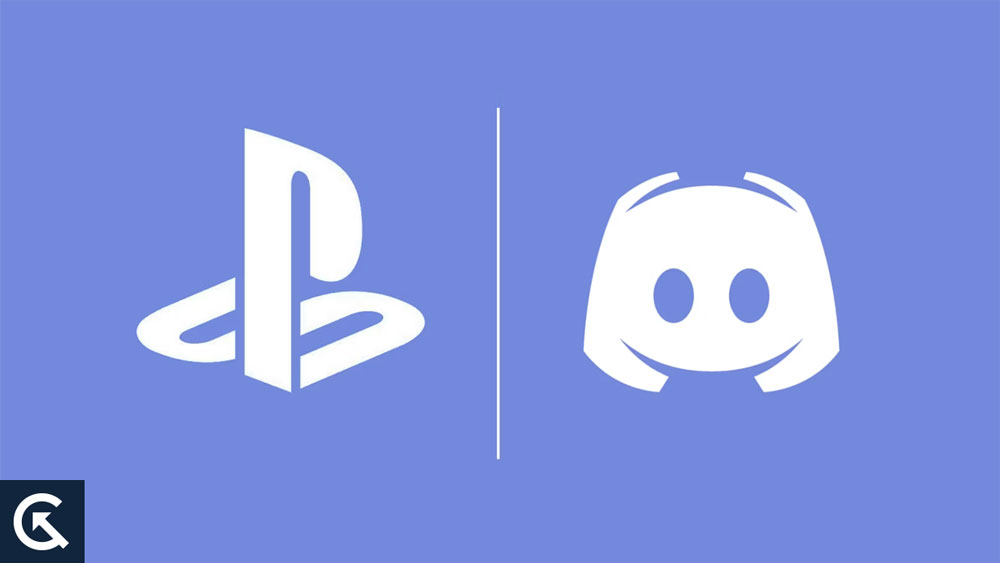
Page Contents
What is Discord PS5 Beta?
There is a Beta version of Discord for PlayStation 5 that is designed specifically for the popular online communication platform Discord. Playing games on a PS5 while communicating with friends, joining servers, and participating in voice and text chats is possible with this version of Discord. It is still under development and is being released to gather feedback from users in order to make improvements to the final product. Users can help shape Discord PS5’s future and enjoy its features on their PS5 by downloading and using the Beta.
How To Download and Install Discord PS5 Beta
So, here are some steps that you need to perform in order to download and install Discord PS5 beta; therefore; let’s check out those steps:
Step 1: Get a Discord Account
The Discord PS5 Beta cannot be downloaded and installed unless you have an account on the Discord platform. You can create an account on the Discord website if you don’t already have one. There is no need to spend much time on this process. Log on to Discord and navigate to the Discord PS5 Beta website once you’ve created an account.
Step 2: Join The Discord PS5 Beta Community
You will need to join the Discord Testers server before you can join the Discord PS5 Beta community. If you are on the Discord PS5 Beta page, simply click the “Join” button. If you click this, you will be taken to the Discord PS5 Beta Tester’s server, where you can find all the information and support you need.
Step 3: Download The Discord PS5 Beta Application
You can download the Discord PS5 Beta application once you have joined the Discord Testers server. You can download the Discord PS5 Beta by navigating to the Discord PS5 Beta page and clicking “Download“. Depending on your internet connection, it may take a few minutes for the download to complete.
Step 4: Install The Discord PS5 Beta Application
You can begin installing the program after the download has finished. Follow the on-screen instructions once you open the downloaded file. There should be no problems with the installation process, and it shouldn’t take more than a few minutes to complete.
Also Read
Step 5: Log in to Discord PS5 Beta
You can then log into Discord PS5 Beta after installation is complete. In order to do this, open the Discord PS5 Beta application and enter your Discord account details. Now that Discord PS5 Beta is enabled, you should be able to use it.
Step 6: Test Discord PS5 Beta
It is important to test Discord PS5 Beta as soon as you log in to make sure it works properly. Make sure you test all of the features to ensure they work properly. There is a Discord Testers server where you can ask for help if you encounter any problems.
Step 7: Provide Feedback
You can help Discord improve its products by providing feedback to them, and they will incorporate what you tell them. You can provide feedback about the Discord PS5 Beta on the Discord Testers server.
How to Use Discord on PS5
There is nothing complicated or complicated about using Discord on PS5. To get started, follow these steps:
- You must download and install the Discord PS5 Beta application on your PS5 in order to make use of Discord on PS5.
- You need to log into your Discord account after completing the installation.
- To join a server, click on the “Servers” tab on the Discord PS5 Beta application and select one. Click “Create” to create your own server.
- You can chat with your friends and fellow gamers via voice and text chats. Simply select the channel you want to join and begin chatting. In addition to Discord’s voice and video calling features, you can also chat with your friends while playing games.
- You can adjust various settings in the “User Settings” tab to customize Discord on PS5, such as notification settings, voice and video settings, and more.
How to Link Discord and PSN Accounts for PS5 Voice Chat
When your Discord account is linked to your PSN account (PlayStation Network), you’ll be able to use Discord to chat with friends and other gamers on the PlayStation 5. Here’s how to link your PSN account with Discord for PS5 voice chat:
- Using your Discord account on your PS5 is necessary to link your Discord account with your PSN account.
- Go to the “User Settings” section in Discord PS5 Beta to access your connections.
- You can connect your PSN account in the Connections tab. In order to link your Discord and PSN accounts, click the “Connect” button.
- You will be prompted to enter your PSN credentials after clicking the “Connect” button. The “Sign In” button will appear once you type your PSN email address and password.
- After entering your PSN credentials, Discord will ask you to allow it to access your PSN account. To complete the linking process, click the “Allow” button.
- You can now use voice chat on your PS5 while playing games after linking your Discord and PSN accounts. You can communicate with your friends and fellow gamers by joining a Discord PS5 Beta voice chat and transmitting your voice through PS5’s online service.
Conclusion
To summarize, the download and installation of Discord PS5 Beta are straightforward and only take a few minutes. It’s easy to get started using Discord PS5 Beta after following these steps. There is a Discord Testers server where you can get the support you need if you encounter any problems. So, that’s how to download and install Discord PS5 Beta. We hope that this guide has helped you. Meanwhile, in case you need more info, comment below and let us know.
