Today in this article, we will guide you to enter download mode on Samsung Galaxy S10 Plus. If you want to install any custom ROM, tweak, flash a new custom recovery, then you need to know how to enter download mode in Samsung Galaxy S10 Plus.
Samsung Galaxy S10 Plus is the latest smartphone by Samsung. With powerful specs and unique design, Galaxy S10 Plus is the center of attraction of major developers and Android enthusiasts. Being an Android enthusiast or a developer, you must know how to enter Download or ODIN mode in Samsung Galaxy S10 Plus. Today, we will guide you on how to enter into Download or ODIN mode in your Samsung Galaxy S10 Plus device.
Also Read

Page Contents
What is Download Mode
The Download mode is also known by fastboot mode or Bootloader Mode. This is very useful for many reasons. The most common use of the fastboot mode is flashing stock firmware (Stock ROMs), flashing custom recoveries like TRWP and CWM, restoring backups, unlocking the bootloader, installing OTA updates, removing bloatware, tweaking system, overclocking Android phones amongst other uses.
warning
Download mode is also known as ODIN mode. So do not confuse between Download mode and ODIN mode. Both of them are the same process with different names.
Device Specification
Before heading to the actual process of entering the download mode, take a quick look at the device specification:
| Device | Samsung Galaxy S10 Plus |
| Screen | 6.4″ (16.26 cm) |
| Processor | Octa core (2.73 GHz, Dual core, M4 Mongoose + 2.31 GHz, Dual core, Cortex A75 + 1.95 GHz, Quad core, Cortex A55) |
| RAM/ROM | 8GB/128 GB |
| Battery | 4100 mAh |
| Camera | 12MP + 12MP + 16MP |
| IP67/68 waterproof ratings | IP68 Waterproof |
Steps to Enter Download or Odin mode on Galaxy S10 Plus
- First of all, Turn off your Samsung Galaxy S10 Plus.
- Press and hold Volume Down and then power up the Samsung Galaxy S10 Plus device by holding the Power button for a while
- Release all button when you see the screen with Warning, you can confirm by pressing Volume UP button.
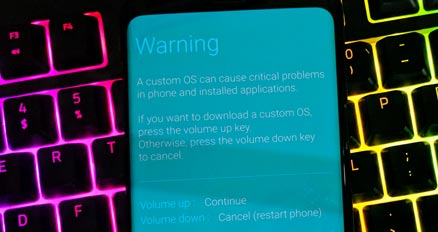
- or you can use Volume Down button to cancel or restart the Samsung Galaxy S10 Plus.
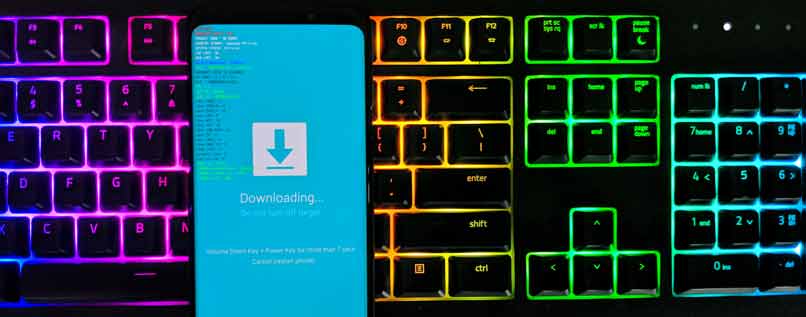
So, guys, this is how you can successfully enter download or ODIN mode in your Samsung Galaxy S10 Plus. After entering the download mode, you can flash custom ROM, stock firmware or any other task you want. If you are facing difficulty in any step then let us know via the comment box below. We will be happy to help you out.
