In this tutorial, we will show you how to unlock the bootloader, install TWRP Recovery, and then root the Galaxy Note 10 Lite. The Samsung Galaxy Note 10 lineup devices are one of the best flagship smartphones under the Note segment in 2019 globally. The device literally delivers almost every aspect from design to hardware to software to other features.
Also Read

Page Contents
Risks/Benefits of Bootloader Unlock and Root
Once you have unlocked the device’s bootloader, you could then flash a custom ROM or even replace the device’s stock recovery with a custom one like TWRP. This in turn will allow you to flash ZIP and IMG files, create and restore Nandrod backups, wipe various device partitions, etc. Then you could also gain access to the system partition of your device by rooting it with Magisk. This will in turn allow you to flash Magisk Modules, Xposed Frameworks, and tons of other mods.

However, there are a few risks/caveats of these tweaks as well. To begin with, the process will wipe off all the data from your device and might nullify its warranty as well. Likewise, apps like Google Pay, Netlfix, and Pokemon Go might not function along the expected lines. Furthermore, you may no longer receive OTA updates on a rooted device. So if this is all well and good, then here are the required instructions to unlock the bootloader, install TWRP Recovery, and root the Galaxy Note 10 Lite.
Also Read
Unlock Bootloader, Install TWRP Recovery, and Root Galaxy Note 10 Lite
Before we list out the instruction set, there are a few prerequisites that you to keep in mind. Make sure that you checkmark all these requirements before proceeding ahead.
Pre-Requisites
Now before we go ahead and unlock the bootloader on your Galaxy Note 10 Lite, let us make a list of pre-requisites that are required to unlock it:
Charge your phone
You need to make sure that your Galaxy Note 10 Lite is charged to about 60% before operating it for unlocking the bootloader to avoid any boot loop issues during the unlocking process.
You need a PC or Laptop
We would be running certain ADB and Fastboot commands that can be executed via PC or a laptop. So, we would need a computer in order to unlock the bootloader.
Take a complete backup
Before unlocking the bootloader, one of the most important things that you need to do on your phone is to take a complete backup of your phone. For that, you can follow the guide by clicking the link below:
Download USB Drivers
In order to make your Samsung Note 10 Lite get recognized by your PC, you need to have proper USB Drivers appropriate to your phone installed on your computer. And for that, you can follow the link below to download the correct Samsung USB Drivers on your PC.
Download TWRP Recovery:
Team Win Recovery Project or TWRP Recovery is a useful and popular custom recovery, which is open-source software. The touch-screen-enabled interface allows users to flash third-party firmware and back up the system or data easily like never before. For Android customization lovers or developers, a custom recovery is a much-needed tool or software.
You need to download this to install the TWRP recovery using this guide
Warning
STEP 1: Unlocking the Bootloader
- Make sure that your device is connected to a Wi-Fi network with internet access and has enough charge.
- Now, go to the device Settings menu > Wi-Fi > Connect to the network.
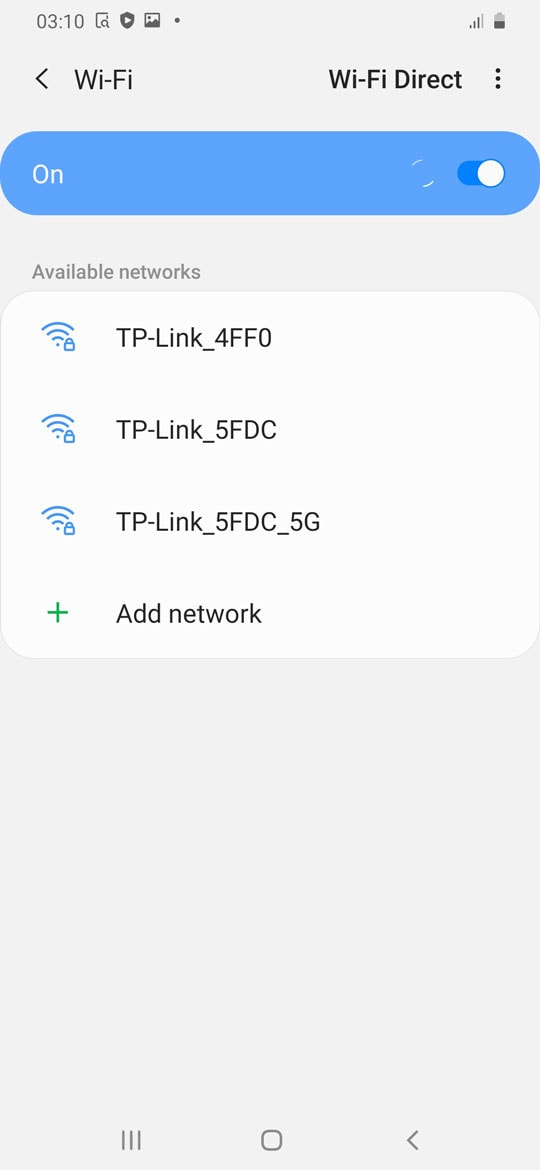
- Go back to the main Settings menu > Check for firmware update from the Software update option and then download and install.
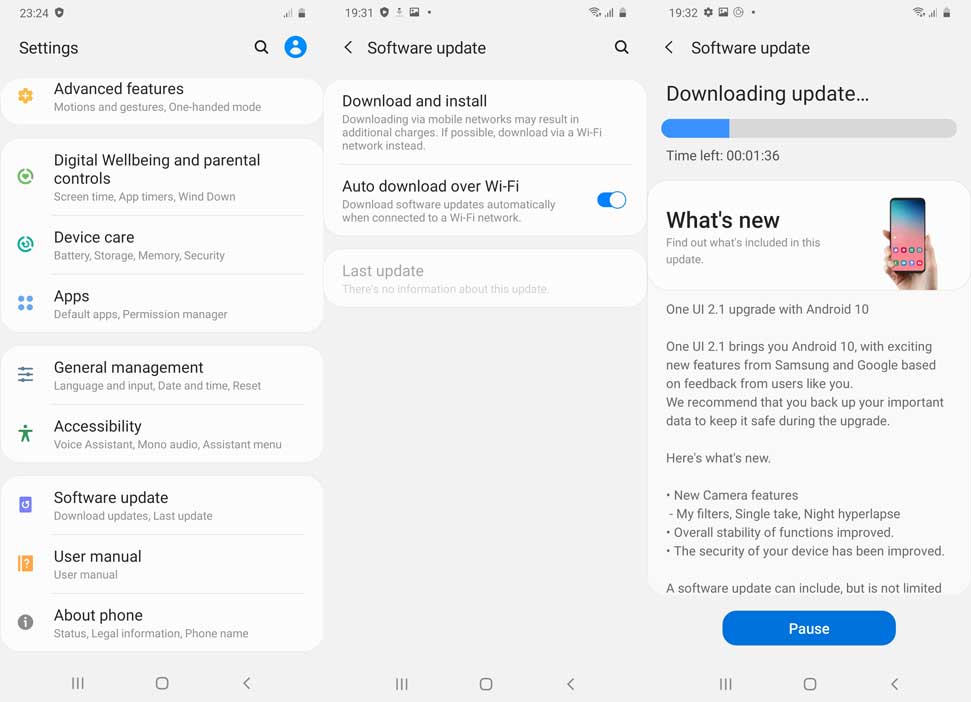
- If an update is available, install it first.
- Once done, you’ll need to enable the Developer Options on your device. To do this, go to the Settings menu > About phone > Software information > Tap on Build number 7-8 times until it shows ‘You’re now a developer.
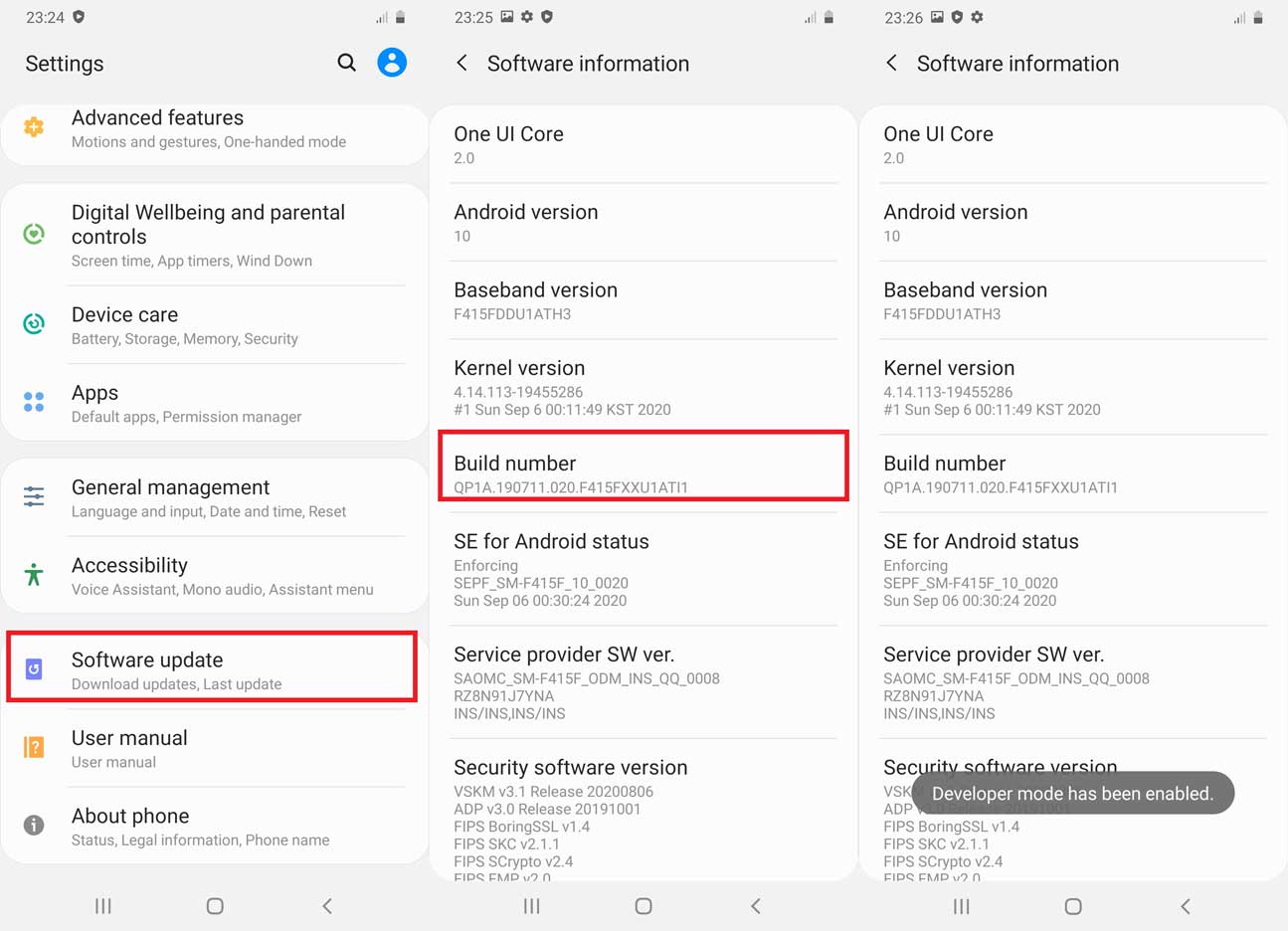
- Go back to the main Settings menu > Scroll down and tap on Developer Options > Enable OEM Unlocking [If prompted, allow it].
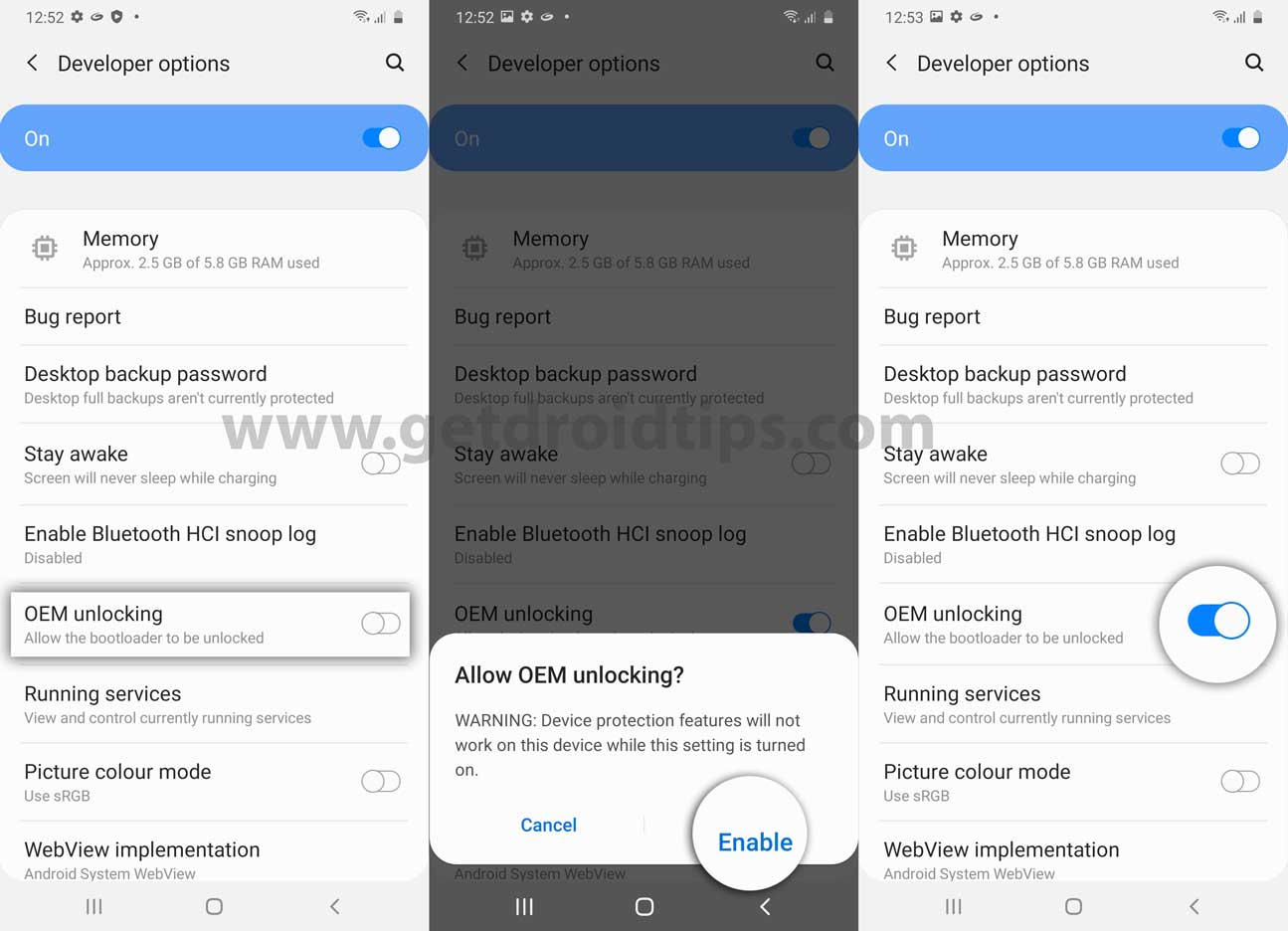
- Now turn off your device completely.
- Press and hold the Volume UP and DOWN button on your Galaxy Note 10 Lite and connect it to your PC
- This will boot your device into Download Mode.
- Once in the Download/Recovery menu, press and hold the Volume Up key until you can see the “Unlock Bootloader” screen.
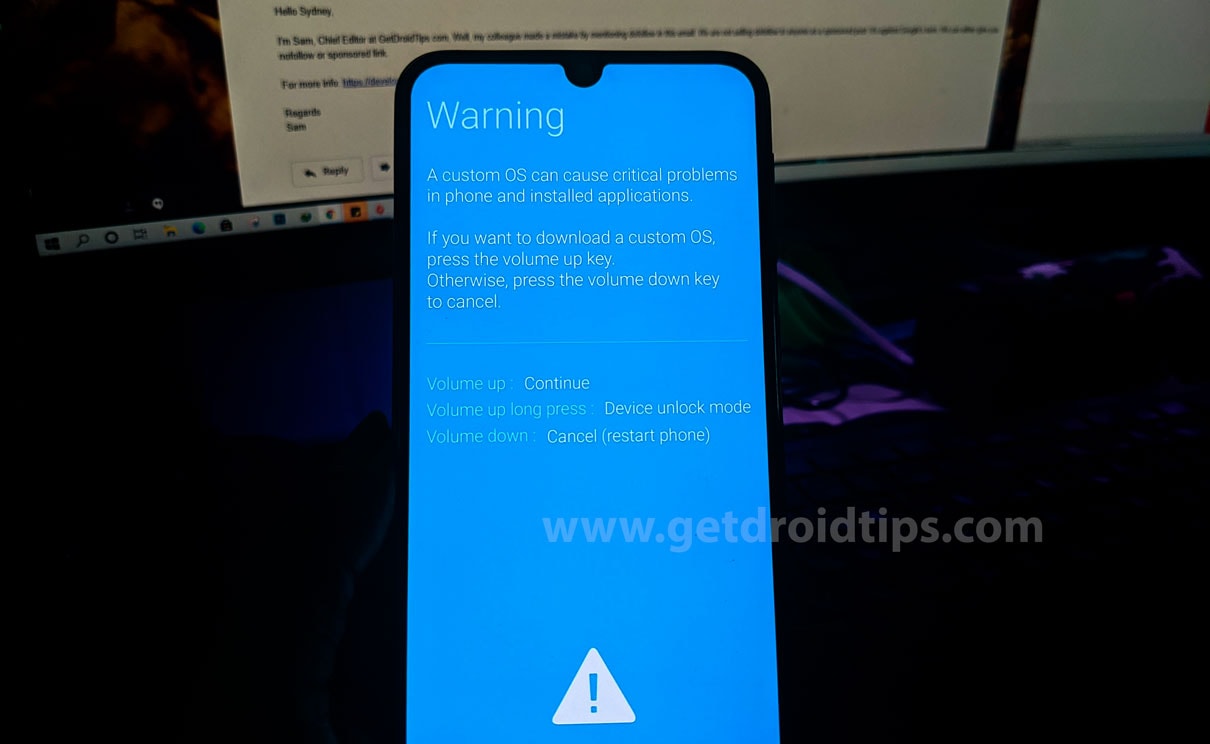
- Press the Volume Up key again to confirm the bootloader unlock process.
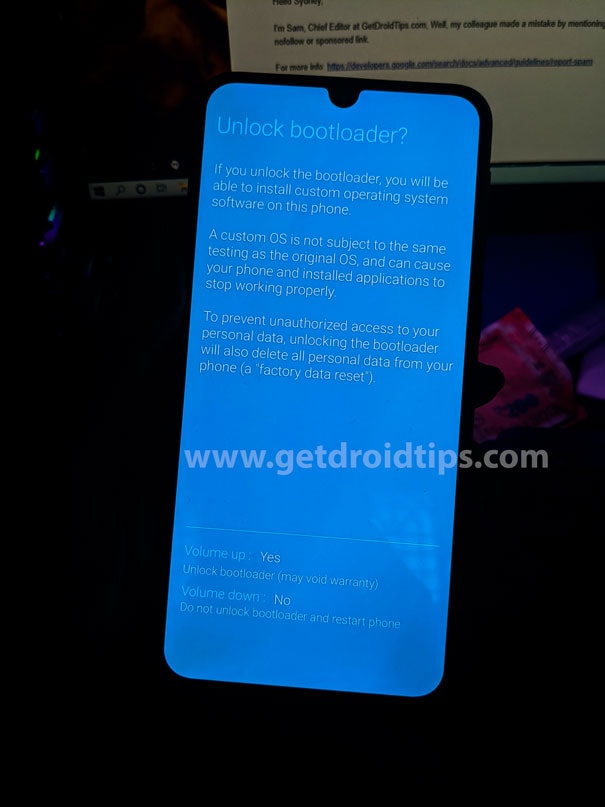
- If prompted that all of the device data will be deleted, just proceed.
- Wait for the process to complete and your device will reboot.
That’s it. You have successfully unlocked the device’s bootloader. It’s now time to install TWRP and then root your Samsung Note 10 Lite. Follow along.
STEP 2: Installing TWRP Recovery on Samsung Note 10 Lite
To begin with, rename the downloaded TWRP to recovery.img. Now use an extraction software such as 7 ZIP to convert IMG to TAR. To do so, right-click on the recovery.img file and select 7 ZIP > Add to archive. Then go to Archive format and select “tar”.
- Now that the recovery is converted to .tar, launch the Odin Tool on your PC.
- Boot your device to Download Mode and connect it to PC via USB cable.
- As soon as you connect it, the COM port should verify the same via a Port number.
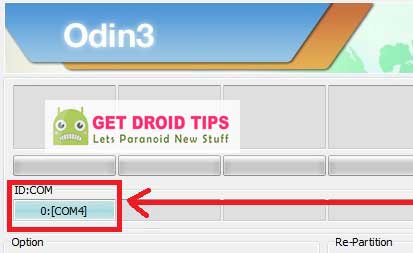
- Now click on the AP button, browse to the TWRP.tar file and select it.
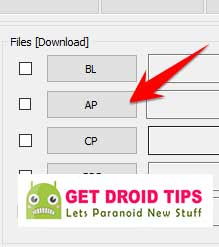
- Click the Start button and wait for the flashing to complete.
- Once done, the tool should display the Pass message. You may now reboot your device to OS.
STEP 3: Decrypt Data Partition
Since the Samsung Note 10 Lite uses file-based encryption (FBE) for the user data partition, you will have to decrypt it. If you don’t do so, then TWRP wouldn’t be able to access the said partition. Furthermore, if you haven’t yet disarmed verified boot, then you might have to flash a neutralized vbmeta.img image as well.
- First, download the vbmeta_disabled.tar and flash using the download mode.
- Then connect your device to the PC via USB cable. Make sure USB Debugging is enabled.
- Head over to the platform-tools folder, type in CMD in the address bar, and hit Enter. This will launch the Command Prompt.

- Type in the following command in the CMD window to boot your device to TWRP
adb reboot recovery
- Once booted to TWRP, go to Install, select the file and perform a right swipe to flash it.
- After this, go to Wipe and tap on Format Data.
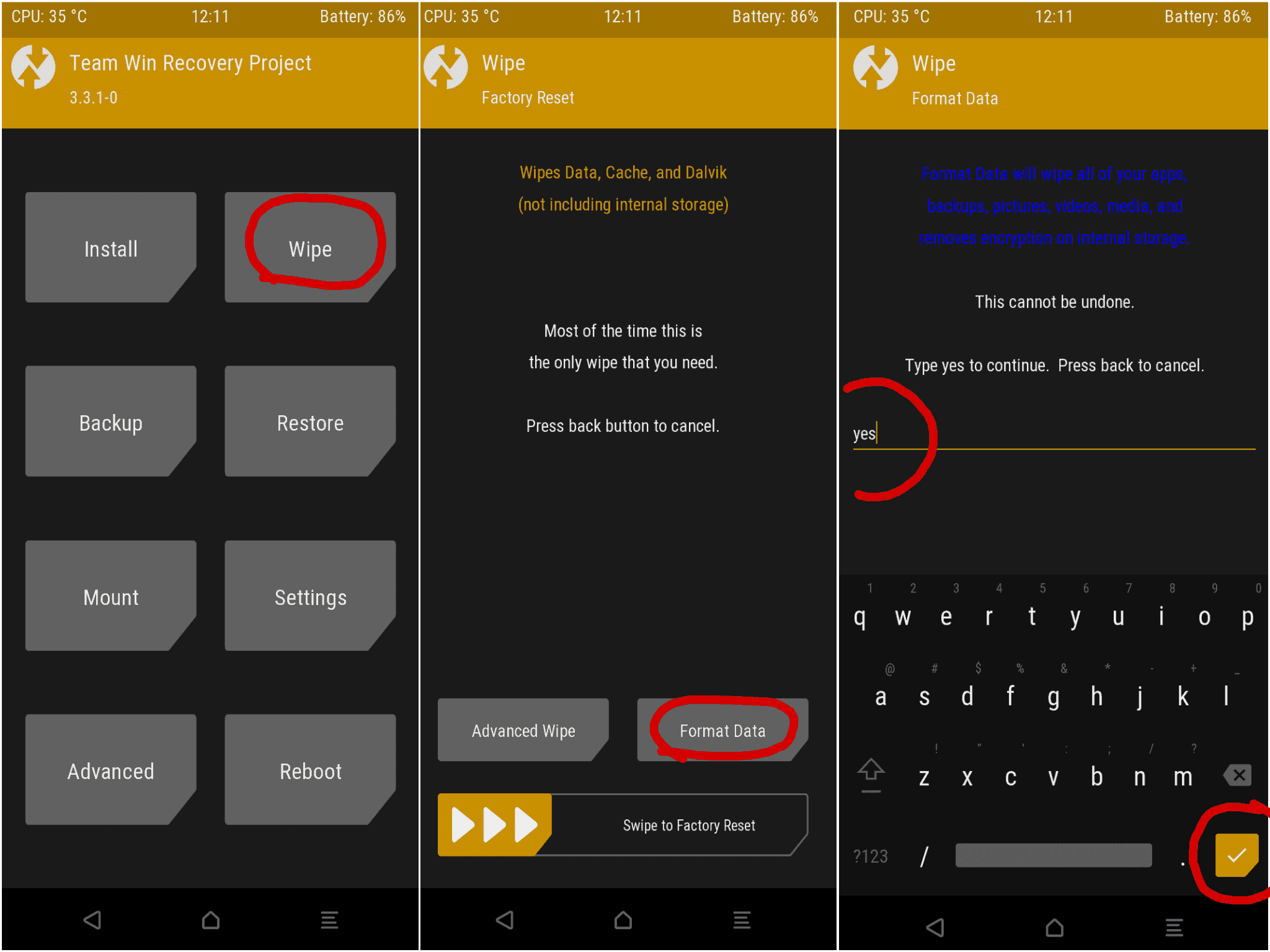
- Type in YES in the space provided and tap on the checkmark situated at the bottom right.
- Now you need to disable the encryption:
- Go to Advanced > Terminal, type:
multidisabler.
If vendors complain about free space left on devices, will attempt to resize the vendor. and it asks to- Run multidisabler again!.- Type:multidisableragain. will see- Finished.when done.- Go back to Wipe > Format Data > typeyes.– Reboot to recovery.
- Go to Advanced > Terminal, type:
With this, the data partition has been decrypted via TWRP, you may now proceed ahead to root your Samsung Note 10 Lite device.
STEP 4: Root Samsung Note 10 Lite
- You will now have to transfer the Magisk ZIP file to your device. As of now, you might be booted to TWRP. So go to Reboot and select System.
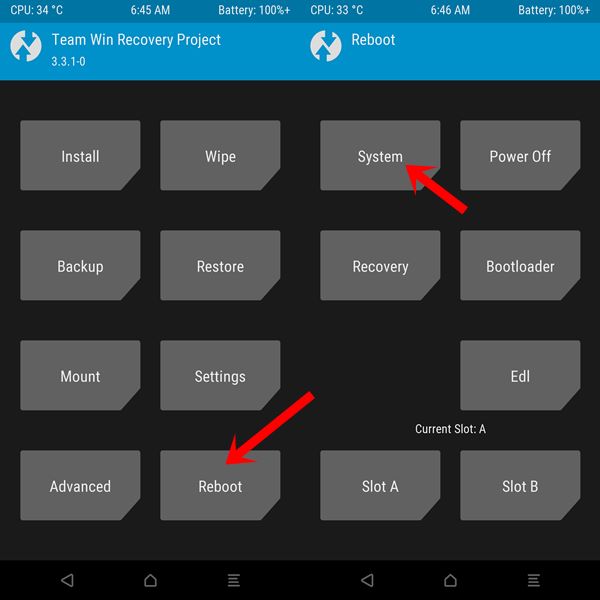
- Once your device boots to OS, skip the setup process and just transfer the Magisk Installer ZIP to your device
- Now boot your device to TWRP using the ‘adb reboot recovery’ command as mentioned in the above step. You may also use the hardware key combinations for the same.
- Once booted, go to the Install section, select the Magisk ZIP, and perform a right swipe to flash it.
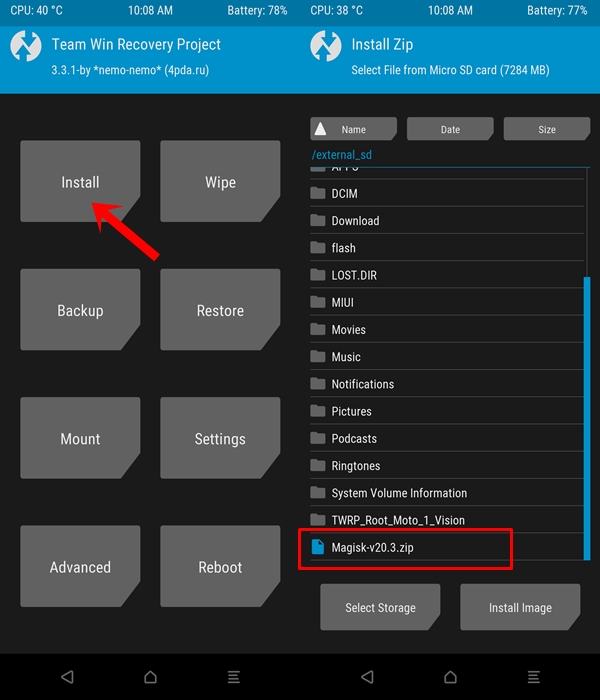
- Now go to Reboot and select System. That’s it. Your rooted device will now boot to the OS.
With this, we conclude the guide on how to unlock the bootloader, install TWRP Recovery, and root Samsung Galaxy Note 10 Lite. Do keep in mind that the first boot after every major review modification might take up some time. Furthermore, it is recommended that you set up the device only after you have successfully rooted the device. Apart from that, if you have any other queries, do let us know in the comments section below. Rounding off, here are some iPhone Tips and Tricks, PC tips and tricks, and Android Tips and Tricks that you should check out as well.
Device Specification
Samsung Galaxy Note 10 Lite sports a resolution of 2400×1080 pixels and a pixel density of 394 PPI. The phone has an in-display fingerprint scanner and since it’s a Note series device it comes with the S Pen stylus built-in. The stylus supports Bluetooth Low-Energy (BLE standard) and offers the usual set of features such as multimedia control, clicking a picture, and Air Commands.
The Galaxy Note 10 Lite draws its power from a chipset that is built on the 10nm process and has an octa-core CPU. This is none other than Samsung’s in-house Exynos 9810 chipset. As we said above the same chipset, which powers the Samsung Galaxy S9 and Samsung Galaxy Note 9. This chipset pairs 6 GB and 8 GB of RAM and 128 GB of internal storage. This is further expandable up to 1TB via a micro SD card.
Coming to optics, the Samsung Galaxy Note 10 Lite sports a triple rear camera setup. This triple rear camera setup includes a 12MP primary camera sensor with Dual Pixel autofocus and with an f/1.7 aperture value and OIS. This primary sensor is coupled with a secondary 12MP ultra wide-angle sensor with an f/2.2 aperture value and finally a 12MP telephoto lens with OIS and an f/2.4 aperture value. To the front, there is a 32MP sensor with an f/2.2 aperture value and this sits inside the punch-hole.
The Samsung Galaxy Note 10 Lite packs a 4,500 mAh battery and supports proprietary fast charging tech. It supports up to 25W fast charging. The new device runs on One UI 2.0 which is based on Android 10. It measures 76.1 x 163.7 x 8.7mm and weighs 199 grams. Coming to the pricing of the new Samsung Galaxy Note 10 Lite, it starts at Rs. 38,999 for the 6GB + 128GB model, and Rs. 40,999 for the 8GB + 128GB model. The new Galaxy Note 10 Lite will be available in Aura Glow, Aura Black, and Aura Red color options.
