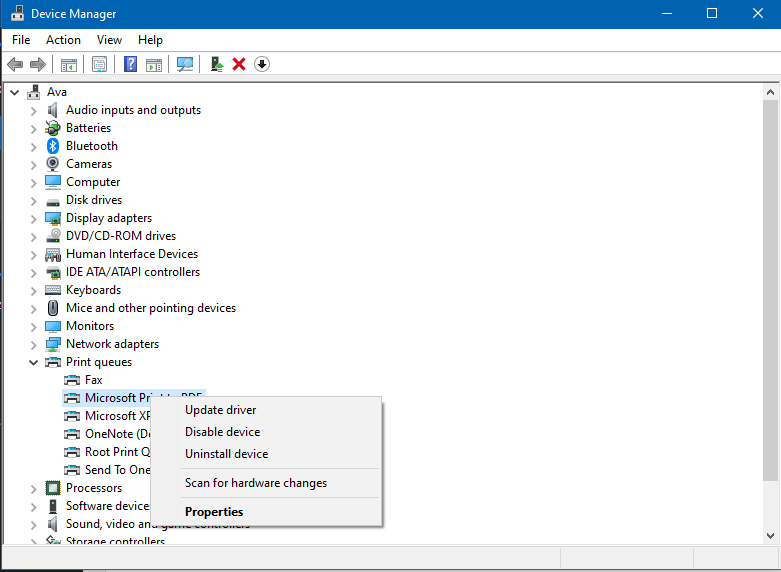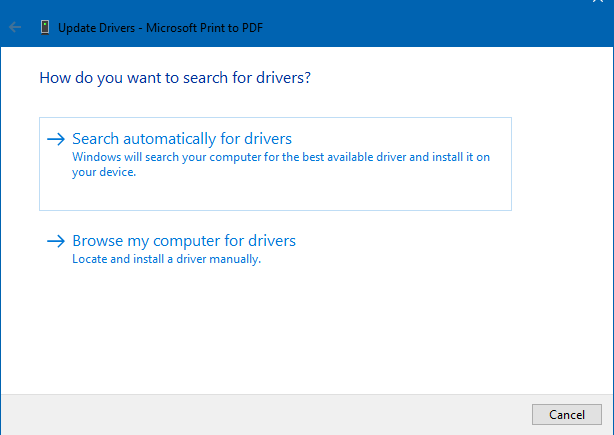HP DeskJet wireless printers are popular for their user-friendliness as you only need to add the device to your WiFi network. But sometimes, it faces some issues with network compatibility. If your HP DeskJet 2755e Printer is not connecting to WiFi, don’t worry! It’s a common problem. In this post, I will outline the solutions if your HP DeskJet Printer not connecting to WiFi.
Also Read
Page Contents
How to Fix HP DeskJet 2755e Printer Not Connecting to WiFi
Ensure your wireless printer is closer to your router and has the proper configuration of WiFi settings. It’s also important to wait for your printer to finish its automated installation and calibration.
Method 1: Perform basic troubleshooting:
If your HP printer not connecting to WiFi, you can begin by attempting some basic troubleshooting. First, check the connection between your wireless printer, computer, and router.
If that doesn’t work, try turning it off and on your HP printer. Power off the printer, pull out the plug, wait two minutes, reconnect the cord and turn it back on. Now find out if your printer is not connecting to WiFi still.
Also, try to reconnect your printer to the WiFi. Sometimes your internet or router may go down and doesn’t work properly. So, keep patience and wait for a few minutes.
Method 2: Update or reinstall the printer driver:
Incorrect drivers are a common cause of HP printer not connecting to WiFi. If you have this trouble, you may need to update or reinstall the printer driver.
- Search for Device Manager from the Start menu.
- Choose the connected printer from the list of devices and right-click on it
- From the drop-down menu, select Update driver.
- Now click on Search automatically for driver updates.
- Install the most recent driver according to the on-screen directions and restart your PC
Method 3: Reset Network to default settings:
If the abovementioned methods don’t solve your problem, reset your printer’s network to the default. Some glitches in the settings can cause your HP printer not to connect to WiFi. For that:
- Hold down the Wireless and Cancel buttons for a few seconds. You may now see the Power button flashing; after that, the Wireless light will flash.
2. It will reset the network to its default settings. Now reconnect the printer to your WiFi network once again. The blue light will turn bright.
To connect your printer to the network:
- First, push the Wireless and Resume buttons simultaneously on the control panel.
- Open the WiFi settings on your PC and link it to your printer.
- Choose your printer from the list with the name DIRECT word.
- Now click on the WiFi Direct printer signal. If a password is requested, enter the standard password 12345678.
- Launch a browser on your PC and go to 192.168.223.1 (address of printer’s EWS page)
- From that page, click on Network> Wireless> Wireless Setup Wizard.
- Choose the network that your printer should connect to, then enter the password. The blue light will indicate if your HP DeskJet printer has successfully connected.
So, these all are the methods to fix the HP DeskJet 2755e printer not connecting to the WiFi problem. If the printer is still facing problems, I suggest contacting HP customer support. Please comment down below if you have any queries. For more updates, follow GetDroidTips!