Huawei P10 Lite has been released by Huawei in the year 2017. It comes preinstalled with Android 7.0 (Nougat). It is powered by Kirin 658 processor. If you’re one of the Huawei P10 Lite owners who want to remove the FRP lock, Huawei ID, User Lock, and install the firmware using the test point EDL mode, then read our guide first.
In order to know where the Huawei P10 Lite’s test point is located, follow the steps below. Then use them to enter the emergency download mode for performing various functions such as flashing the firmware, installing custom ROMS/Kernels, etc. You can basically use these tests points in any box-like keys like the Sigma Key, MRC key tool, UFI/UMT, Medusa. You don’t even need any special equipment for shooting the gold points. Just plug a USB cord into your computer and start pressing down!
Page Contents
Why Do We Need TestPoint?
- Installing the firmware file on Huawei p10 lite.
- To get rid of Huawei ID, use Test Point.
- You need to repair IMEI and NVMEM using it
- Flash stock ROM for Huawei P10 Lite if it gets stuck after booting up.
- It’s easy to remove FRP (fingerprint) locks or screen locks.
Where to Find Test Point in Huawei P10 Lite
You can find the test point in Huawei P10 lite by following these steps.
- Remove the back cover of the Huawei P10 lite carefully. Don’t damage any hardware components.
- Check the image below for the Huawei P10 Lite test points.
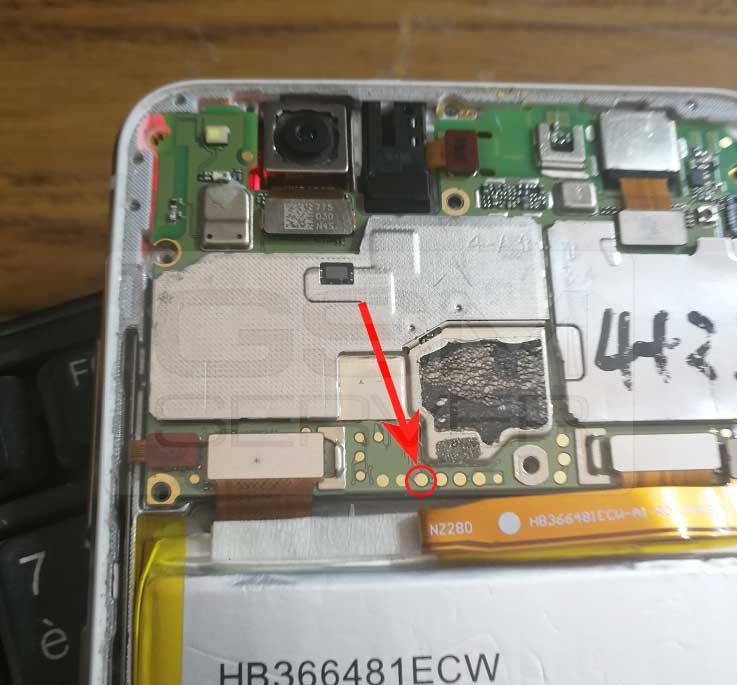
How to Remove Huawei P10 Lite WAS-LX1 / WAS-LX1A FRP Lock
You can easily use the EFT dongle, UMT dongle, Octopus FRP tool, MRT key tool, etc to remove FRP (Factory Reset Protection) tool and bypass the screen lock (pattern/pin/password) from the Huawei P10 Lite.
Otherwise, you can try other tools to use the test point to boot your phone in an emergency download mode by removing the battery and short test point to the ground & inserting a USB cable.
So, if you’re interested in booting your Huawei P10 Lite WAS-LX1 / WAS-LX1A device into the Download Mode to flash the Stock Firmware then this article is for you. While if you want to install the software on bootloader-locked Huawei P10 Lite WAS-LX1 / WAS-LX1A then you’ll have to boot it into the EDL mode then you can flash the stock firmware.
How to Remove Huawei ID on Huawei P10 Lite FRP Lock
- Download and install the SigmaKey Software on your computer.
- Connect your device to PC using a USB Cable in upgrade mode
- Select the Serial Port as DBA Adaptor Port.
- Select the Software Testpoint On Off

- Now load the downloaded firmware package “UPDATE.APP”
- The software will start the flashing process. Wait for a few seconds or minutes to complete the process on your Huawei P10 Lite. Do not remove your device.
- After the process, the device will enter factory mode.
- Now you can connect your device again by removing and connecting the USB cable again.
- Now under serial port, make sure you select USB (autodetect)
- Select Authorize has Huawei
- Tap on Remove Huawei ID.
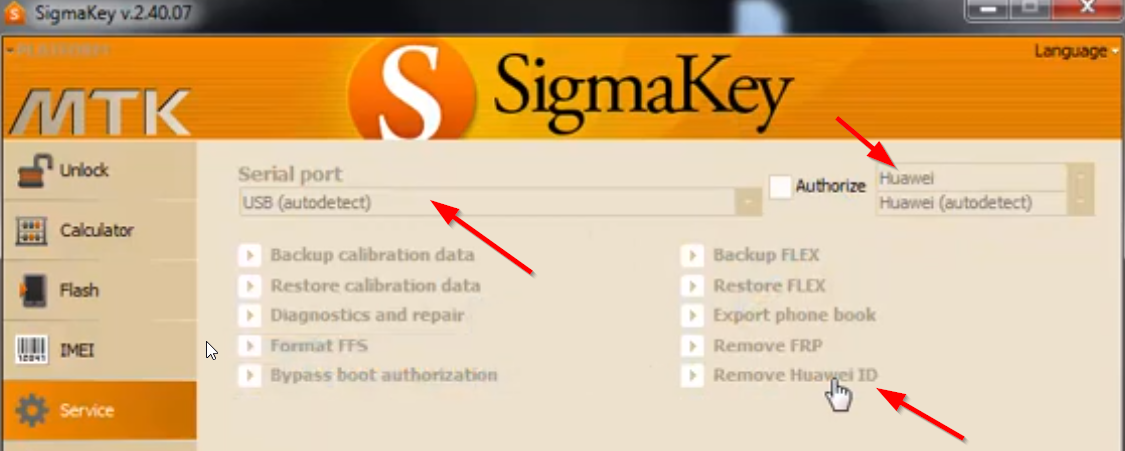
- The process will begin to remove the firmware protection, also called FRP lock.
- After successfully removing the Huawei ID, you have to set the testpoint OFF. This will again revive the phone from factory mode to normal phone mode.
- Select the Serial Port as USB (autodetect), Authorize with device model, and then tap the Software Testpoint on/off.
- After completing the process, your device will be back to normal
That’s it, guys. We hope this guide was helpful to you. For additional queries, you can comment below.
