In this tutorial, we will show you the steps to install Google Apps or GApps package onto your Nubia Red Magic device. The device was launched some years back, and it came with quite a decent specs sheet. The Qualcomm Snapdragon 835 chipset coupled with up to 8GB of RAM was enough to easily meet your everyday needs. Along the same lines, it had a solid scratch/shock resistant glass protection. But while all these are commendable, an Android device without the Google ecosystem isn’t.
Also Read
Unfortunately, this is what the device’s owners had to go through. Bereft of Google Apps, Services, and Frameworks, they had a tough time getting used to this environment. Well, they could now put all these troubles behind. Today, we will share a detailed guide that will help you to welcome all the Google apps onto your device. Here are all the required instructions to install Google Apps or GApps package onto your Nubia Red Magic device. Follow along.
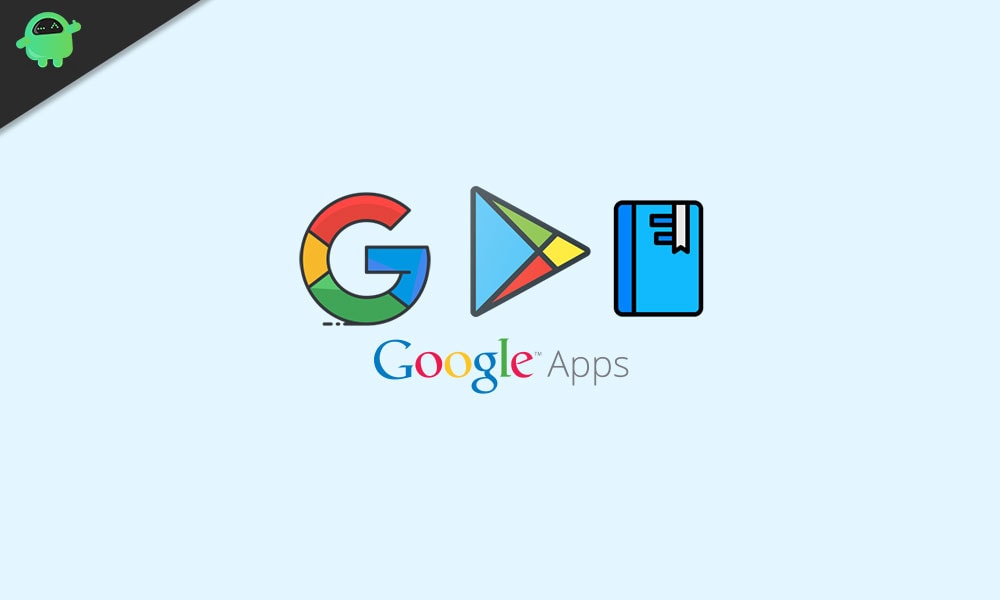
Page Contents
How to Install Google Apps (Gapps) on Nubia Red Magic Phone (Get Play Store)
Before we list out the installation steps, there are a few pre-requirement that your device needs to qualify. Please go through the below requirements and make you check all of them.
Prerequisites
- First and foremost, create a complete device backup.
- Next up, install Android SDK Platform Tools on your PC. This will provide us with the necessary binary files.
- Likewise, keep your device sufficiently charged.
- Then, you will also have to enable USB Debugging and OEM Unlocking: Head over to Settings > About Phone > Tap on Build Number 7 times > Go back to Settings > System > Advanced > Developer Options > Enable USB Debugging and OEM Unlocking toggle.

- Now download the required files:
- Google Play Services
- TWRP (Android 8) | TWRP (Android 9)
- GApps package– Make sure to transfer this file to your device.
That’s it. You may now proceed with the steps to install Google Apps or GApps package on Nubia Red Magic.
STEP 1: Install Google Play Services on Nubia Red Magic
Transfer the downloaded Play Service app onto your device. Since you are sideloading this app onto your device, you will have to enable installation from Unknown Sources. Once that is done, you may install the app as you do so for any other app.
STEP 2: Unlock the Bootloader
You will now have to unlock the device’s bootloader. Do keep in mind that it will wipe off all the data and might void the device’s warranty as well. On that note, you may refer to our guide on How To Unlock Bootloader On Nubia Red Magic
STEP 3: Install TWRP on Nubia Red Magic
It’s now time to install the TWRP Recovery onto your device. For that, download the recovery from the above section and then rename it to twrp. The complete name will then be twrp.img. Now transfer it inside the platform-tools folder. Once that is done, proceed with the below steps:
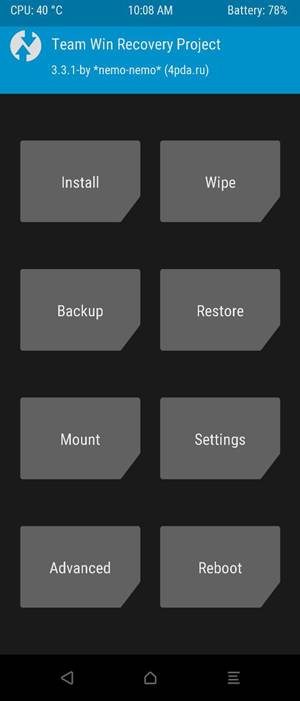
- Connect your device to PC via USB cable. Make sure USB Debugging is enabled.
- Now head over to the platform-tools folder, type in CMD in the address bar, and hit Enter. This will launch the Command Prompt.
- Execute the below command inside the CMD window to boot the device to Fastboot Mode
adb reboot bootloader
- Now type in the below command to flash the TWRP Recovery:
fastboot flash recovery twrp.img
Your device will now boot to TWRP. Proceed with the next set of instructions to install Google Apps or GApps package on Nubia Red Magic.
STEP 4: Install GApps onto Nubia Red Magic
- Head over to the Install section of TWRP.
- Navigate to the downloaded GApps package and select it. Then perform a right swipe to install it.
- The process should take a couple of minutes. After this, you may reboot your device to the OS.
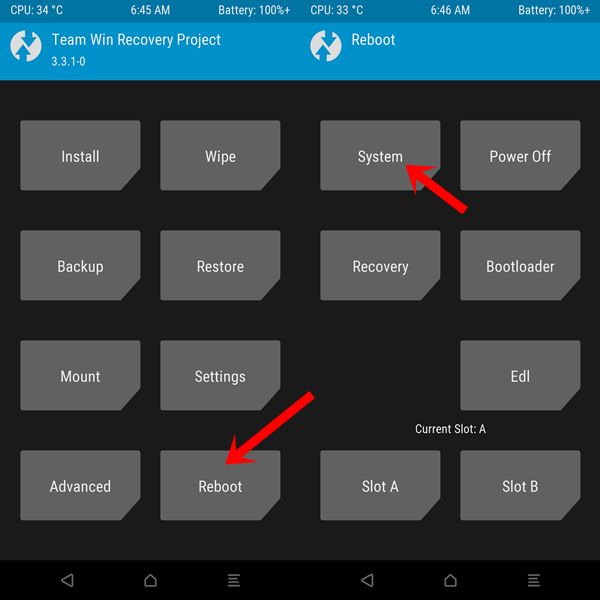
- For that, go to Reboot and tap on System.
That’s it. These were the steps to install Google Apps or GApps package onto your Nubia Red Magic device. If you have any queries, do let us know in the comments section below. Rounding off, here are some iPhone Tips and Tricks, PC tips and tricks, and Android Tips and Trick that deserve your attention as well.
