Today we have the latest stock global Firmware flash file for the Lenovo P2 based on Android 7.0 Nougat. To install the firmware flash file, we need a software called QFil or QPST Tool which can be helpful to flash the stock ROM on your device. The method is simple and easy. We have also added video and step-by-step tutorials to make things easier to flash the official flash file.
This process is helpful if you have bricked your device, experiencing lag, or shuttering performance, to fix Bluetooth and WiFi issues, to unroot or bypass the FRP lock. So without further wasting our time, let’s understand what is stock firmware flash file.
Also Read

Page Contents
Stock ROM and its importance in Smartphones
Stock ROM is the operating system that comes pre-built when you buy the device from a retailer. Usually when a person needs to customize his device with custom ROMs and other modifications he opts to move on from the stock firmware. However, when things go wrong during any modification, reverting back to the stock ROM is the only option that can solve this issue.
By installing a stock ROM you can solve the issue of boot loop, device bricking. Besides, you can perform a system OS upgrade or downgrade as per your choice.
Advantages of Stock ROM:
- You can unbrick your bricked Lenovo P2.
- It Fixes the boot loop and instability issue as well.
- To upgrade or downgrade your Lenovo P2.
- You can skip the Screen Lock and remove malware as well.
- To fix bugs lags on your Android Device.
- You Can Remove the root on your device [Unroot]
- You can Restore Stock ROM after using Custom ROM.
- This Software Update helps to solve the issue with WiFi, Bluetooth, and more.
- You can fix the soft brick issue on your Lenovo P2.
- You can preload Google Applications as well.
Firmware Details
- Device Supported: Lenovo P2 P2a42
- Tool Supported: QFil or QPST tool
- Android OS: 6.0.1 (Marshmallow), upgradable to 7.0 (Nougat)
- Processor: Qualcomm Snapdragon 625
- File: Software Update
- Gapps File: Included
Steps to Flash Lenovo P2 P2a42 Firmware File
Now, before we get straight to the Steps of stock ROM installation, make sure to follow the requisites section below and have the flash tools and drivers installed on your system.
Pre-Requisites
- The stock firmware provided here is for Lenovo P2. Do not flash it on any other phone.
- We recommend having at least a 50% charge on your device before installing the firmware.
- A PC or Laptop.
- Make sure to take a backup of your device data.
- Download QFil Flash Tool or QPST Flash tool and install it on your PC.
- Install the Latest Lenovo USB Drivers
Disclaimer
Now, grab the stock firmware, flash tool, and drivers for the Lenovo P2 from the link below.
| Flash File Name: Lenovo_P2a42_S062_Q10000_170117.zip File Size: 2.3 GB Region: Global ROM |
Download |
| Flash File Name: Lenovo_P2a42_S232_20170320.zip File Size: 2.3 GB Region: Global ROM |
Download |
| Flash File Name: Lenovo_P2a42_S233_20170404.zip File Size: 2 GB Region: Global ROM |
Download |
Method 1: Instructions to Install via ADB:
- First of all, Download the ADB Fastboot tools and Extract/Install it on your PC/Laptop
- Once you extracted the ADB Fastboot, now extract the ROM file on your
- Now in your PC/Laptop, Open the extracted ADB Folder and Open Command Window by pressing Shift Key + Right Mouse Click.
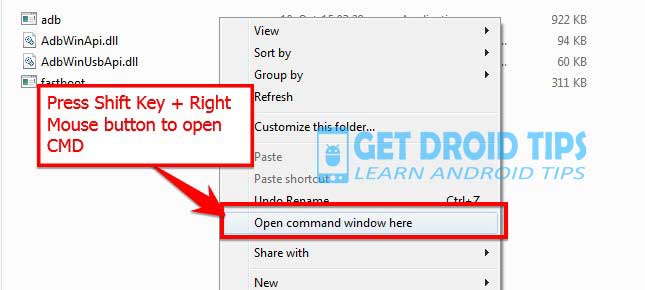
- Now connect the PC to Mobile with USB Cable.
- You need to Reboot the phone into Bootloader – To reboot, type the following command from below in your Command window that you opened.
adb reboot bootloader
- Your device will boot into the bootloader, If it doesn’t boot, then please make sure your cable and USB drivers have been installed properly.
- Now type the below command on your command window.
fastboot devices
This command will list the connected devices. If your phone’s serial number shows up you are good to go and may continue. If the phone is NOT listed this indicates that your drivers are not installed correctly. In order for you to continue, you must fix your drivers so that your phone is listed under fastboot devices.
- To flash the Stock ROM on Lenovo P2, Type the command.
fastboot flashall
- Now, wait for few minutes to complete the installation process. Once it is completed you can reboot your phone. That’s it! Enjoy the new Stock ROM update on Lenovo P2.
Method 2: Instructions to Install via Recovery:
First, you can try the official method to install the OTA stock ROM update via Lenovo device recovery. Follow the guide link given below to install the OTA update on the Lenovo device.
- To install the OTA package, download and move the OTA file into your phone’s internal storage.
- Now reboot your device into recovery.
- Clear the cache
- Tap on install update via SD Card or internal storage option
- Find your OTA package and proceed to installation
- When the installation is done, you can reboot your device.
Method 3: Instructions to Install via QFIL Tool:
Download the Qualcomm Flash image loader tool and USB Drivers on your PC. Follow the below link to install the firmware using the QFIL tool
Guide to Install Stock ROM using QFIL ToolMethod 4: Instructions to Install via QPST Tool:
Here are the instructions you need to follow in order to install Stock ROM on the Lenovo P2 :
- First of all, do all the PREREQUISITE STEPS and Now Open the Extracted QPST Folder
- You will find two files with the name: Qualcomm_USB_Drivers_For_Windows.rar and QPST.WIN.2.7 Installer-00429.zip

- Open the QPST Win folder and Install the QPST.exe file on your PC/Laptop

- After Installation, Go to the Installed Location in the C Drive
- Open the QPST Configuration

- Now in the QPST Configuration, Click on Add new port -> Select the com port of your device -> and close it

- Now Open the EMMC Software Downloader in the same folder located all the QPST Files

- In EMMC Software Downloader, Check program boot loaders -> Browse for the device com port

- Now Click Load XML Def and browse for rawprogram0.xml in folder ROM in EMMC Software Downloader (If you didn’t extract please extract the ROM and then browse the file rawprogram0.xml)

- Now tap on Load Patch def and browse for patch0.xml in folder ROM

- Check the search path 2 and browse for the folder ROM

- Now click download, wait for the download to finish (it never finish but it also detects for a new driver, and that’s important) and it will search for the new hardware found, install the driver
- That’s it! Once your installation is done! Reboot the phone! Congrats, you successfully installed Stock ROM on Lenovo P2.
So, that’s all about how to install stock ROM on Lenovo P2. We hope this tutorial was useful to you. If you find any difficulties or have any doubt, do let us know.
I hope you have followed the steps carefully and Installed Stock Firmware for Lenovo P2 P2a42.

But where to place extracted firmware in adb folder or anywhere .
Please suggest & reply i bricked my device and find to flash firmware process please its kind req to you sir.
The firmware archive must be extracted in ADB folder on your C: drive.
Which folder do we put the P2 Stock Rom? Do we need to unzip the 7z ROM file?
Extract it and move to ADB Folder.
everything worked till i did the fastboot flashall, then i got this error message—
error: neither -p product specified nor ANDROID_PRODUCT_OUT set
pls what do i do?
I will do it today lets see what happens…
Yeah u were right it doesn’t works wrong commands better check on YouTube I did it and it worked!
how can i solve it? thanks
yes same here
Will this Also solve the problem with OEM unlocking?