Did You know that on the iPhone Notes app you can collaborate with your friends, family, or office teammate.? If you share a note with a particular person, then he will be able to edit it as well. Let’s assume you and your friend are planning for some road trip. For that, you both are jotting down plans and ideas. You can both share your ideas over the same note.
In this guide, I will show you how to share a note in the Notes app. This works on both iPhone and iPad as both have the same app. If your friend makes any update to the note content, you do get the notification about it. You can share it with multiple people as well.
Also Read
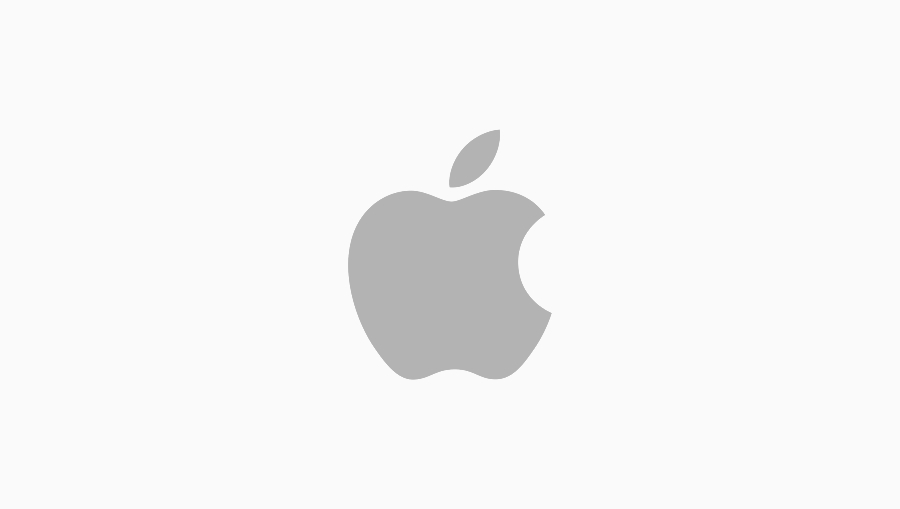
Related | How to Use Downtime Feature in the iPhone Screen Time
How to Share A Note with Others in Notes App
- Open the Notes application
- Create a new note or open an existing one
- tap on the 3-dot button in the top right corner
- Tap on Share Note
- You can share the invitation via WhatsApp, Gmail, LinkedIn, Link sharing, etc
- let’s say I choose to share the note via Gmail, then I select Gmail
- Then I will type in the email ID of the person with whom I will share the note
- The I tap on Continue
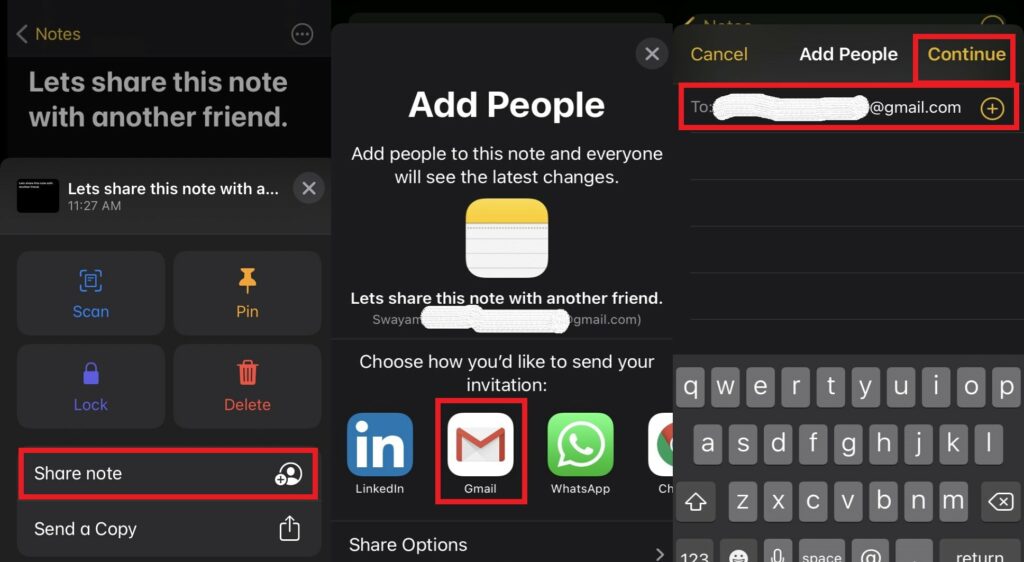
- After that, I will be redirected to the Gmail app mail compose field automatically.
- Here I will enter a Mail subject and the link will be created on its own.
- The final step is to confirm the receiver’s email ID and then I will send it.
The receiver can use the link in the email to access that note and its content. However, the receiver can access the note in the iCloud driver for which he must have an account on Apple’s cloud storage. He must also have an Apple ID. Upon opening the email, the receiver will see something like this.
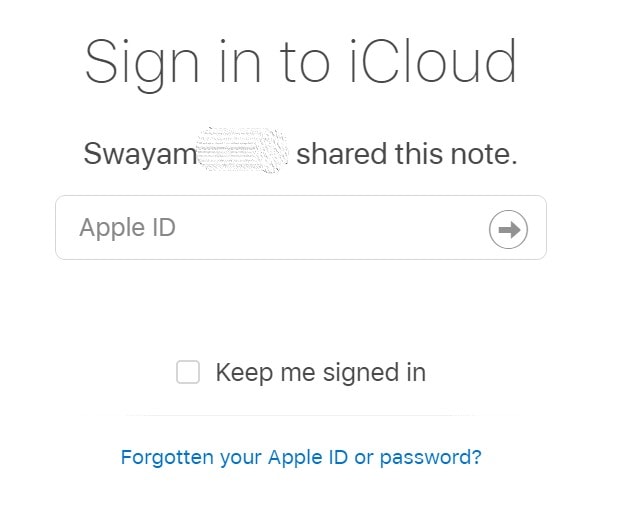
Then he can access the iCloud and the note. Then he can make edits to it which will reflect on the note. The other people who have access to the note will also get to know about the changes anyone makes to the note.
Note
You can also manage who can access the Note for viewing only and who can have edit access.
- Open the note > tap on the 3-dot button on the top-right corner
- From the menu select Manage Shared Note
- Under the People tab, you can see the list of names that have access to the note
- Tap on a name to expand it
- Under Info > go to Permission
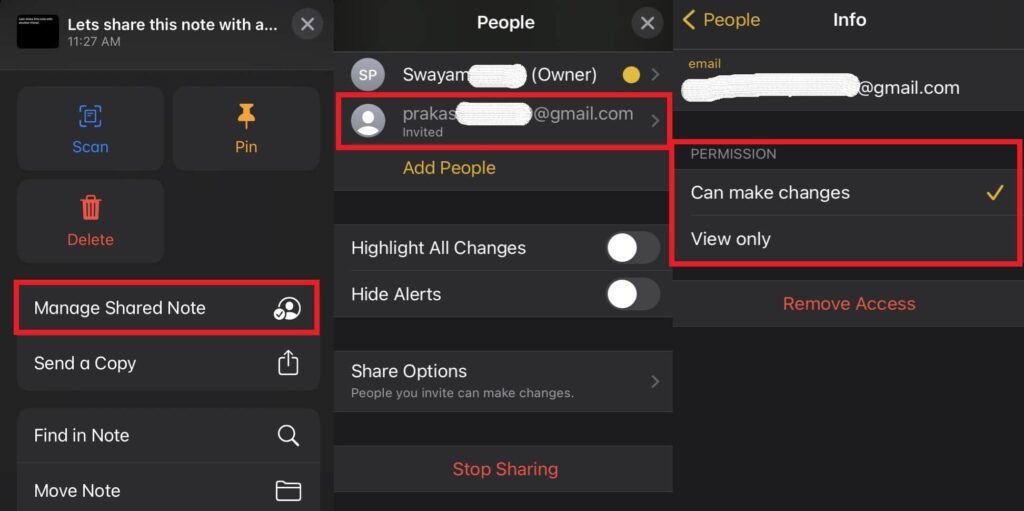
- You can select whether that person Can Make Changes or View Only
- This can be done for each people having access to that note.
So, that’s how you collaborate with others through the Notes app of the iPhone and iPad. I hope that you found this guide informative. Feel free to share this guide with your friends as well and if you have any doubts ask me in the comment section.
Read Next,
