Speaker is one of the essential parts of any smart device. Like many apps, music, videos, and cameras, etc., it depended upon the speakers. And if the speakers are not working or provide low sound output, it will irritate us. Many users reported the same issue with iPhones in the community. Sometimes the volume of the iPhone speaker is low on sound by itself. So let’s find out the solution to this issue.
iPhones are mostly known for a complete package but also facing a lot of bugs reported by users. Overall, Apple provided a friendly user interface, but most users cannot find how to fix or rectify using the settings. Moreover, iPhones have a fairly loud sound for almost everyday situations. But if you feel that your phone is producing low sound, then apply all the below methods.

Page Contents
How to Fix iPhone Speaker Low Sound
The sound issue may be of hardware or software. If it is a hardware issue, you can easily identify it by observing any physical damage or harsh sound output from the speakers, like the damaged speaker. Then we suggest you contact the official Apple service center and get it to fix there, and for the software fix, you can try to troubleshoot and follow the below methods.
Check Phone’s Volume
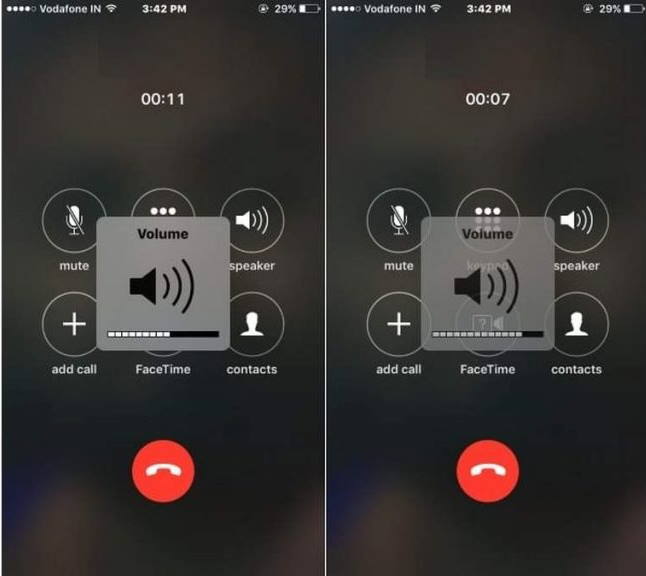
We start with the primary fix to check the volume of your device. First, make sure the volume of the iPhone is on full, then open any music streaming app and check the volume. Also, you can make a call and put the iPhone on speaker and then press the volume up button from the slider on the side of your phone.
Disable the Noise Cancellation Feature
Noise cancellation is one of the good features that help to listen to music or enhance the calling. But the noise cancellation may be one of the reasons behind the low call volume. To disable the noise cancellation, here are the steps.
- Open the setting of your device and navigate and tap to General.
- Now on the next window, tap on Accessibility.
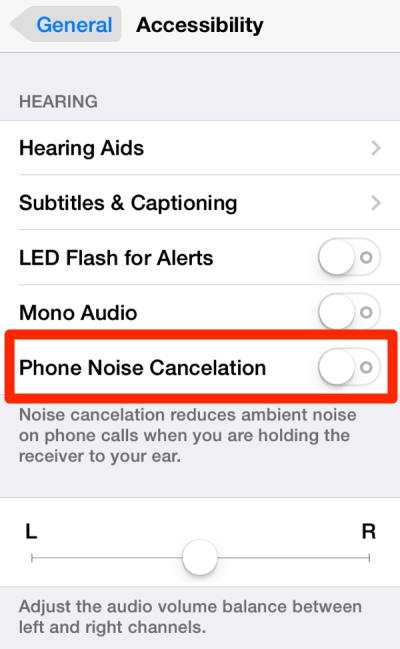
- After that, go to Phone Noise cancellation and turn off the toggle switch.
Reset All Setting of iPhone
Most of the time, settings are making a lot of impacts after a new update. Reset the settings will make your device more smooth and fix minor issues like low volume. But before resetting, make a backup of your data as it will erase everything on the device.
- Open the setting of your device and navigate and tap to General.
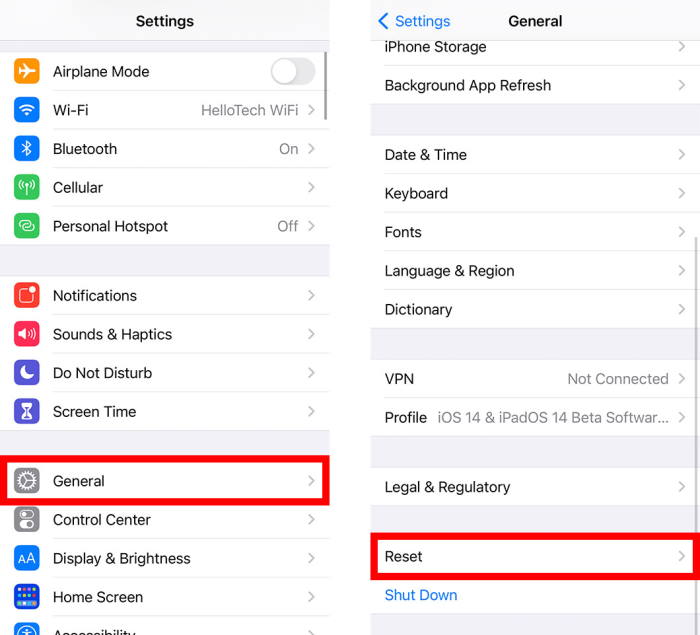
- Now navigate and tap on the Reset option.
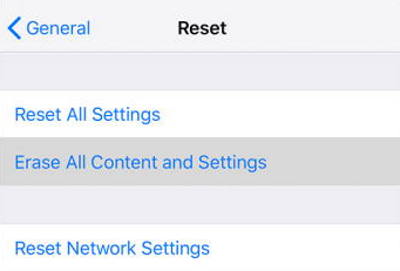
- In the Reset window, tap on Reset All Settings and then it will ask the passcode, enter it to confirm.
- Wait for few minutes till it restarts.
Disable Bluetooth
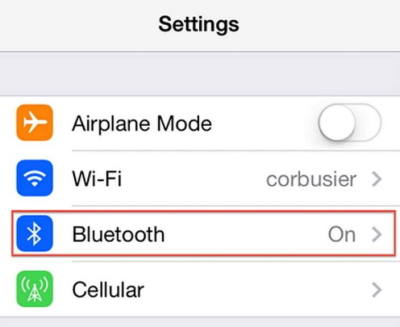
Nowadays, we have many devices connected with our devices virtually via wifi or Bluetooth. If you also have any Bluetooth speaker or other media devices like Airpods or Apple TV connected before then, it might be again connected automatically if the device’s Bluetooth is activated. So check and disable the Bluetooth to disconnected any external speakers.
Check for DND Mode
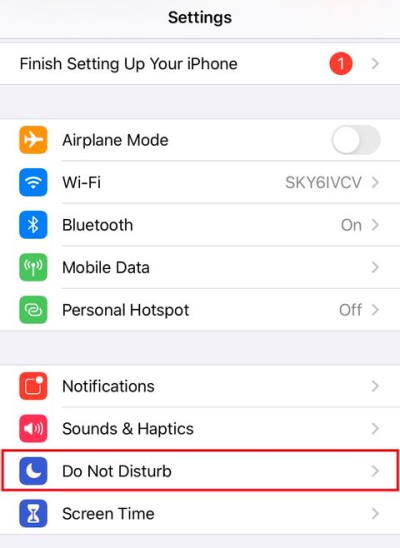
DND mode will restrict all notification and call information. Sometimes we put our iPhone to DND mode and forgot to disable it. Disable the DND mode from the settings of your phone and check the speaker’s sound.
Clean Your iPhone Speaker
You may think about what type of solution this is, but trust us, sometimes a tiny trick may resolve big issues. It may take some time to clean the speaker grill to rectify the problem. To do this task, take a toothpick, cover the cotton tip, clean the grill gently, and do not press hard it may damage your speakers. Take out all the dirt, if any, then try to play music to check the speaker’s volume.
Check The Headphone Mode
We mainly use headphones regularly, and sometimes due to a glitch, our devices are on headphone mode after detaching the headphones. Also, for new models of iPhone, it may have some dirt in the headphone jack or the charging port. If anything is stuck on the same, then press the volume rocker to adjust the volume. Through this, you will know if any other speaker is attached to your device.
However, if you use AirPods, then disable the Bluetooth is the option. Otherwise, look and clean the port or insert and remove the charging cable or headphones for few times. It will clean by itself. To clean the port, you may use a soft cloth or brush.
Conclusion
This is how you can troubleshoot and fix the iPhone speaker low sound problem. In most cases, the issue is just a software glitch that can be fixed by the above methods. If you’re still facing the same issue, then it might be a hardware fault as well. So take your phone to the service centre for further assistance. So if you find this blog helpful, then provide your feedback in the comment box.
- Download and Install iOS 14 on Your iPhone via OTA Update or Restore Image
- iOS 14 for iPhone – Supported Device, Features, and Screenshots
- How to Connect Bluetooth Speaker To Laptop Quick and Easily
- Bluetooth Speaker Not detected in Windows 10: How to Fix?
- How to Exclude Apps From Screen Time on iPhone and iPad
- Fix: Apple Wallet Not Showing Add Card Option
- Apple M3 Chipset: Everything You Need to Know
